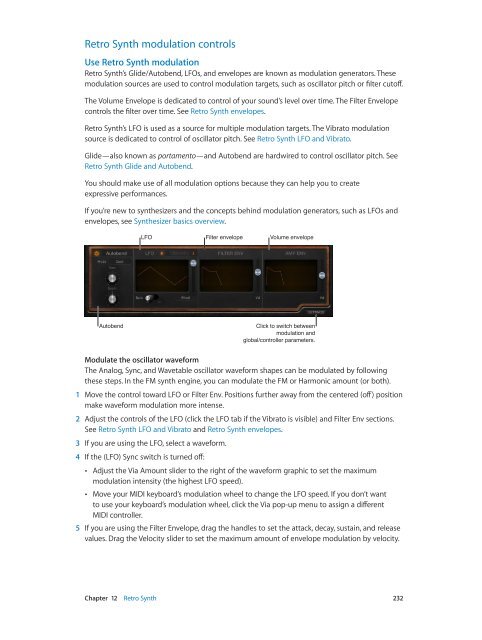Apple MainStage 3 Instruments - MainStage 3 Instruments
Apple MainStage 3 Instruments - MainStage 3 Instruments
Apple MainStage 3 Instruments - MainStage 3 Instruments
Create successful ePaper yourself
Turn your PDF publications into a flip-book with our unique Google optimized e-Paper software.
Retro Synth modulation controls<br />
Use Retro Synth modulation<br />
Retro Synth’s Glide/Autobend, LFOs, and envelopes are known as modulation generators. These<br />
modulation sources are used to control modulation targets, such as oscillator pitch or filter cutoff.<br />
The Volume Envelope is dedicated to control of your sound’s level over time. The Filter Envelope<br />
controls the filter over time. See Retro Synth envelopes.<br />
Retro Synth’s LFO is used as a source for multiple modulation targets. The Vibrato modulation<br />
source is dedicated to control of oscillator pitch. See Retro Synth LFO and Vibrato.<br />
Glide—also known as portamento—and Autobend are hardwired to control oscillator pitch. See<br />
Retro Synth Glide and Autobend.<br />
You should make use of all modulation options because they can help you to create<br />
expressive performances.<br />
If you’re new to synthesizers and the concepts behind modulation generators, such as LFOs and<br />
envelopes, see Synthesizer basics overview.<br />
LFO<br />
Filter envelope<br />
Volume envelope<br />
Autobend<br />
Click to switch between<br />
modulation and<br />
global/controller parameters.<br />
Modulate the oscillator waveform<br />
The Analog, Sync, and Wavetable oscillator waveform shapes can be modulated by following<br />
these steps. In the FM synth engine, you can modulate the FM or Harmonic amount (or both).<br />
1 Move the control toward LFO or Filter Env. Positions further away from the centered (off) position<br />
make waveform modulation more intense.<br />
2 Adjust the controls of the LFO (click the LFO tab if the Vibrato is visible) and Filter Env sections.<br />
See Retro Synth LFO and Vibrato and Retro Synth envelopes.<br />
3 If you are using the LFO, select a waveform.<br />
4 If the (LFO) Sync switch is turned off:<br />
••<br />
Adjust the Via Amount slider to the right of the waveform graphic to set the maximum<br />
modulation intensity (the highest LFO speed).<br />
••<br />
Move your MIDI keyboard’s modulation wheel to change the LFO speed. If you don’t want<br />
to use your keyboard’s modulation wheel, click the Via pop-up menu to assign a different<br />
MIDI controller.<br />
5 If you are using the Filter Envelope, drag the handles to set the attack, decay, sustain, and release<br />
values. Drag the Velocity slider to set the maximum amount of envelope modulation by velocity.<br />
Chapter 12 Retro Synth 232