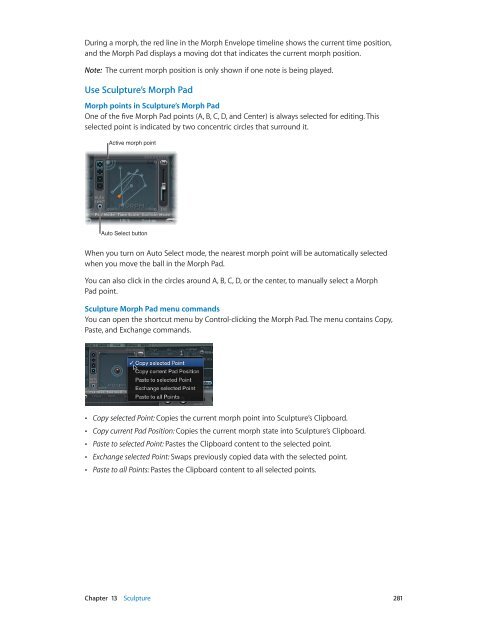Apple MainStage 3 Instruments - MainStage 3 Instruments
Apple MainStage 3 Instruments - MainStage 3 Instruments
Apple MainStage 3 Instruments - MainStage 3 Instruments
You also want an ePaper? Increase the reach of your titles
YUMPU automatically turns print PDFs into web optimized ePapers that Google loves.
During a morph, the red line in the Morph Envelope timeline shows the current time position,<br />
and the Morph Pad displays a moving dot that indicates the current morph position.<br />
Note: The current morph position is only shown if one note is being played.<br />
Use Sculpture’s Morph Pad<br />
Morph points in Sculpture’s Morph Pad<br />
One of the five Morph Pad points (A, B, C, D, and Center) is always selected for editing. This<br />
selected point is indicated by two concentric circles that surround it.<br />
Active morph point<br />
Auto Select button<br />
When you turn on Auto Select mode, the nearest morph point will be automatically selected<br />
when you move the ball in the Morph Pad.<br />
You can also click in the circles around A, B, C, D, or the center, to manually select a Morph<br />
Pad point.<br />
Sculpture Morph Pad menu commands<br />
You can open the shortcut menu by Control-clicking the Morph Pad. The menu contains Copy,<br />
Paste, and Exchange commands.<br />
••<br />
Copy selected Point: Copies the current morph point into Sculpture’s Clipboard.<br />
••<br />
Copy current Pad Position: Copies the current morph state into Sculpture’s Clipboard.<br />
••<br />
Paste to selected Point: Pastes the Clipboard content to the selected point.<br />
••<br />
Exchange selected Point: Swaps previously copied data with the selected point.<br />
••<br />
Paste to all Points: Pastes the Clipboard content to all selected points.<br />
Chapter 13 Sculpture 281