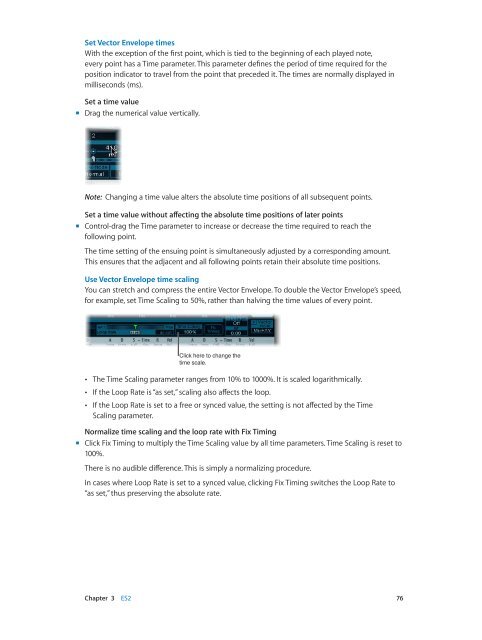Apple MainStage 3 Instruments - MainStage 3 Instruments
Apple MainStage 3 Instruments - MainStage 3 Instruments
Apple MainStage 3 Instruments - MainStage 3 Instruments
Create successful ePaper yourself
Turn your PDF publications into a flip-book with our unique Google optimized e-Paper software.
Set Vector Envelope times<br />
With the exception of the first point, which is tied to the beginning of each played note,<br />
every point has a Time parameter. This parameter defines the period of time required for the<br />
position indicator to travel from the point that preceded it. The times are normally displayed in<br />
milliseconds (ms).<br />
Set a time value<br />
mm<br />
Drag the numerical value vertically.<br />
Note: Changing a time value alters the absolute time positions of all subsequent points.<br />
Set a time value without affecting the absolute time positions of later points<br />
mm<br />
Control-drag the Time parameter to increase or decrease the time required to reach the<br />
following point.<br />
The time setting of the ensuing point is simultaneously adjusted by a corresponding amount.<br />
This ensures that the adjacent and all following points retain their absolute time positions.<br />
Use Vector Envelope time scaling<br />
You can stretch and compress the entire Vector Envelope. To double the Vector Envelope’s speed,<br />
for example, set Time Scaling to 50%, rather than halving the time values of every point.<br />
Click here to change the<br />
time scale.<br />
••<br />
The Time Scaling parameter ranges from 10% to 1000%. It is scaled logarithmically.<br />
••<br />
If the Loop Rate is “as set,” scaling also affects the loop.<br />
••<br />
If the Loop Rate is set to a free or synced value, the setting is not affected by the Time<br />
Scaling parameter.<br />
Normalize time scaling and the loop rate with Fix Timing<br />
mm<br />
Click Fix Timing to multiply the Time Scaling value by all time parameters. Time Scaling is reset to<br />
100%.<br />
There is no audible difference. This is simply a normalizing procedure.<br />
In cases where Loop Rate is set to a synced value, clicking Fix Timing switches the Loop Rate to<br />
“as set,” thus preserving the absolute rate.<br />
Chapter 3 ES2 76