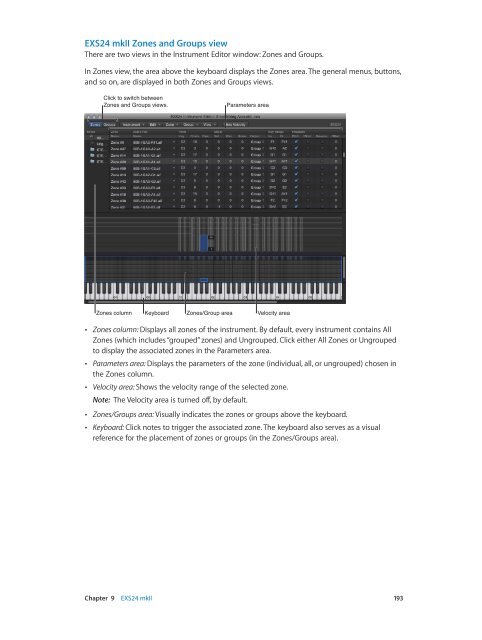Apple MainStage 3 Instruments - MainStage 3 Instruments
Apple MainStage 3 Instruments - MainStage 3 Instruments
Apple MainStage 3 Instruments - MainStage 3 Instruments
Create successful ePaper yourself
Turn your PDF publications into a flip-book with our unique Google optimized e-Paper software.
EXS24 mkII Zones and Groups view<br />
There are two views in the Instrument Editor window: Zones and Groups.<br />
In Zones view, the area above the keyboard displays the Zones area. The general menus, buttons,<br />
and so on, are displayed in both Zones and Groups views.<br />
Click to switch between<br />
Zones and Groups views.<br />
Parameters area<br />
Zones column<br />
Keyboard<br />
Zones/Group area<br />
Velocity area<br />
••<br />
Zones column: Displays all zones of the instrument. By default, every instrument contains All<br />
Zones (which includes “grouped” zones) and Ungrouped. Click either All Zones or Ungrouped<br />
to display the associated zones in the Parameters area.<br />
••<br />
Parameters area: Displays the parameters of the zone (individual, all, or ungrouped) chosen in<br />
the Zones column.<br />
••<br />
Velocity area: Shows the velocity range of the selected zone.<br />
Note: The Velocity area is turned off, by default.<br />
••<br />
Zones/Groups area: Visually indicates the zones or groups above the keyboard.<br />
••<br />
Keyboard: Click notes to trigger the associated zone. The keyboard also serves as a visual<br />
reference for the placement of zones or groups (in the Zones/Groups area).<br />
Chapter 9 EXS24 mkII 193