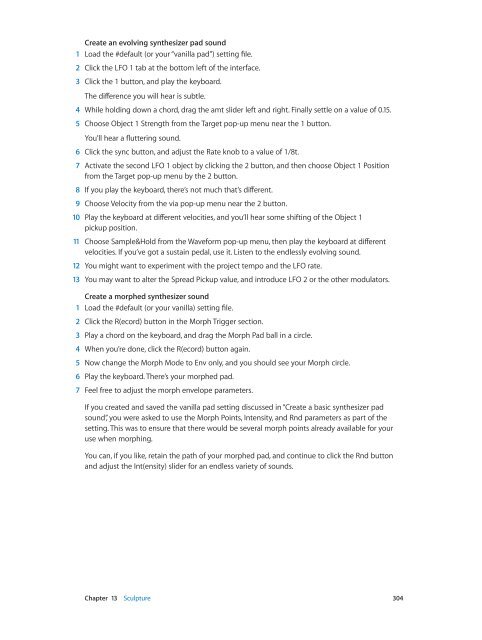Apple MainStage 3 Instruments - MainStage 3 Instruments
Apple MainStage 3 Instruments - MainStage 3 Instruments
Apple MainStage 3 Instruments - MainStage 3 Instruments
You also want an ePaper? Increase the reach of your titles
YUMPU automatically turns print PDFs into web optimized ePapers that Google loves.
Create an evolving synthesizer pad sound<br />
1 Load the #default (or your “vanilla pad”) setting file.<br />
2 Click the LFO 1 tab at the bottom left of the interface.<br />
3 Click the 1 button, and play the keyboard.<br />
The difference you will hear is subtle.<br />
4 While holding down a chord, drag the amt slider left and right. Finally settle on a value of 0.15.<br />
5 Choose Object 1 Strength from the Target pop-up menu near the 1 button.<br />
You’ll hear a fluttering sound.<br />
6 Click the sync button, and adjust the Rate knob to a value of 1/8t.<br />
7 Activate the second LFO 1 object by clicking the 2 button, and then choose Object 1 Position<br />
from the Target pop-up menu by the 2 button.<br />
8 If you play the keyboard, there’s not much that’s different.<br />
9 Choose Velocity from the via pop-up menu near the 2 button.<br />
10 Play the keyboard at different velocities, and you’ll hear some shifting of the Object 1<br />
pickup position.<br />
11 Choose Sample&Hold from the Waveform pop-up menu, then play the keyboard at different<br />
velocities. If you’ve got a sustain pedal, use it. Listen to the endlessly evolving sound.<br />
12 You might want to experiment with the project tempo and the LFO rate.<br />
13 You may want to alter the Spread Pickup value, and introduce LFO 2 or the other modulators.<br />
Create a morphed synthesizer sound<br />
1 Load the #default (or your vanilla) setting file.<br />
2 Click the R(ecord) button in the Morph Trigger section.<br />
3 Play a chord on the keyboard, and drag the Morph Pad ball in a circle.<br />
4 When you’re done, click the R(ecord) button again.<br />
5 Now change the Morph Mode to Env only, and you should see your Morph circle.<br />
6 Play the keyboard. There’s your morphed pad.<br />
7 Feel free to adjust the morph envelope parameters.<br />
If you created and saved the vanilla pad setting discussed in “Create a basic synthesizer pad<br />
sound”, you were asked to use the Morph Points, Intensity, and Rnd parameters as part of the<br />
setting. This was to ensure that there would be several morph points already available for your<br />
use when morphing.<br />
You can, if you like, retain the path of your morphed pad, and continue to click the Rnd button<br />
and adjust the Int(ensity) slider for an endless variety of sounds.<br />
Chapter 13 Sculpture 304