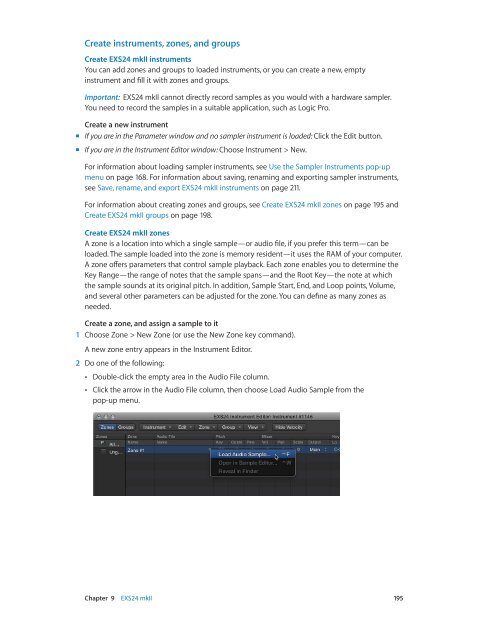Apple MainStage 3 Instruments - MainStage 3 Instruments
Apple MainStage 3 Instruments - MainStage 3 Instruments
Apple MainStage 3 Instruments - MainStage 3 Instruments
Create successful ePaper yourself
Turn your PDF publications into a flip-book with our unique Google optimized e-Paper software.
Create instruments, zones, and groups<br />
Create EXS24 mkII instruments<br />
You can add zones and groups to loaded instruments, or you can create a new, empty<br />
instrument and fill it with zones and groups.<br />
Important: EXS24 mkII cannot directly record samples as you would with a hardware sampler.<br />
You need to record the samples in a suitable application, such as Logic Pro.<br />
Create a new instrument<br />
mm<br />
If you are in the Parameter window and no sampler instrument is loaded: Click the Edit button.<br />
mm<br />
If you are in the Instrument Editor window: Choose Instrument > New.<br />
For information about loading sampler instruments, see Use the Sampler <strong>Instruments</strong> pop-up<br />
menu on page 168. For information about saving, renaming and exporting sampler instruments,<br />
see Save, rename, and export EXS24 mkII instruments on page 211.<br />
For information about creating zones and groups, see Create EXS24 mkII zones on page 195 and<br />
Create EXS24 mkII groups on page 198.<br />
Create EXS24 mkII zones<br />
A zone is a location into which a single sample—or audio file, if you prefer this term—can be<br />
loaded. The sample loaded into the zone is memory resident—it uses the RAM of your computer.<br />
A zone offers parameters that control sample playback. Each zone enables you to determine the<br />
Key Range—the range of notes that the sample spans—and the Root Key—the note at which<br />
the sample sounds at its original pitch. In addition, Sample Start, End, and Loop points, Volume,<br />
and several other parameters can be adjusted for the zone. You can define as many zones as<br />
needed.<br />
Create a zone, and assign a sample to it<br />
1 Choose Zone > New Zone (or use the New Zone key command).<br />
A new zone entry appears in the Instrument Editor.<br />
2 Do one of the following:<br />
••<br />
Double-click the empty area in the Audio File column.<br />
••<br />
Click the arrow in the Audio File column, then choose Load Audio Sample from the<br />
pop-up menu.<br />
Chapter 9 EXS24 mkII 195