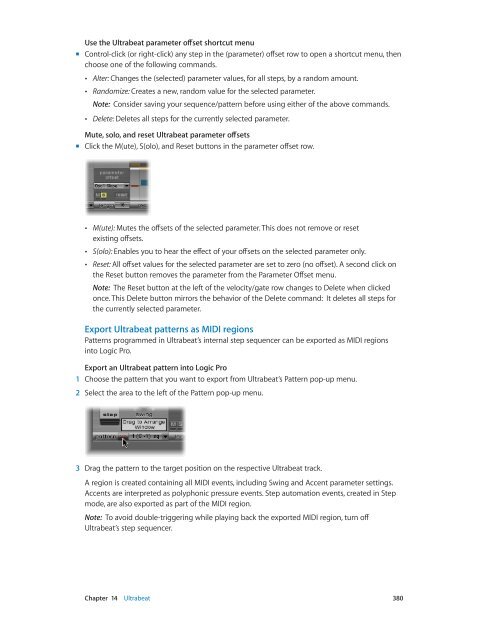Apple MainStage 3 Instruments - MainStage 3 Instruments
Apple MainStage 3 Instruments - MainStage 3 Instruments
Apple MainStage 3 Instruments - MainStage 3 Instruments
You also want an ePaper? Increase the reach of your titles
YUMPU automatically turns print PDFs into web optimized ePapers that Google loves.
Use the Ultrabeat parameter offset shortcut menu<br />
mm<br />
Control-click (or right-click) any step in the (parameter) offset row to open a shortcut menu, then<br />
choose one of the following commands.<br />
••<br />
Alter: Changes the (selected) parameter values, for all steps, by a random amount.<br />
••<br />
Randomize: Creates a new, random value for the selected parameter.<br />
Note: Consider saving your sequence/pattern before using either of the above commands.<br />
••<br />
Delete: Deletes all steps for the currently selected parameter.<br />
Mute, solo, and reset Ultrabeat parameter offsets<br />
mm<br />
Click the M(ute), S(olo), and Reset buttons in the parameter offset row.<br />
••<br />
M(ute): Mutes the offsets of the selected parameter. This does not remove or reset<br />
existing offsets.<br />
••<br />
S(olo): Enables you to hear the effect of your offsets on the selected parameter only.<br />
••<br />
Reset: All offset values for the selected parameter are set to zero (no offset). A second click on<br />
the Reset button removes the parameter from the Parameter Offset menu.<br />
Note: The Reset button at the left of the velocity/gate row changes to Delete when clicked<br />
once. This Delete button mirrors the behavior of the Delete command: It deletes all steps for<br />
the currently selected parameter.<br />
Export Ultrabeat patterns as MIDI regions<br />
Patterns programmed in Ultrabeat’s internal step sequencer can be exported as MIDI regions<br />
into Logic Pro.<br />
Export an Ultrabeat pattern into Logic Pro<br />
1 Choose the pattern that you want to export from Ultrabeat’s Pattern pop-up menu.<br />
2 Select the area to the left of the Pattern pop-up menu.<br />
3 Drag the pattern to the target position on the respective Ultrabeat track.<br />
A region is created containing all MIDI events, including Swing and Accent parameter settings.<br />
Accents are interpreted as polyphonic pressure events. Step automation events, created in Step<br />
mode, are also exported as part of the MIDI region.<br />
Note: To avoid double-triggering while playing back the exported MIDI region, turn off<br />
Ultrabeat’s step sequencer.<br />
Chapter 14 Ultrabeat 380