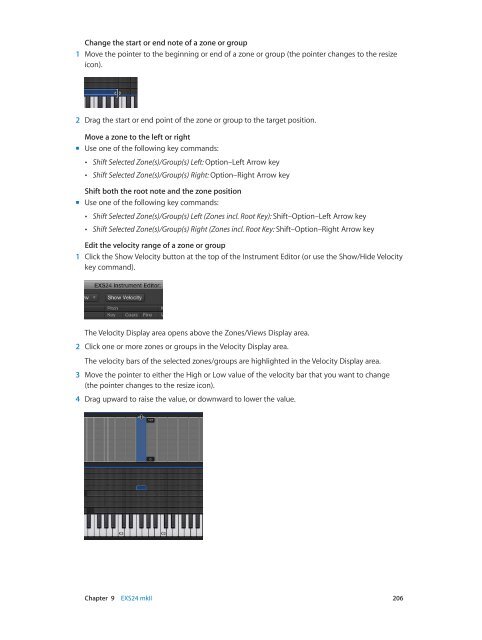Apple MainStage 3 Instruments - MainStage 3 Instruments
Apple MainStage 3 Instruments - MainStage 3 Instruments
Apple MainStage 3 Instruments - MainStage 3 Instruments
Create successful ePaper yourself
Turn your PDF publications into a flip-book with our unique Google optimized e-Paper software.
Change the start or end note of a zone or group<br />
1 Move the pointer to the beginning or end of a zone or group (the pointer changes to the resize<br />
icon).<br />
2 Drag the start or end point of the zone or group to the target position.<br />
Move a zone to the left or right<br />
mm<br />
Use one of the following key commands:<br />
••<br />
Shift Selected Zone(s)/Group(s) Left: Option–Left Arrow key<br />
••<br />
Shift Selected Zone(s)/Group(s) Right: Option–Right Arrow key<br />
Shift both the root note and the zone position<br />
mm<br />
Use one of the following key commands:<br />
••<br />
Shift Selected Zone(s)/Group(s) Left (Zones incl. Root Key): Shift–Option–Left Arrow key<br />
••<br />
Shift Selected Zone(s)/Group(s) Right (Zones incl. Root Key: Shift–Option–Right Arrow key<br />
Edit the velocity range of a zone or group<br />
1 Click the Show Velocity button at the top of the Instrument Editor (or use the Show/Hide Velocity<br />
key command).<br />
The Velocity Display area opens above the Zones/Views Display area.<br />
2 Click one or more zones or groups in the Velocity Display area.<br />
The velocity bars of the selected zones/groups are highlighted in the Velocity Display area.<br />
3 Move the pointer to either the High or Low value of the velocity bar that you want to change<br />
(the pointer changes to the resize icon).<br />
4 Drag upward to raise the value, or downward to lower the value.<br />
Chapter 9 EXS24 mkII 206