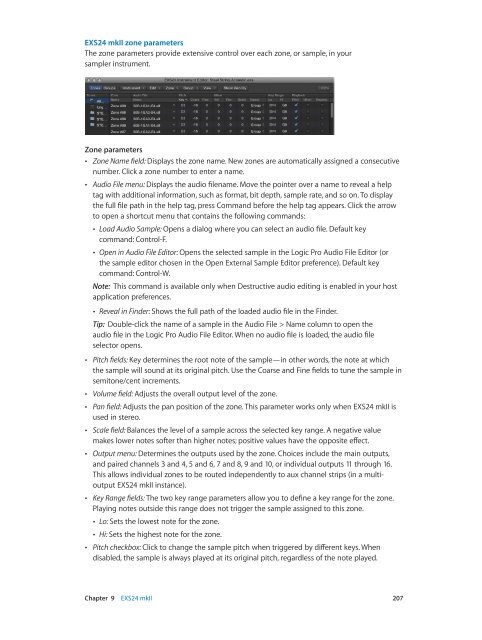Apple MainStage 3 Instruments - MainStage 3 Instruments
Apple MainStage 3 Instruments - MainStage 3 Instruments
Apple MainStage 3 Instruments - MainStage 3 Instruments
Create successful ePaper yourself
Turn your PDF publications into a flip-book with our unique Google optimized e-Paper software.
EXS24 mkII zone parameters<br />
The zone parameters provide extensive control over each zone, or sample, in your<br />
sampler instrument.<br />
Zone parameters<br />
••<br />
Zone Name field: Displays the zone name. New zones are automatically assigned a consecutive<br />
number. Click a zone number to enter a name.<br />
••<br />
Audio File menu: Displays the audio filename. Move the pointer over a name to reveal a help<br />
tag with additional information, such as format, bit depth, sample rate, and so on. To display<br />
the full file path in the help tag, press Command before the help tag appears. Click the arrow<br />
to open a shortcut menu that contains the following commands:<br />
••<br />
Load Audio Sample: Opens a dialog where you can select an audio file. Default key<br />
command: Control-F.<br />
••<br />
Open in Audio File Editor: Opens the selected sample in the Logic Pro Audio File Editor (or<br />
the sample editor chosen in the Open External Sample Editor preference). Default key<br />
command: Control-W.<br />
Note: This command is available only when Destructive audio editing is enabled in your host<br />
application preferences.<br />
••<br />
Reveal in Finder: Shows the full path of the loaded audio file in the Finder.<br />
Tip: Double-click the name of a sample in the Audio File > Name column to open the<br />
audio file in the Logic Pro Audio File Editor. When no audio file is loaded, the audio file<br />
selector opens.<br />
••<br />
Pitch fields: Key determines the root note of the sample—in other words, the note at which<br />
the sample will sound at its original pitch. Use the Coarse and Fine fields to tune the sample in<br />
semitone/cent increments.<br />
••<br />
Volume field: Adjusts the overall output level of the zone.<br />
••<br />
Pan field: Adjusts the pan position of the zone. This parameter works only when EXS24 mkII is<br />
used in stereo.<br />
••<br />
Scale field: Balances the level of a sample across the selected key range. A negative value<br />
makes lower notes softer than higher notes; positive values have the opposite effect.<br />
••<br />
Output menu: Determines the outputs used by the zone. Choices include the main outputs,<br />
and paired channels 3 and 4, 5 and 6, 7 and 8, 9 and 10, or individual outputs 11 through 16.<br />
This allows individual zones to be routed independently to aux channel strips (in a multioutput<br />
EXS24 mkII instance).<br />
••<br />
Key Range fields: The two key range parameters allow you to define a key range for the zone.<br />
Playing notes outside this range does not trigger the sample assigned to this zone.<br />
••<br />
Lo: Sets the lowest note for the zone.<br />
••<br />
Hi: Sets the highest note for the zone.<br />
••<br />
Pitch checkbox: Click to change the sample pitch when triggered by different keys. When<br />
disabled, the sample is always played at its original pitch, regardless of the note played.<br />
Chapter 9 EXS24 mkII 207