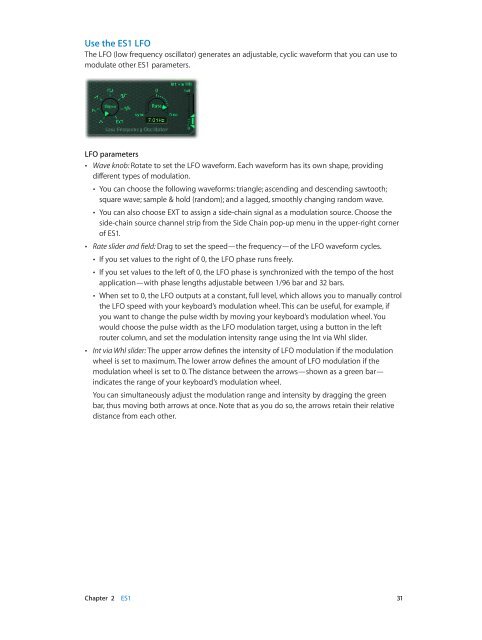Apple MainStage 3 Instruments - MainStage 3 Instruments
Apple MainStage 3 Instruments - MainStage 3 Instruments
Apple MainStage 3 Instruments - MainStage 3 Instruments
Create successful ePaper yourself
Turn your PDF publications into a flip-book with our unique Google optimized e-Paper software.
Use the ES1 LFO<br />
The LFO (low frequency oscillator) generates an adjustable, cyclic waveform that you can use to<br />
modulate other ES1 parameters.<br />
LFO parameters<br />
••<br />
Wave knob: Rotate to set the LFO waveform. Each waveform has its own shape, providing<br />
different types of modulation.<br />
••<br />
You can choose the following waveforms: triangle; ascending and descending sawtooth;<br />
square wave; sample & hold (random); and a lagged, smoothly changing random wave.<br />
••<br />
You can also choose EXT to assign a side-chain signal as a modulation source. Choose the<br />
side-chain source channel strip from the Side Chain pop-up menu in the upper-right corner<br />
of ES1.<br />
••<br />
Rate slider and field: Drag to set the speed—the frequency—of the LFO waveform cycles.<br />
••<br />
If you set values to the right of 0, the LFO phase runs freely.<br />
••<br />
If you set values to the left of 0, the LFO phase is synchronized with the tempo of the host<br />
application—with phase lengths adjustable between 1/96 bar and 32 bars.<br />
••<br />
When set to 0, the LFO outputs at a constant, full level, which allows you to manually control<br />
the LFO speed with your keyboard’s modulation wheel. This can be useful, for example, if<br />
you want to change the pulse width by moving your keyboard’s modulation wheel. You<br />
would choose the pulse width as the LFO modulation target, using a button in the left<br />
router column, and set the modulation intensity range using the Int via Whl slider.<br />
••<br />
Int via Whl slider: The upper arrow defines the intensity of LFO modulation if the modulation<br />
wheel is set to maximum. The lower arrow defines the amount of LFO modulation if the<br />
modulation wheel is set to 0. The distance between the arrows—shown as a green bar—<br />
indicates the range of your keyboard’s modulation wheel.<br />
You can simultaneously adjust the modulation range and intensity by dragging the green<br />
bar, thus moving both arrows at once. Note that as you do so, the arrows retain their relative<br />
distance from each other.<br />
Chapter 2 ES1 31