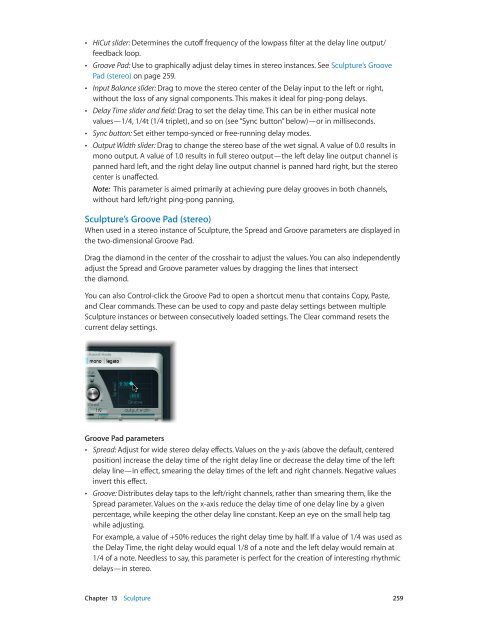Apple MainStage 3 Instruments - MainStage 3 Instruments
Apple MainStage 3 Instruments - MainStage 3 Instruments
Apple MainStage 3 Instruments - MainStage 3 Instruments
You also want an ePaper? Increase the reach of your titles
YUMPU automatically turns print PDFs into web optimized ePapers that Google loves.
••<br />
HiCut slider: Determines the cutoff frequency of the lowpass filter at the delay line output/<br />
feedback loop.<br />
••<br />
Groove Pad: Use to graphically adjust delay times in stereo instances. See Sculpture’s Groove<br />
Pad (stereo) on page 259.<br />
••<br />
Input Balance slider: Drag to move the stereo center of the Delay input to the left or right,<br />
without the loss of any signal components. This makes it ideal for ping-pong delays.<br />
••<br />
Delay Time slider and field: Drag to set the delay time. This can be in either musical note<br />
values—1/4, 1/4t (1/4 triplet), and so on (see “Sync button” below)—or in milliseconds.<br />
••<br />
Sync button: Set either tempo-synced or free-running delay modes.<br />
••<br />
Output Width slider: Drag to change the stereo base of the wet signal. A value of 0.0 results in<br />
mono output. A value of 1.0 results in full stereo output—the left delay line output channel is<br />
panned hard left, and the right delay line output channel is panned hard right, but the stereo<br />
center is unaffected.<br />
Note: This parameter is aimed primarily at achieving pure delay grooves in both channels,<br />
without hard left/right ping-pong panning.<br />
Sculpture’s Groove Pad (stereo)<br />
When used in a stereo instance of Sculpture, the Spread and Groove parameters are displayed in<br />
the two-dimensional Groove Pad.<br />
Drag the diamond in the center of the crosshair to adjust the values. You can also independently<br />
adjust the Spread and Groove parameter values by dragging the lines that intersect<br />
the diamond.<br />
You can also Control-click the Groove Pad to open a shortcut menu that contains Copy, Paste,<br />
and Clear commands. These can be used to copy and paste delay settings between multiple<br />
Sculpture instances or between consecutively loaded settings. The Clear command resets the<br />
current delay settings.<br />
Groove Pad parameters<br />
••<br />
Spread: Adjust for wide stereo delay effects. Values on the y-axis (above the default, centered<br />
position) increase the delay time of the right delay line or decrease the delay time of the left<br />
delay line—in effect, smearing the delay times of the left and right channels. Negative values<br />
invert this effect.<br />
••<br />
Groove: Distributes delay taps to the left/right channels, rather than smearing them, like the<br />
Spread parameter. Values on the x-axis reduce the delay time of one delay line by a given<br />
percentage, while keeping the other delay line constant. Keep an eye on the small help tag<br />
while adjusting.<br />
For example, a value of +50% reduces the right delay time by half. If a value of 1/4 was used as<br />
the Delay Time, the right delay would equal 1/8 of a note and the left delay would remain at<br />
1/4 of a note. Needless to say, this parameter is perfect for the creation of interesting rhythmic<br />
delays—in stereo.<br />
Chapter 13 Sculpture 259