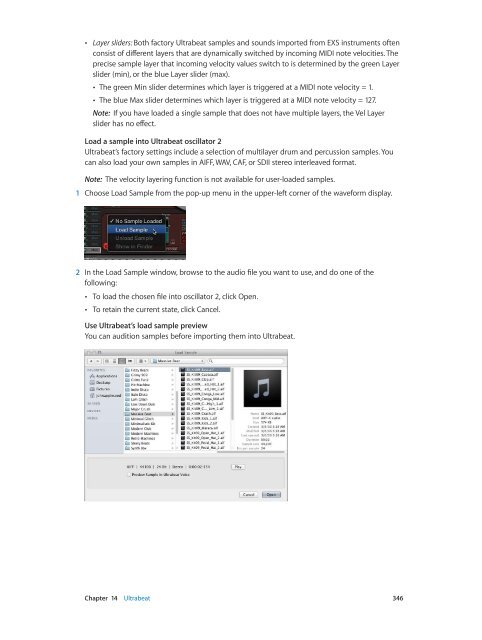Apple MainStage 3 Instruments - MainStage 3 Instruments
Apple MainStage 3 Instruments - MainStage 3 Instruments
Apple MainStage 3 Instruments - MainStage 3 Instruments
You also want an ePaper? Increase the reach of your titles
YUMPU automatically turns print PDFs into web optimized ePapers that Google loves.
••<br />
Layer sliders: Both factory Ultrabeat samples and sounds imported from EXS instruments often<br />
consist of different layers that are dynamically switched by incoming MIDI note velocities. The<br />
precise sample layer that incoming velocity values switch to is determined by the green Layer<br />
slider (min), or the blue Layer slider (max).<br />
••<br />
The green Min slider determines which layer is triggered at a MIDI note velocity = 1.<br />
••<br />
The blue Max slider determines which layer is triggered at a MIDI note velocity = 127.<br />
Note: If you have loaded a single sample that does not have multiple layers, the Vel Layer<br />
slider has no effect.<br />
Load a sample into Ultrabeat oscillator 2<br />
Ultrabeat’s factory settings include a selection of multilayer drum and percussion samples. You<br />
can also load your own samples in AIFF, WAV, CAF, or SDII stereo interleaved format.<br />
Note: The velocity layering function is not available for user-loaded samples.<br />
1 Choose Load Sample from the pop-up menu in the upper-left corner of the waveform display.<br />
2 In the Load Sample window, browse to the audio file you want to use, and do one of the<br />
following:<br />
••<br />
To load the chosen file into oscillator 2, click Open.<br />
••<br />
To retain the current state, click Cancel.<br />
Use Ultrabeat’s load sample preview<br />
You can audition samples before importing them into Ultrabeat.<br />
Chapter 14 Ultrabeat 346