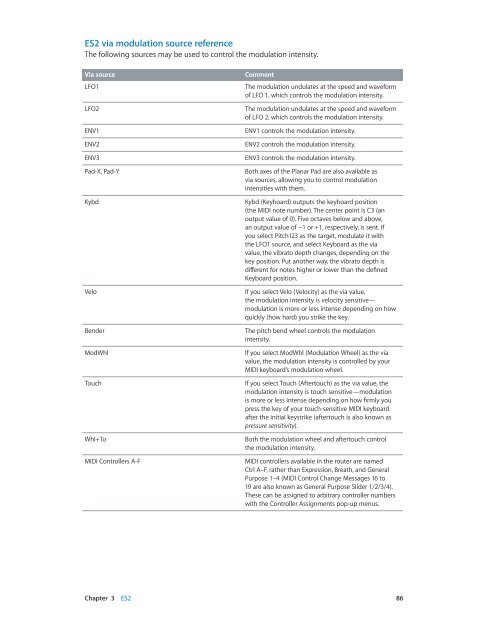Apple MainStage 3 Instruments - MainStage 3 Instruments
Apple MainStage 3 Instruments - MainStage 3 Instruments
Apple MainStage 3 Instruments - MainStage 3 Instruments
Create successful ePaper yourself
Turn your PDF publications into a flip-book with our unique Google optimized e-Paper software.
ES2 via modulation source reference<br />
The following sources may be used to control the modulation intensity.<br />
Via source<br />
LFO1<br />
LFO2<br />
ENV1<br />
ENV2<br />
ENV3<br />
Pad-X, Pad-Y<br />
Kybd<br />
Velo<br />
Bender<br />
ModWhl<br />
Touch<br />
Whl+To<br />
MIDI Controllers A-F<br />
Comment<br />
The modulation undulates at the speed and waveform<br />
of LFO 1, which controls the modulation intensity.<br />
The modulation undulates at the speed and waveform<br />
of LFO 2, which controls the modulation intensity.<br />
ENV1 controls the modulation intensity.<br />
ENV2 controls the modulation intensity.<br />
ENV3 controls the modulation intensity.<br />
Both axes of the Planar Pad are also available as<br />
via sources, allowing you to control modulation<br />
intensities with them.<br />
Kybd (Keyboard) outputs the keyboard position<br />
(the MIDI note number). The center point is C3 (an<br />
output value of 0). Five octaves below and above,<br />
an output value of −1 or +1, respectively, is sent. If<br />
you select Pitch123 as the target, modulate it with<br />
the LFO1 source, and select Keyboard as the via<br />
value, the vibrato depth changes, depending on the<br />
key position. Put another way, the vibrato depth is<br />
different for notes higher or lower than the defined<br />
Keyboard position.<br />
If you select Velo (Velocity) as the via value,<br />
the modulation intensity is velocity sensitive—<br />
modulation is more or less intense depending on how<br />
quickly (how hard) you strike the key.<br />
The pitch bend wheel controls the modulation<br />
intensity.<br />
If you select ModWhl (Modulation Wheel) as the via<br />
value, the modulation intensity is controlled by your<br />
MIDI keyboard’s modulation wheel.<br />
If you select Touch (Aftertouch) as the via value, the<br />
modulation intensity is touch sensitive—modulation<br />
is more or less intense depending on how firmly you<br />
press the key of your touch-sensitive MIDI keyboard<br />
after the initial keystrike (aftertouch is also known as<br />
pressure sensitivity).<br />
Both the modulation wheel and aftertouch control<br />
the modulation intensity.<br />
MIDI controllers available in the router are named<br />
Ctrl A–F, rather than Expression, Breath, and General<br />
Purpose 1–4 (MIDI Control Change Messages 16 to<br />
19 are also known as General Purpose Slider 1/2/3/4).<br />
These can be assigned to arbitrary controller numbers<br />
with the Controller Assignments pop-up menus.<br />
Chapter 3 ES2 86