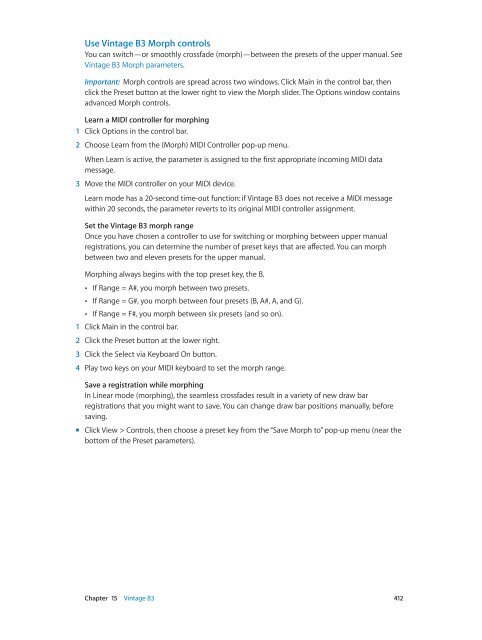Apple MainStage 3 Instruments - MainStage 3 Instruments
Apple MainStage 3 Instruments - MainStage 3 Instruments
Apple MainStage 3 Instruments - MainStage 3 Instruments
You also want an ePaper? Increase the reach of your titles
YUMPU automatically turns print PDFs into web optimized ePapers that Google loves.
Use Vintage B3 Morph controls<br />
You can switch—or smoothly crossfade (morph)—between the presets of the upper manual. See<br />
Vintage B3 Morph parameters.<br />
Important: Morph controls are spread across two windows. Click Main in the control bar, then<br />
click the Preset button at the lower right to view the Morph slider. The Options window contains<br />
advanced Morph controls.<br />
Learn a MIDI controller for morphing<br />
1 Click Options in the control bar.<br />
2 Choose Learn from the (Morph) MIDI Controller pop-up menu.<br />
When Learn is active, the parameter is assigned to the first appropriate incoming MIDI data<br />
message.<br />
3 Move the MIDI controller on your MIDI device.<br />
Learn mode has a 20-second time-out function: if Vintage B3 does not receive a MIDI message<br />
within 20 seconds, the parameter reverts to its original MIDI controller assignment.<br />
Set the Vintage B3 morph range<br />
Once you have chosen a controller to use for switching or morphing between upper manual<br />
registrations, you can determine the number of preset keys that are affected. You can morph<br />
between two and eleven presets for the upper manual.<br />
Morphing always begins with the top preset key, the B.<br />
••<br />
If Range = A#, you morph between two presets.<br />
••<br />
If Range = G#, you morph between four presets (B, A#, A, and G).<br />
••<br />
If Range = F#, you morph between six presets (and so on).<br />
1 Click Main in the control bar.<br />
2 Click the Preset button at the lower right.<br />
3 Click the Select via Keyboard On button.<br />
4 Play two keys on your MIDI keyboard to set the morph range.<br />
Save a registration while morphing<br />
In Linear mode (morphing), the seamless crossfades result in a variety of new draw bar<br />
registrations that you might want to save. You can change draw bar positions manually, before<br />
saving.<br />
mm<br />
Click View > Controls, then choose a preset key from the “Save Morph to” pop-up menu (near the<br />
bottom of the Preset parameters).<br />
Chapter 15 Vintage B3 412