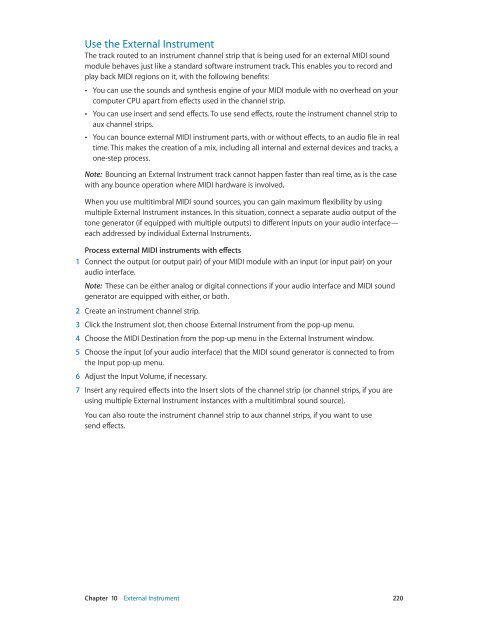Apple MainStage 3 Instruments - MainStage 3 Instruments
Apple MainStage 3 Instruments - MainStage 3 Instruments
Apple MainStage 3 Instruments - MainStage 3 Instruments
You also want an ePaper? Increase the reach of your titles
YUMPU automatically turns print PDFs into web optimized ePapers that Google loves.
Use the External Instrument<br />
The track routed to an instrument channel strip that is being used for an external MIDI sound<br />
module behaves just like a standard software instrument track. This enables you to record and<br />
play back MIDI regions on it, with the following benefits:<br />
••<br />
You can use the sounds and synthesis engine of your MIDI module with no overhead on your<br />
computer CPU apart from effects used in the channel strip.<br />
••<br />
You can use insert and send effects. To use send effects, route the instrument channel strip to<br />
aux channel strips.<br />
••<br />
You can bounce external MIDI instrument parts, with or without effects, to an audio file in real<br />
time. This makes the creation of a mix, including all internal and external devices and tracks, a<br />
one-step process.<br />
Note: Bouncing an External Instrument track cannot happen faster than real time, as is the case<br />
with any bounce operation where MIDI hardware is involved.<br />
When you use multitimbral MIDI sound sources, you can gain maximum flexibility by using<br />
multiple External Instrument instances. In this situation, connect a separate audio output of the<br />
tone generator (if equipped with multiple outputs) to different inputs on your audio interface—<br />
each addressed by individual External <strong>Instruments</strong>.<br />
Process external MIDI instruments with effects<br />
1 Connect the output (or output pair) of your MIDI module with an input (or input pair) on your<br />
audio interface.<br />
Note: These can be either analog or digital connections if your audio interface and MIDI sound<br />
generator are equipped with either, or both.<br />
2 Create an instrument channel strip.<br />
3 Click the Instrument slot, then choose External Instrument from the pop-up menu.<br />
4 Choose the MIDI Destination from the pop-up menu in the External Instrument window.<br />
5 Choose the input (of your audio interface) that the MIDI sound generator is connected to from<br />
the Input pop-up menu.<br />
6 Adjust the Input Volume, if necessary.<br />
7 Insert any required effects into the Insert slots of the channel strip (or channel strips, if you are<br />
using multiple External Instrument instances with a multitimbral sound source).<br />
You can also route the instrument channel strip to aux channel strips, if you want to use<br />
send effects.<br />
Chapter 10 External Instrument 220