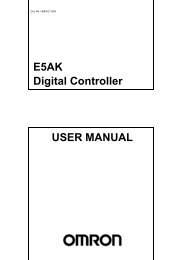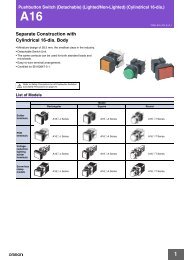- Page 1: SUB1 SUB2 SUB3 HA OUT1 STOP OUT2 CW
- Page 5 and 6: Preface The E5CN-H, E5AN-H, and E5E
- Page 7 and 8: Disclaimers CHANGE IN SPECIFICATION
- Page 9 and 10: ■ Safety Precautions CAUTION Do n
- Page 11 and 12: Precautions for Safe Use Be sure to
- Page 13 and 14: ● Ensuring Measurement Accuracy W
- Page 15 and 16: Power supply ● Ferrite Core Conne
- Page 17 and 18: Conventions Used in This Manual Mea
- Page 19 and 20: TABLE OF CONTENTS SECTION 1 Introdu
- Page 21 and 22: About this Manual: This manual desc
- Page 23 and 24: SECTION 1 Introduction This section
- Page 25 and 26: Names of Parts Section 1-1 E5EN-H 1
- Page 27 and 28: I/O Configuration and Main Function
- Page 29 and 30: I/O Configuration and Main Function
- Page 31 and 32: I/O Configuration and Main Function
- Page 33: Setting Level Configuration and Key
- Page 37 and 38: Communications Function Section 1-4
- Page 39 and 40: SECTION 2 Preparations This section
- Page 41 and 42: Installation Section 2-1 2-1-2 Pane
- Page 43 and 44: Installation Section 2-1 2-1-3 Moun
- Page 45 and 46: Installation Section 2-1 Mounting t
- Page 47 and 48: Installation Section 2-1 E5AN/EN-H
- Page 49 and 50: Installation Section 2-1 1,2,3... 1
- Page 51 and 52: Wiring Terminals Section 2-2 E5AN/E
- Page 53 and 54: Wiring Terminals Section 2-2 Contro
- Page 55 and 56: Wiring Terminals Section 2-2 Take c
- Page 57 and 58: Wiring Terminals Section 2-2 Take c
- Page 59 and 60: Wiring Terminals Section 2-2 CT Inp
- Page 61 and 62: Wiring Terminals Section 2-2 RS-232
- Page 63 and 64: Using the Support Software Port Sec
- Page 65 and 66: Using Infrared Communications Secti
- Page 67 and 68: SECTION 3 Basic Operation This sect
- Page 69 and 70: Initial Setting Examples Section 3-
- Page 71 and 72: Setting the Input Type Section 3-2
- Page 73 and 74: Selecting the Temperature Unit Sect
- Page 75 and 76: Setting Output Specifications Secti
- Page 77 and 78: Setting Output Specifications Secti
- Page 79 and 80: Using ON/OFF Control Section 3-7 To
- Page 81 and 82: Using ON/OFF Control Section 3-7 In
- Page 83 and 84: Determining PID Constants (AT, ST,
- Page 85 and 86:
Determining PID Constants (AT, ST,
- Page 87 and 88:
Determining PID Constants (AT, ST,
- Page 89 and 90:
Alarm Outputs Section 3-9 2.d 45.0
- Page 91 and 92:
Alarm Outputs Section 3-9 3-9-2 Ala
- Page 93 and 94:
Using Heater Burnout, Heater Short,
- Page 95 and 96:
Using Heater Burnout, Heater Short,
- Page 97 and 98:
Using Heater Burnout, Heater Short,
- Page 99 and 100:
Using Heater Burnout, Heater Short,
- Page 101 and 102:
Using Heater Burnout, Heater Short,
- Page 103 and 104:
Using Heater Burnout, Heater Short,
- Page 105 and 106:
Setting the No. 3 Display Section 3
- Page 107 and 108:
SECTION 4 Applications Operations T
- Page 109 and 110:
Shifting Input Values Section 4-1 4
- Page 111 and 112:
Shifting Input Values Section 4-1 F
- Page 113 and 114:
Alarm Hysteresis Section 4-2 For ex
- Page 115 and 116:
Executing Heating/Cooling Control S
- Page 117 and 118:
Executing Heating/Cooling Control S
- Page 119 and 120:
Using Event Inputs Section 4-5 Cont
- Page 121 and 122:
Using Event Inputs Section 4-5 Cont
- Page 123 and 124:
Setting the SP Upper and Lower Limi
- Page 125 and 126:
Using the SP Ramp Function to Limit
- Page 127 and 128:
Moving to the Advanced Function Set
- Page 129 and 130:
Using the Key Protect Level Section
- Page 131 and 132:
PV Change Color Section 4-10 4-10 P
- Page 133 and 134:
PV Change Color Section 4-10 colr r
- Page 135 and 136:
Alarm Delays Section 4-11 Note (1)
- Page 137 and 138:
Loop Burnout Alarm Section 4-12 Par
- Page 139 and 140:
Loop Burnout Alarm Section 4-12 Ini
- Page 141 and 142:
Performing Manual Control Section 4
- Page 143 and 144:
Performing Manual Control Section 4
- Page 145 and 146:
Performing Manual Control Section 4
- Page 147 and 148:
Using the Transfer Output Section 4
- Page 149 and 150:
Using the Transfer Output Section 4
- Page 151 and 152:
Using Banks and PID Sets Section 4-
- Page 153 and 154:
Using Banks and PID Sets Section 4-
- Page 155 and 156:
Using the Simple Program Function S
- Page 157 and 158:
Using the Simple Program Function S
- Page 159 and 160:
Using the Simple Program Function S
- Page 161 and 162:
Using the Simple Program Function S
- Page 163 and 164:
Output Adjustment Functions Section
- Page 165 and 166:
Output Adjustment Functions Section
- Page 167 and 168:
Using the Extraction of Square Root
- Page 169 and 170:
Setting the Width of MV Variation S
- Page 171 and 172:
Setting the PF Key Section 4-20 Set
- Page 173 and 174:
Counting Control Output ON/OFF Oper
- Page 175 and 176:
Displaying PV/SV Status Section 4-2
- Page 177 and 178:
Using a Remote SP Section 4-23 4-23
- Page 179 and 180:
Position-proportional Control Secti
- Page 181 and 182:
Logic Operations Section 4-25 Manua
- Page 183 and 184:
Logic Operations Section 4-25 Examp
- Page 185 and 186:
Logic Operations Section 4-25 4. Se
- Page 187 and 188:
Logic Operations Section 4-25 11. C
- Page 189 and 190:
Logic Operations Section 4-25 Opera
- Page 191 and 192:
This section describes the individu
- Page 193 and 194:
Protect Level Section 5-2 5-2 Prote
- Page 195 and 196:
Protect Level Section 5-2 wtpt Sett
- Page 197 and 198:
Operation Level Section 5-3 5-3 Ope
- Page 199 and 200:
Operation Level Section 5-3 Functio
- Page 201 and 202:
Operation Level Section 5-3 bank Ba
- Page 203 and 204:
Operation Level Section 5-3 ct1 Hea
- Page 205 and 206:
Operation Level Section 5-3 lcr1 Le
- Page 207 and 208:
Operation Level Section 5-3 r-s RUN
- Page 209 and 210:
Operation Level Section 5-3 al1h Al
- Page 211 and 212:
Operation Level Section 5-3 See ■
- Page 213 and 214:
Adjustment Level Section 5-4 Adjust
- Page 215 and 216:
Adjustment Level Section 5-4 cmwt C
- Page 217 and 218:
Adjustment Level Section 5-4 See
- Page 219 and 220:
Adjustment Level Section 5-4 See
- Page 221 and 222:
Adjustment Level Section 5-4 See
- Page 223 and 224:
Adjustment Level Section 5-4 c-sc C
- Page 225 and 226:
Adjustment Level Section 5-4 soak S
- Page 227 and 228:
Adjustment Level Section 5-4 sprt S
- Page 229 and 230:
Adjustment Level Section 5-4 db Pos
- Page 231 and 232:
Bank Setting Level Section 5-5 5-5
- Page 233 and 234:
Bank Setting Level Section 5-5 See
- Page 235 and 236:
Bank Setting Level Section 5-5 Sett
- Page 237 and 238:
Bank Setting Level Section 5-5 *.so
- Page 239 and 240:
PID Setting Level Section 5-6 *.p P
- Page 241 and 242:
PID Setting Level Section 5-6 *.csc
- Page 243 and 244:
Manual Control Level Section 5-8 5-
- Page 245 and 246:
Initial Setting Level Section 5-9 5
- Page 247 and 248:
Initial Setting Level Section 5-9 S
- Page 249 and 250:
Initial Setting Level Section 5-9 s
- Page 251 and 252:
Initial Setting Level Section 5-9 S
- Page 253 and 254:
Initial Setting Level Section 5-9 o
- Page 255 and 256:
Initial Setting Level Section 5-9 a
- Page 257 and 258:
Initial Setting Level Section 5-9 t
- Page 259 and 260:
Initial Setting Level Section 5-9 S
- Page 261 and 262:
Initial Setting Level Section 5-9 S
- Page 263 and 264:
Initial Setting Level Section 5-9 a
- Page 265 and 266:
Advanced Function Setting Level Sec
- Page 267 and 268:
Advanced Function Setting Level Sec
- Page 269 and 270:
Advanced Function Setting Level Sec
- Page 271 and 272:
Advanced Function Setting Level Sec
- Page 273 and 274:
Advanced Function Setting Level Sec
- Page 275 and 276:
Advanced Function Setting Level Sec
- Page 277 and 278:
Advanced Function Setting Level Sec
- Page 279 and 280:
Advanced Function Setting Level Sec
- Page 281 and 282:
Advanced Function Setting Level Sec
- Page 283 and 284:
Advanced Function Setting Level Sec
- Page 285 and 286:
Advanced Function Setting Level Sec
- Page 287 and 288:
Advanced Function Setting Level Sec
- Page 289 and 290:
Advanced Function Setting Level Sec
- Page 291 and 292:
Advanced Function Setting Level Sec
- Page 293 and 294:
Advanced Function Setting Level Sec
- Page 295 and 296:
Advanced Function Setting Level Sec
- Page 297 and 298:
Advanced Function Setting Level Sec
- Page 299 and 300:
Advanced Function Setting Level Sec
- Page 301 and 302:
Advanced Function Setting Level Sec
- Page 303 and 304:
Communications Setting Level Sectio
- Page 305 and 306:
This section describes how the user
- Page 307 and 308:
User Calibration Section 6-2 6-2 Us
- Page 309 and 310:
Thermocouple Calibration (Thermocou
- Page 311 and 312:
Platinum Resistance Thermometer Cal
- Page 313 and 314:
Calibrating Analog Input (Analog In
- Page 315 and 316:
Calibrating the Transfer Output Sec
- Page 317 and 318:
Checking Indication Accuracy Sectio
- Page 319 and 320:
Specifications Ratings Appendix Sup
- Page 321 and 322:
Proportional band (P) Temperature I
- Page 323 and 324:
E54-CT3 40 × 40 30 30 12 dia. 9 Tw
- Page 325 and 326:
E58-CIFIR USB-Infrared Conversion C
- Page 327 and 328:
Appendix Action Control continues,
- Page 329 and 330:
Troubleshooting Appendix Checking P
- Page 331 and 332:
Symptom: Cannot Communicate or a Co
- Page 333 and 334:
Parameter Operation Lists Operation
- Page 335 and 336:
Proportional Band (See note 1.) Int
- Page 337 and 338:
Bank Setting Level Appendix Paramet
- Page 339 and 340:
PID Setting Level Appendix Paramete
- Page 341 and 342:
Scaling Upper Limit in-h Scaling lo
- Page 343 and 344:
Transfer Output Lower Limit Linear
- Page 345 and 346:
Auxiliary Output 1 Open in Alarm Au
- Page 347 and 348:
Control Output 1 Assignment out1 Wh
- Page 349 and 350:
Appendix Parameters Characters Sett
- Page 351 and 352:
Note (1) The parameters in the curr
- Page 353 and 354:
Related initialized parameters Rela
- Page 355 and 356:
Changed parameter Related initializ
- Page 357 and 358:
Appendix Sensor Input Setting Range
- Page 359 and 360:
(4) When the PF Setting parameter i
- Page 361 and 362:
c l.adj M at AT Execute/Cancel off
- Page 363 and 364:
Protect Level Press the O Key for a
- Page 365 and 366:
Numerics 2-PID control, 51, 228 A a
- Page 367 and 368:
L LBA (loop burnout alarm), 114 ban
- Page 369 and 370:
MV display, 250 MV display selectio
- Page 371 and 372:
U universal inputs, 284 up key, 4 U
- Page 373:
Revision History A manual revision
- Page 376:
OMRON ELECTRONICS LLC • THE AMERI