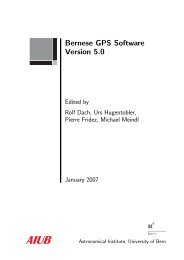- Page 1 and 2:
Bernese GPS Software Version 5.0 Ed
- Page 3:
Bernese GPS Software Version 5.0 As
- Page 6 and 7:
Contents 2.3.6.1 Ionosphere-Free Li
- Page 8 and 9:
Contents 6.3.3 Kinematic Stations .
- Page 10 and 11:
Contents 9.4.4 Pre-Elimination Opti
- Page 12 and 13:
Contents 13.2 How to Correct P1-P2
- Page 14 and 15:
Contents 18.3.2 Command Bar . . . .
- Page 16 and 17:
Contents 20.4 Description of the Pr
- Page 18 and 19:
Contents 22.8.2 Station Abbreviatio
- Page 20 and 21:
Contents Page XVI AIUB
- Page 22 and 23:
List of Figures 5.1 Flow diagram of
- Page 24 and 25:
List of Figures 13.3 P1-C1 code bia
- Page 26 and 27:
List of Figures 22.20 Tabular orbit
- Page 28 and 29:
List of Tables 12.2 Influences of t
- Page 30 and 31:
1. Introduction and Overview • bu
- Page 32 and 33:
1. Introduction and Overview Table
- Page 34 and 35:
1. Introduction and Overview • Th
- Page 36 and 37:
1. Introduction and Overview The Be
- Page 38 and 39:
1. Introduction and Overview for Ca
- Page 40 and 41:
2. Fundamentals 2.1.1 GPS System De
- Page 42 and 43:
2. Fundamentals Table 2.2: Componen
- Page 44 and 45:
2. Fundamentals Clock correction [n
- Page 46 and 47:
2. Fundamentals Figure 2.5: GLONASS
- Page 48 and 49:
2. Fundamentals Table 2.6: GLONASS
- Page 50 and 51:
2. Fundamentals In contrast to the
- Page 52 and 53:
2. Fundamentals 2.2 GNSS Satellite
- Page 54 and 55:
2. Fundamentals 2.2.2.1 The Kepleri
- Page 56 and 57:
2. Fundamentals Table 2.9: Perturbi
- Page 58 and 59:
2. Fundamentals R.A. of Ascending N
- Page 60 and 61:
2. Fundamentals where aROCK is the
- Page 62 and 63:
2. Fundamentals By taking the deriv
- Page 64 and 65:
2. Fundamentals δi error of satell
- Page 66 and 67:
2. Fundamentals Ionospheric refract
- Page 68 and 69:
2. Fundamentals 2.3.6.1 Ionosphere-
- Page 70 and 71:
2. Fundamentals Table 2.10: Linear
- Page 72 and 73:
3. Campaign Setup variable to the f
- Page 74 and 75:
3. Campaign Setup Figure 3.1: Examp
- Page 76 and 77:
3. Campaign Setup In this section w
- Page 78 and 79:
3. Campaign Setup 3.5 Processing Ov
- Page 80 and 81:
4. Import and Export of External Fi
- Page 82 and 83:
4. Import and Export of External Fi
- Page 84 and 85:
4. Import and Export of External Fi
- Page 86 and 87:
4. Import and Export of External Fi
- Page 88 and 89:
4. Import and Export of External Fi
- Page 90 and 91:
4. Import and Export of External Fi
- Page 92 and 93:
4. Import and Export of External Fi
- Page 94 and 95:
4. Import and Export of External Fi
- Page 96 and 97:
4. Import and Export of External Fi
- Page 98 and 99:
4. Import and Export of External Fi
- Page 100 and 101:
4. Import and Export of External Fi
- Page 102 and 103:
4. Import and Export of External Fi
- Page 104 and 105:
4. Import and Export of External Fi
- Page 106 and 107:
4. Import and Export of External Fi
- Page 108 and 109:
4. Import and Export of External Fi
- Page 110 and 111:
4. Import and Export of External Fi
- Page 112 and 113:
5. Preparation of Earth Orientation
- Page 114 and 115:
5. Preparation of Earth Orientation
- Page 116 and 117:
5. Preparation of Earth Orientation
- Page 118 and 119:
5. Preparation of Earth Orientation
- Page 120 and 121:
5. Preparation of Earth Orientation
- Page 122 and 123:
5. Preparation of Earth Orientation
- Page 124 and 125:
5. Preparation of Earth Orientation
- Page 126 and 127:
5. Preparation of Earth Orientation
- Page 128 and 129:
5. Preparation of Earth Orientation
- Page 130 and 131:
6. Data Preprocessing Preprocessing
- Page 132 and 133:
6. Data Preprocessing (a) AS turned
- Page 134 and 135:
6. Data Preprocessing 6.2.4 Code Sm
- Page 136 and 137:
6. Data Preprocessing is set to 2.
- Page 138 and 139:
6. Data Preprocessing 6.3.2 Preproc
- Page 140 and 141:
6. Data Preprocessing RMS of kin. s
- Page 142 and 143:
6. Data Preprocessing The ambiguiti
- Page 144 and 145:
6. Data Preprocessing no loss of si
- Page 146 and 147:
6. Data Preprocessing This epoch-di
- Page 148 and 149:
6. Data Preprocessing result in lar
- Page 150 and 151:
6. Data Preprocessing (e.g., from C
- Page 152 and 153:
6. Data Preprocessing The second pa
- Page 154 and 155:
6. Data Preprocessing GAR small pie
- Page 156 and 157:
6. Data Preprocessing -------------
- Page 158 and 159:
6. Data Preprocessing automated pro
- Page 160 and 161:
6. Data Preprocessing 6.6.2 Generat
- Page 162 and 163:
6. Data Preprocessing 6.6.3 Detect
- Page 164 and 165:
6. Data Preprocessing (6) If the to
- Page 166 and 167:
6. Data Preprocessing Page 138 AIUB
- Page 168 and 169:
7. Parameter Estimation p u × 1 ve
- Page 170 and 171:
7. Parameter Estimation The two bas
- Page 172 and 173:
7. Parameter Estimation contains a
- Page 174 and 175:
7. Parameter Estimation The binary
- Page 176 and 177:
7. Parameter Estimation 7.5.2 Piece
- Page 178 and 179:
7. Parameter Estimation The equatio
- Page 180 and 181:
7. Parameter Estimation 7.5.4.4 Fix
- Page 182 and 183:
7. Parameter Estimation where Q 11
- Page 184 and 185:
7. Parameter Estimation consequence
- Page 186 and 187:
7. Parameter Estimation are address
- Page 188 and 189:
7. Parameter Estimation ... ! Pre-p
- Page 190 and 191:
7. Parameter Estimation The RINEX m
- Page 192 and 193:
7. Parameter Estimation In a succes
- Page 194 and 195:
7. Parameter Estimation Page 166 AI
- Page 196 and 197:
8. Initial Phase Ambiguities and Am
- Page 198 and 199:
8. Initial Phase Ambiguities and Am
- Page 200 and 201:
8. Initial Phase Ambiguities and Am
- Page 202 and 203:
8. Initial Phase Ambiguities and Am
- Page 204 and 205:
8. Initial Phase Ambiguities and Am
- Page 206 and 207:
8. Initial Phase Ambiguities and Am
- Page 208 and 209:
8. Initial Phase Ambiguities and Am
- Page 210 and 211:
8. Initial Phase Ambiguities and Am
- Page 212 and 213:
9. Combination of Solutions 9.2 Seq
- Page 214 and 215:
9. Combination of Solutions Substit
- Page 216 and 217:
9. Combination of Solutions We may
- Page 218 and 219:
9. Combination of Solutions files a
- Page 220 and 221:
9. Combination of Solutions x x 1 t
- Page 222 and 223:
9. Combination of Solutions Both re
- Page 224 and 225:
9. Combination of Solutions 9.4 The
- Page 226 and 227:
9. Combination of Solutions 9.4.2 G
- Page 228 and 229:
9. Combination of Solutions Excepti
- Page 230 and 231:
9. Combination of Solutions As alre
- Page 232 and 233:
9. Combination of Solutions Table 9
- Page 234 and 235:
9. Combination of Solutions The poi
- Page 236 and 237:
9. Combination of Solutions (2) Tra
- Page 238 and 239:
9. Combination of Solutions Step 1:
- Page 240 and 241:
10. Station Coordinates and Velocit
- Page 242 and 243:
10. Station Coordinates and Velocit
- Page 244 and 245:
10. Station Coordinates and Velocit
- Page 246 and 247:
10. Station Coordinates and Velocit
- Page 248 and 249:
Page 220 AIUB Station coordinates a
- Page 250 and 251:
10. Station Coordinates and Velocit
- Page 252 and 253:
10. Station Coordinates and Velocit
- Page 254 and 255:
10. Station Coordinates and Velocit
- Page 256 and 257:
10. Station Coordinates and Velocit
- Page 258 and 259:
10. Station Coordinates and Velocit
- Page 260 and 261:
10. Station Coordinates and Velocit
- Page 262 and 263:
10. Station Coordinates and Velocit
- Page 264 and 265:
10. Station Coordinates and Velocit
- Page 266 and 267:
10. Station Coordinates and Velocit
- Page 268 and 269:
11. Troposphere Modeling and Estima
- Page 270 and 271:
11. Troposphere Modeling and Estima
- Page 272 and 273:
11. Troposphere Modeling and Estima
- Page 274 and 275:
11. Troposphere Modeling and Estima
- Page 276 and 277:
11. Troposphere Modeling and Estima
- Page 278 and 279:
11. Troposphere Modeling and Estima
- Page 280 and 281:
11. Troposphere Modeling and Estima
- Page 282 and 283:
12. Ionosphere Modeling and Estimat
- Page 284 and 285:
12. Ionosphere Modeling and Estimat
- Page 286 and 287:
12. Ionosphere Modeling and Estimat
- Page 288 and 289:
12. Ionosphere Modeling and Estimat
- Page 290 and 291:
12. Ionosphere Modeling and Estimat
- Page 292 and 293:
12. Ionosphere Modeling and Estimat
- Page 294 and 295:
12. Ionosphere Modeling and Estimat
- Page 296 and 297:
12. Ionosphere Modeling and Estimat
- Page 298 and 299:
12. Ionosphere Modeling and Estimat
- Page 300 and 301:
12. Ionosphere Modeling and Estimat
- Page 302 and 303:
12. Ionosphere Modeling and Estimat
- Page 304 and 305:
12. Ionosphere Modeling and Estimat
- Page 306 and 307:
12. Ionosphere Modeling and Estimat
- Page 308 and 309:
13. Differential Code Biases Promin
- Page 310 and 311:
13. Differential Code Biases Figure
- Page 312 and 313:
13. Differential Code Biases Figure
- Page 314 and 315:
13. Differential Code Biases ======
- Page 316 and 317:
13. Differential Code Biases Page 2
- Page 318 and 319:
14. Clock Estimation τ (BRUS-PTBB)
- Page 320 and 321:
14. Clock Estimation Here the limit
- Page 322 and 323:
14. Clock Estimation to zero. All c
- Page 324 and 325:
14. Clock Estimation #OBS : Number
- Page 326 and 327:
14. Clock Estimation 14.3 Clock RIN
- Page 328 and 329:
14. Clock Estimation cessed if CCRN
- Page 330 and 331:
14. Clock Estimation RINEX files th
- Page 332 and 333:
14. Clock Estimation the clock valu
- Page 334 and 335:
14. Clock Estimation SINGLE POINT P
- Page 336 and 337:
14. Clock Estimation Page 308 AIUB
- Page 338 and 339: 15. Estimation of Satellite Orbits
- Page 340 and 341: 15. Estimation of Satellite Orbits
- Page 342 and 343: 15. Estimation of Satellite Orbits
- Page 344 and 345: 15. Estimation of Satellite Orbits
- Page 346 and 347: 15. Estimation of Satellite Orbits
- Page 348 and 349: 15. Estimation of Satellite Orbits
- Page 350 and 351: 15. Estimation of Satellite Orbits
- Page 352 and 353: 15. Estimation of Satellite Orbits
- Page 354 and 355: 15. Estimation of Satellite Orbits
- Page 356 and 357: 16. Antenna Phase Center Offsets an
- Page 358 and 359: 16. Antenna Phase Center Offsets an
- Page 360 and 361: 16. Antenna Phase Center Offsets an
- Page 362 and 363: 16. Antenna Phase Center Offsets an
- Page 364 and 365: 16. Antenna Phase Center Offsets an
- Page 366 and 367: 16. Antenna Phase Center Offsets an
- Page 368 and 369: 16. Antenna Phase Center Offsets an
- Page 370 and 371: 16. Antenna Phase Center Offsets an
- Page 372 and 373: 16. Antenna Phase Center Offsets an
- Page 374 and 375: 16. Antenna Phase Center Offsets an
- Page 376 and 377: 17. Data Simulation Tool GPSSIM 17.
- Page 378 and 379: 17. Data Simulation Tool GPSSIM The
- Page 380 and 381: 17. Data Simulation Tool GPSSIM The
- Page 382 and 383: 17. Data Simulation Tool GPSSIM Res
- Page 384 and 385: 18. The Menu System 18.2 Starting t
- Page 386 and 387: 18. The Menu System 18.3.1 Menu Bar
- Page 390 and 391: 18. The Menu System the menu the ne
- Page 392 and 393: 18. The Menu System Table 18.1: Pre
- Page 394 and 395: 18. The Menu System 18.5.3 System E
- Page 396 and 397: 18. The Menu System 18.7 Change Opt
- Page 398 and 399: 18. The Menu System 18.9 Technical
- Page 400 and 401: 18. The Menu System ... ! Environme
- Page 402 and 403: 18. The Menu System The keyword ENV
- Page 404 and 405: 18. The Menu System ! List of Remai
- Page 406 and 407: 18. The Menu System The MENUAUX-mec
- Page 408 and 409: 18. The Menu System Keyword values
- Page 410 and 411: 19. Bernese Processing Engine (BPE)
- Page 412 and 413: 19. Bernese Processing Engine (BPE)
- Page 414 and 415: 19. Bernese Processing Engine (BPE)
- Page 416 and 417: 19. Bernese Processing Engine (BPE)
- Page 418 and 419: 19. Bernese Processing Engine (BPE)
- Page 420 and 421: 19. Bernese Processing Engine (BPE)
- Page 422 and 423: 19. Bernese Processing Engine (BPE)
- Page 424 and 425: 19. Bernese Processing Engine (BPE)
- Page 426 and 427: 19. Bernese Processing Engine (BPE)
- Page 428 and 429: 19. Bernese Processing Engine (BPE)
- Page 430 and 431: 19. Bernese Processing Engine (BPE)
- Page 432 and 433: 19. Bernese Processing Engine (BPE)
- Page 434 and 435: 19. Bernese Processing Engine (BPE)
- Page 436 and 437: 19. Bernese Processing Engine (BPE)
- Page 438 and 439:
19. Bernese Processing Engine (BPE)
- Page 440 and 441:
19. Bernese Processing Engine (BPE)
- Page 442 and 443:
19. Bernese Processing Engine (BPE)
- Page 444 and 445:
19. Bernese Processing Engine (BPE)
- Page 446 and 447:
19. Bernese Processing Engine (BPE)
- Page 448 and 449:
19. Bernese Processing Engine (BPE)
- Page 450 and 451:
19. Bernese Processing Engine (BPE)
- Page 452 and 453:
20. Processing Examples inspect the
- Page 454 and 455:
20. Processing Examples 20.3.1 How
- Page 456 and 457:
20. Processing Examples • (option
- Page 458 and 459:
20. Processing Examples PID 111 PRE
- Page 460 and 461:
20. Processing Examples 20.4.1.4 Co
- Page 462 and 463:
20. Processing Examples 20.4.1.5 Ta
- Page 464 and 465:
20. Processing Examples 20.4.1.7 Cr
- Page 466 and 467:
20. Processing Examples 20.4.2.1 Co
- Page 468 and 469:
20. Processing Examples appears in
- Page 470 and 471:
20. Processing Examples PID 313 MPR
- Page 472 and 473:
20. Processing Examples Further rea
- Page 474 and 475:
20. Processing Examples # # Create
- Page 476 and 477:
20. Processing Examples PID 101 GPS
- Page 478 and 479:
20. Processing Examples The RINEX n
- Page 480 and 481:
20. Processing Examples # # Preproc
- Page 482 and 483:
20. Processing Examples the loop, d
- Page 484 and 485:
20. Processing Examples PID 903 CLK
- Page 486 and 487:
20. Processing Examples and IGS 00B
- Page 488 and 489:
20. Processing Examples • Save th
- Page 490 and 491:
20. Processing Examples PID 321 GPS
- Page 492 and 493:
20. Processing Examples PID 301 CLK
- Page 494 and 495:
21. Program Structure $C / %C% PGM
- Page 496 and 497:
21. Program Structure (program GPSE
- Page 498 and 499:
21. Program Structure continued fro
- Page 500 and 501:
21. Program Structure continued fro
- Page 502 and 503:
21. Program Structure ! -----------
- Page 504 and 505:
22. Data Structure "Program" Area $
- Page 506 and 507:
22. Data Structure Table 22.1: List
- Page 508 and 509:
22. Data Structure 22.4.2 Geodetic
- Page 510 and 511:
22. Data Structure 22.4.4 Antenna P
- Page 512 and 513:
Page 484 AIUB ANTENNA PHASE CENTER
- Page 514 and 515:
22. Data Structure 22.4.5 Satellite
- Page 516 and 517:
22. Data Structure 22.4.6 Satellite
- Page 518 and 519:
22. Data Structure DIFFERENCE OF GP
- Page 520 and 521:
22. Data Structure 22.4.9 Subdaily
- Page 522 and 523:
22. Data Structure EGM96 EGM96, VER
- Page 524 and 525:
22. Data Structure SINEX : OPTION I
- Page 526 and 527:
22. Data Structure 22.4.16 Panel Up
- Page 528 and 529:
22. Data Structure 22.6.2 Header an
- Page 530 and 531:
22. Data Structure 15 Antenna type(
- Page 532 and 533:
22. Data Structure SVN-NUMBER= 2 ME
- Page 534 and 535:
22. Data Structure -1 2 1 5 TITLE :
- Page 536 and 537:
22. Data Structure Used by: ORBGEN
- Page 538 and 539:
22. Data Structure 53064.00 53065.0
- Page 540 and 541:
22. Data Structure CODE’S MONTHLY
- Page 542 and 543:
22. Data Structure Table 22.4: Stat
- Page 544 and 545:
22. Data Structure (3) TYPE 003: HA
- Page 546 and 547:
22. Data Structure 22.8.4 Station P
- Page 548 and 549:
22. Data Structure Remarks: • Eac
- Page 550 and 551:
22. Data Structure The following st
- Page 552 and 553:
22. Data Structure Table 22.7: List
- Page 554 and 555:
22. Data Structure AJAC $$ FES2004
- Page 556 and 557:
22. Data Structure Station sigma fi
- Page 558 and 559:
22. Data Structure GOPE 11502M002 Z
- Page 560 and 561:
22. Data Structure 22.8.18 Receiver
- Page 562 and 563:
22. Data Structure CODE RAPID 3-DAY
- Page 564 and 565:
22. Data Structure 22.9.3 Meteo and
- Page 566 and 567:
22. Data Structure IONOSPHERE MODEL
- Page 568 and 569:
22. Data Structure 22.10 Miscellane
- Page 570 and 571:
22. Data Structure 22.10.4 Variance
- Page 572 and 573:
22. Data Structure 22.10.5 Normal E
- Page 574 and 575:
22. Data Structure 22.10.7 Observat
- Page 576 and 577:
22. Data Structure Created by: Each
- Page 578 and 579:
22. Data Structure ----------------
- Page 580 and 581:
22. Data Structure 22.10.17 BPE log
- Page 582 and 583:
23. Installation Guide 23.1.2 Conte
- Page 584 and 585:
23. Installation Guide 23.1.3.2 Ins
- Page 586 and 587:
23. Installation Guide BERN50 : $C
- Page 588 and 589:
23. Installation Guide If you have
- Page 590 and 591:
23. Installation Guide To make the
- Page 592 and 593:
23. Installation Guide List of Inst
- Page 594 and 595:
23. Installation Guide 23.2.4 Confi
- Page 596 and 597:
23. Installation Guide Configure me
- Page 598 and 599:
23. Installation Guide ${P}/EXAMPLE
- Page 600 and 601:
23. Installation Guide To recompile
- Page 602 and 603:
23. Installation Guide Page 574 AIU
- Page 604 and 605:
24. The Step from Version 4.2 to Ve
- Page 606 and 607:
24. The Step from Version 4.2 to Ve
- Page 608 and 609:
24. The Step from Version 4.2 to Ve
- Page 610 and 611:
BIBLIOGRAPHY Bock, H. (2004), Effic
- Page 612 and 613:
BIBLIOGRAPHY Janes, H. W., R. B. La
- Page 614 and 615:
BIBLIOGRAPHY Schaer, S. (1998), COD
- Page 616 and 617:
BIBLIOGRAPHY Page 588 AIUB
- Page 618 and 619:
INDEX OF PROGRAMS NEQ2ASC, 207, 541
- Page 620 and 621:
Index of Program Panels CODSPP 2: I
- Page 622 and 623:
Index of Program Panels MKCLUS 3: R
- Page 624 and 625:
INDEX OF KEYWORDS Antenna verificat
- Page 626 and 627:
INDEX OF KEYWORDS Cluster definitio
- Page 628 and 629:
INDEX OF KEYWORDS variance-covarian
- Page 630 and 631:
INDEX OF KEYWORDS orbit products, 1
- Page 632 and 633:
INDEX OF KEYWORDS Multi-session sol
- Page 634 and 635:
INDEX OF KEYWORDS Orbital elements
- Page 636 and 637:
INDEX OF KEYWORDS Receiver antenna
- Page 638 and 639:
INDEX OF KEYWORDS orbit modeling, 9
- Page 640:
INDEX OF KEYWORDS WGS-84, 19, 88, 2