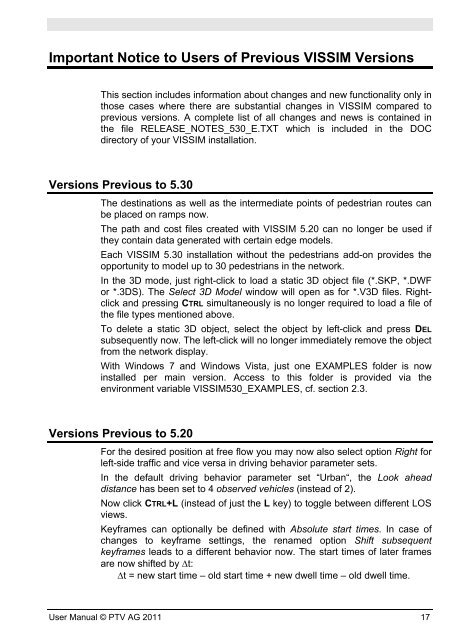- Page 1 and 2: VISSIM 5.30-05 User Manual
- Page 3 and 4: Copyright © 2011 PTV Planung Trans
- Page 5 and 6: Table of Contents Important Notice
- Page 7 and 8: Table of Contents 4.3.4.3 Propertie
- Page 9 and 10: Table of Contents 6.4.4.3 Editing 2
- Page 11 and 12: Table of Contents 7.1.4.2 The Windo
- Page 13 and 14: Table of Contents 10.1.2 Output to
- Page 15: Table of Contents 12.7.6 Route Guid
- Page 19: VISSIM Quick Start Checklist For th
- Page 22 and 23: 1 Introduction 1.1 What is VISSIM?
- Page 24 and 25: 1 Introduction Car following logic
- Page 27 and 28: 2 Program Installation VISSIM is de
- Page 29 and 30: System Requirements In case of prob
- Page 31 and 32: 2.3 Access to the EXAMPLES folder A
- Page 33 and 34: 3 Program Handling Similar to other
- Page 35 and 36: 3.1.1 The VISSIM Menus The VISSIM D
- Page 37 and 38: Show Background The VISSIM Desktop
- Page 39 and 40: PRE- SENTATION file *.SNP Create an
- Page 41 and 42: To edit the menu content 1. Right c
- Page 43 and 44: NETWORK ELEMENTS The VISSIM Desktop
- Page 45 and 46: The VISSIM Desktop 4. In the [COMMA
- Page 47 and 48: 3.2 Keyboard and Mouse Operation Ke
- Page 49 and 50: Keyboard and Mouse Operation + Incr
- Page 51 and 52: 3.3 Selection of Network Elements S
- Page 53 and 54: 3.3.2.2 Properties & Options: Editi
- Page 55 and 56: 3.4 The VISSIM Command Line Operati
- Page 57 and 58: 3.5 The COM Interface (Optional Mod
- Page 59 and 60: The COM Interface (Optional Module)
- Page 61 and 62: 3.6 Print Output Print Output This
- Page 63 and 64: Print Output The language displayed
- Page 65 and 66: 4 View Settings VISSIM offers the d
- Page 67 and 68:
Display Options ● Lane marking (w
- Page 69 and 70:
Display Options The following optio
- Page 71 and 72:
4.1.4 3D Display Options VIEW - OPT
- Page 73 and 74:
Display Options ● ADD: Opens the
- Page 75 and 76:
[SIGNAL HEAD] Display Options ● L
- Page 77 and 78:
4.2 The 2D Graphics Mode The 2D Gra
- Page 79 and 80:
Defined by type Defined by class De
- Page 81 and 82:
The 2D Graphics Mode The color code
- Page 83 and 84:
4.3 The 3D Graphics Mode The 3D Gra
- Page 85 and 86:
4.3.1.3 Changing the Field of View
- Page 87 and 88:
4.3.4 3D Signals 4.3.4.1 Creating T
- Page 89 and 90:
Move Entire Signal: Select the sign
- Page 91 and 92:
The 3D Graphics Mode ● EDIT ARM /
- Page 93 and 94:
The 3D Graphics Mode With a fixed t
- Page 95 and 96:
4.3.4.4 Editing The 3D Graphics Mod
- Page 97 and 98:
Rotate 4.3.5 Static 3D objects The
- Page 99 and 100:
The 3D Graphics Mode VISSIM does no
- Page 101 and 102:
Background Images 1. Go to VIEW - B
- Page 103 and 104:
Background Images 1. Maps and plans
- Page 105 and 106:
5 Base Data for Simulation The stoc
- Page 107 and 108:
Acceleration and Deceleration Funct
- Page 109 and 110:
Acceleration and Deceleration Funct
- Page 111 and 112:
Distributions be smaller than the r
- Page 113 and 114:
The model distribution is used inst
- Page 115 and 116:
Distributions [DOORS] This tab cont
- Page 117 and 118:
Menu bar File selection Distributio
- Page 119 and 120:
Section Details Section States Sect
- Page 121 and 122:
● Normal distribution: A normal d
- Page 123 and 124:
5.3 Vehicle Type, Class and Categor
- Page 125 and 126:
[FUNCTIONS & DISTRIBU- TIONS] ● A
- Page 127 and 128:
5.3.2 Vehicle Classes Vehicle Type,
- Page 129 and 130:
5.4.1 The “Wiedemann” Approach
- Page 131 and 132:
Driving Behavior ● The number of
- Page 133 and 134:
Driving Behavior ● CC6 (Speed dep
- Page 135 and 136:
Necessary Lane Change (Route) Drivi
- Page 137 and 138:
Driving Behavior ● Maximum decele
- Page 139 and 140:
Driving Behavior the vehicle is ins
- Page 141 and 142:
- uncheck “All” vehicle classes
- Page 143 and 144:
Behavior at red/amber signal Drivin
- Page 145 and 146:
Driving Behavior Scenario Right-sid
- Page 147 and 148:
5.5 Links: Behavior Type and Displa
- Page 149 and 150:
Links: Behavior Type and Display Ty
- Page 151 and 152:
[PEDESTRIANS] Links: Behavior Type
- Page 153 and 154:
Managed Lane Facilities & Toll Pric
- Page 155 and 156:
5.6.1.2 The Decision Model Managed
- Page 157:
Managed Lane Facilities & Toll Pric
- Page 160 and 161:
6 The Traffic Network 6.1 Overview
- Page 162 and 163:
6 The Traffic Network Dynamic data
- Page 164 and 165:
6 The Traffic Network ● Insert Po
- Page 166 and 167:
6 The Traffic Network Choose the sp
- Page 168 and 169:
6 The Traffic Network Route volumes
- Page 170 and 171:
6 The Traffic Network ● Show war
- Page 172 and 173:
6 The Traffic Network VISUM VISSIM
- Page 174 and 175:
6 The Traffic Network Adaptive ANM
- Page 176 and 177:
6 The Traffic Network VISUM network
- Page 178 and 179:
6 The Traffic Network 5. Click OK t
- Page 180 and 181:
6 The Traffic Network VISUM network
- Page 182 and 183:
6 The Traffic Network ● Check opt
- Page 184 and 185:
6 The Traffic Network 6.3 Network C
- Page 186 and 187:
6 The Traffic Network 6.3.1.2 Prope
- Page 188 and 189:
6 The Traffic Network ● NO LANE C
- Page 190 and 191:
6 The Traffic Network 6.3.1.3 Editi
- Page 192 and 193:
6 The Traffic Network Edit curvatur
- Page 194 and 195:
6 The Traffic Network 6.3.2.2 Prope
- Page 196 and 197:
6 The Traffic Network [DISPLAY] Tak
- Page 198 and 199:
6 The Traffic Network Select Single
- Page 200 and 201:
6 The Traffic Network Edit curvatur
- Page 202 and 203:
6 The Traffic Network Upon arriving
- Page 204 and 205:
6 The Traffic Network Editing The R
- Page 206 and 207:
6 The Traffic Network If the desire
- Page 208 and 209:
6 The Traffic Network 6.4 Automobil
- Page 210 and 211:
6 The Traffic Network - starting ti
- Page 212 and 213:
6 The Traffic Network Edit time int
- Page 214 and 215:
6 The Traffic Network 6.4.3.2 Prope
- Page 216 and 217:
6 The Traffic Network bar) prior to
- Page 218 and 219:
6 The Traffic Network A routing dec
- Page 220 and 221:
6 The Traffic Network Time Interval
- Page 222 and 223:
6 The Traffic Network Shift positio
- Page 224 and 225:
6 The Traffic Network COMBINE ROUTE
- Page 226 and 227:
6 The Traffic Network 6.4.4.4 Prope
- Page 228 and 229:
6 The Traffic Network A vehicle to
- Page 230 and 231:
6 The Traffic Network For each rout
- Page 232 and 233:
6 The Traffic Network Filter option
- Page 234 and 235:
6 The Traffic Network Managed Lanes
- Page 236 and 237:
6 The Traffic Network 1. For the us
- Page 238 and 239:
6 The Traffic Network 4. Once the p
- Page 240 and 241:
6 The Traffic Network a symmetric m
- Page 242 and 243:
6 The Traffic Network routing decis
- Page 244 and 245:
6 The Traffic Network 6.5 Public Tr
- Page 246 and 247:
6 The Traffic Network If a platform
- Page 248 and 249:
6 The Traffic Network Delete ► In
- Page 250 and 251:
6 The Traffic Network ● START TIM
- Page 252 and 253:
6 The Traffic Network ● PT stop
- Page 254 and 255:
6 The Traffic Network - For passeng
- Page 256 and 257:
6 The Traffic Network stop (specifi
- Page 258 and 259:
6 The Traffic Network 6.6 Non-Signa
- Page 260 and 261:
6 The Traffic Network VISSIM suppor
- Page 262 and 263:
6 The Traffic Network 6.6.1.3 Prope
- Page 264 and 265:
6 The Traffic Network - Alternative
- Page 266 and 267:
6 The Traffic Network Both, the loc
- Page 268 and 269:
6 The Traffic Network Example 3 - S
- Page 270 and 271:
6 The Traffic Network Example 3 - S
- Page 272 and 273:
6 The Traffic Network ► if vehicl
- Page 274 and 275:
6 The Traffic Network ● Front Gap
- Page 276 and 277:
6 The Traffic Network 6.6.2.4 Editi
- Page 278 and 279:
6 The Traffic Network ► Right tur
- Page 280 and 281:
6 The Traffic Network The illustrat
- Page 282 and 283:
6 The Traffic Network 6.7 Signal Co
- Page 284 and 285:
6 The Traffic Network 6.7.1.2 Prope
- Page 286 and 287:
6 The Traffic Network 6.7.2.2 Prope
- Page 288 and 289:
6 The Traffic Network [OTHER] ● S
- Page 290 and 291:
6 The Traffic Network 6.7.3.1 Creat
- Page 292 and 293:
6 The Traffic Network SCATS users r
- Page 294 and 295:
6 The Traffic Network The Ring Barr
- Page 296 and 297:
6 The Traffic Network they will sti
- Page 298 and 299:
6 The Traffic Network When an elder
- Page 300 and 301:
6 The Traffic Network the mean dela
- Page 302 and 303:
6 The Traffic Network [VIEW] This t
- Page 304 and 305:
6 The Traffic Network Signal states
- Page 306 and 307:
6 The Traffic Network To the new si
- Page 308 and 309:
6 The Traffic Network Right-click i
- Page 310 and 311:
6 The Traffic Network 8. Skip to th
- Page 312 and 313:
6 The Traffic Network Display optio
- Page 314 and 315:
6 The Traffic Network 2. Furthermor
- Page 316 and 317:
6 The Traffic Network Double-click
- Page 318 and 319:
6 The Traffic Network signal state
- Page 320 and 321:
6 The Traffic Network Signal state
- Page 322 and 323:
6 The Traffic Network VISSIG add-on
- Page 324 and 325:
6 The Traffic Network You may edit
- Page 326 and 327:
6 The Traffic Network Blue backgrou
- Page 328 and 329:
6 The Traffic Network Via the conte
- Page 330 and 331:
6 The Traffic Network In stage 2, t
- Page 332 and 333:
6 The Traffic Network ● *.PNG ●
- Page 334 and 335:
6 The Traffic Network 3. Click the
- Page 336 and 337:
6 The Traffic Network Each connecti
- Page 339 and 340:
7 Simulation of Pedestrians In VISS
- Page 341 and 342:
7.1 The Pedestrians Editor (Add-on)
- Page 343 and 344:
The Pedestrians Editor (Add-on) To
- Page 345 and 346:
The Pedestrians Editor (Add-on) To
- Page 347 and 348:
The Pedestrians Editor (Add-on) For
- Page 349 and 350:
The Pedestrians Editor (Add-on) - W
- Page 351 and 352:
The Pedestrians Editor (Add-on) ●
- Page 353 and 354:
The Pedestrians Editor (Add-on) ●
- Page 355 and 356:
Definition For multi-storey modelin
- Page 357 and 358:
Appearance of a highlighted element
- Page 359 and 360:
In contrast to links carrying vehic
- Page 361 and 362:
The Pedestrians Editor (Add-on) rig
- Page 363 and 364:
Priority Rule window The Pedestrian
- Page 365 and 366:
[DISPLAY] 7.1.5.3 Editing The Pedes
- Page 367 and 368:
The Pedestrians Editor (Add-on) ped
- Page 369 and 370:
Define new input of pe- destrians T
- Page 371 and 372:
The Pedestrians Editor (Add-on) ●
- Page 373 and 374:
The Pedestrians Editor (Add-on) - T
- Page 375 and 376:
The Pedestrians Editor (Add-on) Ove
- Page 377 and 378:
The Pedestrians Editor (Add-on) To
- Page 379 and 380:
7.1.8.4 Creating The Pedestrians Ed
- Page 381 and 382:
The Pedestrians Editor (Add-on) To
- Page 383 and 384:
Partial routing decisions with rout
- Page 385 and 386:
7.1.8.7 Editing Graphical selection
- Page 387 and 388:
The Pedestrians Editor (Add-on) Exa
- Page 389 and 390:
The Pedestrians Editor (Add-on) - T
- Page 391 and 392:
The Pedestrians Editor (Add-on) Onc
- Page 393 and 394:
Scenario 3: Survey/interview The Pe
- Page 395 and 396:
7.1.9 Area-based Walking Behavior T
- Page 397 and 398:
The Pedestrians Editor (Add-on) Add
- Page 399 and 400:
Evaluation Types for Simulations of
- Page 401 and 402:
Date: Monday, July 28, 2009 9:11:44
- Page 403 and 404:
Click CTRL simultaneously to select
- Page 405 and 406:
Evaluation Types for Simulations of
- Page 407 and 408:
Evaluation Types for Simulations of
- Page 409 and 410:
● The Selected parameters are dis
- Page 411 and 412:
Evaluation Types for Simulations of
- Page 413 and 414:
Evaluation Types for Simulations of
- Page 415 and 416:
Evaluation Types for Simulations of
- Page 417 and 418:
7.3 2D Visualization of Pedestrian
- Page 419 and 420:
2D Visualization of Pedestrian Traf
- Page 421 and 422:
Global Settings By Display Type By
- Page 423 and 424:
2D Visualization of Pedestrian Traf
- Page 425 and 426:
7.4 3D Visualization of Pedestrian
- Page 427 and 428:
Simulation of Pedestrians: Precondi
- Page 429 and 430:
Parameters of the Social Force Mode
- Page 431 and 432:
Parameters of the Social Force Mode
- Page 433 and 434:
Parameters of the Social Force Mode
- Page 435 and 436:
Level of Interaction: Helbing Model
- Page 437 and 438:
Fields of Application & Requirement
- Page 439 and 440:
Fields of Application & Requirement
- Page 441 and 442:
5. Choose an appropriate 3D Model,
- Page 443 and 444:
7. Create some more station geometr
- Page 445 and 446:
Fields of Application & Requirement
- Page 447:
11. Create a Route from this input
- Page 450 and 451:
8 Simulation and Test 8.1 Simulatio
- Page 452 and 453:
8 Simulation and Test The larger th
- Page 454 and 455:
8 Simulation and Test If the VISSIM
- Page 456 and 457:
8 Simulation and Test calculation f
- Page 458 and 459:
8 Simulation and Test 8.2.2 Using M
- Page 460 and 461:
8 Simulation and Test When testing
- Page 462 and 463:
8 Simulation and Test German Defini
- Page 464 and 465:
8 Simulation and Test 8.2.3.3 Time-
- Page 466 and 467:
9 Presentation 9.1 Animation For th
- Page 468 and 469:
9 Presentation language for import
- Page 470 and 471:
9 Presentation 3. Press NEW... to c
- Page 472 and 473:
9 Presentation ● NEW: Creates a n
- Page 474 and 475:
9 Presentation 4. The Video Compres
- Page 476 and 477:
10 Output of Results 10.1 Enabling
- Page 478 and 479:
10 Output of Results 10.1.1 Output
- Page 480 and 481:
10 Output of Results [VEHICLES] [SI
- Page 482 and 483:
10 Output of Results Furthermore, t
- Page 484 and 485:
10 Output of Results [CONNECTION] T
- Page 486 and 487:
10 Output of Results 10.2 Runtime M
- Page 488 and 489:
10 Output of Results It is not safe
- Page 490 and 491:
10 Output of Results [HOTLINE PACKA
- Page 492 and 493:
10 Output of Results [LOG] In certa
- Page 495 and 496:
11 Evaluation Types for Simulations
- Page 497 and 498:
Properties & Options ● No.: A uni
- Page 499 and 500:
► Table with two columns: - trave
- Page 501 and 502:
Delay Times ● Time: Enter the sta
- Page 503 and 504:
11.3 Data Collection Data Collectio
- Page 505 and 506:
Data Collection The selected data i
- Page 507 and 508:
Raw data output: Column Description
- Page 509 and 510:
● Queue Definition defines the qu
- Page 511 and 512:
11.5 Green Time Distribution Green
- Page 513 and 514:
86 1 * 89 1 * 90 1 * 91 1 * 106 1 *
- Page 515 and 516:
11.7 Vehicle Record Vehicle Record
- Page 517 and 518:
Vehicle Record To calculate the tot
- Page 519 and 520:
Vehicle Record Parameter Definition
- Page 521 and 522:
Vehicle Record Parameter Definition
- Page 523 and 524:
List of interaction states Status D
- Page 525 and 526:
11.8 Dynamic Signal Timing Plan Dyn
- Page 527 and 528:
Dynamic Signal Timing Plan ► Mult
- Page 529 and 530:
Add column Delete column Save layou
- Page 531 and 532:
24.0 24.0...IIII............ 25.0 2
- Page 533 and 534:
Signal Changes - New signal state -
- Page 535 and 536:
Link Evaluation ● The selected pa
- Page 537 and 538:
Link Evaluation Parameter Definitio
- Page 539 and 540:
11.12 Node Evaluation Node Evaluati
- Page 541 and 542:
Results Node Evaluation The results
- Page 543 and 544:
Node Evaluation Parameter Definitio
- Page 545 and 546:
Raw data output: Column Header Defi
- Page 547 and 548:
Filter Set a filter with regard to
- Page 549 and 550:
Parameter name in the list box Netw
- Page 551 and 552:
11.14 Observer Observer The observe
- Page 553 and 554:
Lane Changes - Distance [m] between
- Page 555 and 556:
11.17 Vehicle Input Vehicle Input T
- Page 557 and 558:
11.19 Export Once option Export is
- Page 559 and 560:
Special Evaluations (Discharge rate
- Page 561 and 562:
11.21 Paths Evaluation Paths Evalua
- Page 563 and 564:
Paths Evaluation Parameter Definiti
- Page 565 and 566:
11.22 Convergence Evaluation Conver
- Page 567 and 568:
11.23 Managed Lanes Managed Lanes M
- Page 569 and 570:
11.24 Analyzer Report Analyzer Repo
- Page 571 and 572:
Analyzer Report All the reports are
- Page 573 and 574:
nodes) Analyzer Report Reports Netw
- Page 575 and 576:
New Interval Delete Interval Edit I
- Page 577 and 578:
Analyzer Report The Preview Setting
- Page 579 and 580:
Analyzer Report If you have loaded
- Page 581 and 582:
Movement Group Delay Travel Times T
- Page 583 and 584:
VEHICLE_DATA Column Description Ite
- Page 585 and 586:
0 = Right-side Traffic, 1 = Left-si
- Page 587 and 588:
id Link type number Name Link type
- Page 589 and 590:
Analyzer Report The network and LOS
- Page 591 and 592:
12 Dynamic Assignment Without the D
- Page 593 and 594:
12.2 Principle Principle The Dynami
- Page 595 and 596:
Principle of Dynamic Assignment Inp
- Page 597 and 598:
Building an Abstract Network is rem
- Page 599 and 600:
Building an Abstract Network When m
- Page 601 and 602:
In the network file, node data is s
- Page 603 and 604:
Building an Abstract Network of ori
- Page 605 and 606:
Edit polygon Edit segments Building
- Page 607 and 608:
12.3.2.5 Converting a Node Select p
- Page 609 and 610:
Building an Abstract Network ► Th
- Page 611 and 612:
Building an Abstract Network An edg
- Page 613 and 614:
Building an Abstract Network If you
- Page 615 and 616:
12.4 Traffic Demand Traffic Demand
- Page 617 and 618:
12.4.2 Trip Chain Files Traffic Dem
- Page 619 and 620:
::= floating point number (for exam
- Page 621 and 622:
Simulated Travel Time and General C
- Page 623 and 624:
Simulated Travel Time and General C
- Page 625 and 626:
U = 1 j C j where Uj = utility of r
- Page 627 and 628:
Route Search and Route Choice it is
- Page 629 and 630:
Route Search and Route Choice For c
- Page 631 and 632:
Optional Enhancements of the Model
- Page 633 and 634:
Optional Enhancements of the Model
- Page 635 and 636:
Condition selection list: Strategy
- Page 637 and 638:
12.8 Assignment Control 12.8.1 Path
- Page 639 and 640:
● Travel Time on Paths computes
- Page 641 and 642:
Closed edges are shown in red color
- Page 643 and 644:
The subroute to be closed is define
- Page 645 and 646:
Assignment Control on the same link
- Page 647 and 648:
Assignment Control either up or dow
- Page 649 and 650:
Initial Solution from VISUM During
- Page 651 and 652:
- [TIME INTERVAL] in VISUM: Initial
- Page 653 and 654:
13 VISSIM Programming Interfaces (A
- Page 655 and 656:
13.2 External Driver Model - Driver
- Page 657 and 658:
13.4 Car2X Module Car2X Module The
- Page 659 and 660:
Emission Calculation - EmissionMode
- Page 661 and 662:
14 Glossary of Files associated wit
- Page 663 and 664:
Extension Name Content *.MER Data c
- Page 665 and 666:
14.2 Test Mode Files Extension Name
- Page 667 and 668:
14.4 ANM Import Files Extension Nam
- Page 669 and 670:
Extension Name Content Other Data F
- Page 671 and 672:
15 Service & Support User Manual ©
- Page 673 and 674:
[INDEX] Search in list of index ent
- Page 675 and 676:
15.1.2 Show topic Use the buttons t
- Page 677 and 678:
15.2 License Info License Info For
- Page 679 and 680:
15.3.2 Technical Hotline Contact In