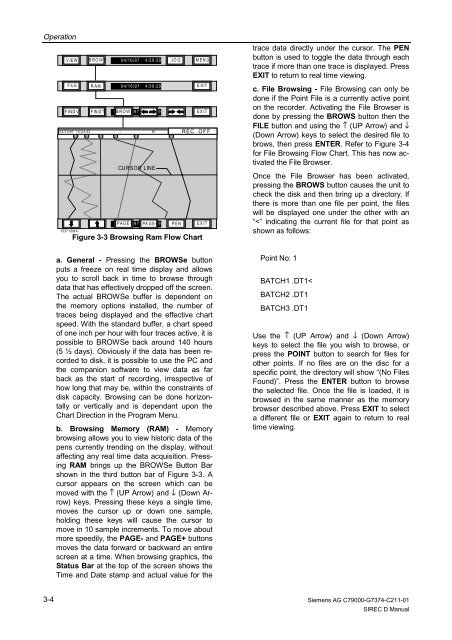SIREC D Display Recorder 7ND4000
SIREC D Display Recorder 7ND4000
SIREC D Display Recorder 7ND4000
Sie wollen auch ein ePaper? Erhöhen Sie die Reichweite Ihrer Titel.
YUMPU macht aus Druck-PDFs automatisch weboptimierte ePaper, die Google liebt.
Operation<br />
3-4<br />
VIEW BROWS 04/16/97 4:59:29 JO G M EN U<br />
FILE RAM 04/16/97 4:59:29 EXIT<br />
FINDV FINDT BROWS 04/16/97 4:59:29<br />
EXIT<br />
04/3 0/97 15:2 4:42 : M REC OFF<br />
1 2 3 4<br />
5 6<br />
103716MA<br />
CURSOR LINE<br />
CURSOR LINE<br />
PAGE- 04/16/97 PA 4:59:29 G E+ P EN EXIT<br />
Figure 3-3 Browsing Ram Flow Chart<br />
a. General - Pressing the BROWSe button<br />
puts a freeze on real time display and allows<br />
you to scroll back in time to browse through<br />
data that has effectively dropped off the screen.<br />
The actual BROWSe buffer is dependent on<br />
the memory options installed, the number of<br />
traces being displayed and the effective chart<br />
speed. With the standard buffer, a chart speed<br />
of one inch per hour with four traces active, it is<br />
possible to BROWSe back around 140 hours<br />
(5 ½ days). Obviously if the data has been recorded<br />
to disk, it is possible to use the PC and<br />
the companion software to view data as far<br />
back as the start of recording, irrespective of<br />
how long that may be, within the constraints of<br />
disk capacity. Browsing can be done horizontally<br />
or vertically and is dependant upon the<br />
Chart Direction in the Program Menu.<br />
b. Browsing Memory (RAM) - Memory<br />
browsing allows you to view historic data of the<br />
pens currently trending on the display, without<br />
affecting any real time data acquisition. Pressing<br />
RAM brings up the BROWSe Button Bar<br />
shown in the third button bar of Figure 3-3. A<br />
cursor appears on the screen which can be<br />
moved with the ↑ (UP Arrow) and ↓ (Down Arrow)<br />
keys. Pressing these keys a single time,<br />
moves the cursor up or down one sample,<br />
holding these keys will cause the cursor to<br />
move in 10 sample increments. To move about<br />
more speedily, the PAGE- and PAGE+ buttons<br />
moves the data forward or backward an entire<br />
screen at a time. When browsing graphics, the<br />
Status Bar at the top of the screen shows the<br />
Time and Date stamp and actual value for the<br />
trace data directly under the cursor. The PEN<br />
button is used to toggle the data through each<br />
trace if more than one trace is displayed. Press<br />
EXIT to return to real time viewing.<br />
c. File Browsing - File Browsing can only be<br />
done if the Point File is a currently active point<br />
on the recorder. Activating the File Browser is<br />
done by pressing the BROWS button then the<br />
FILE button and using the ↑ (UP Arrow) and ↓<br />
(Down Arrow) keys to select the desired file to<br />
brows, then press ENTER. Refer to Figure 3-4<br />
for File Browsing Flow Chart. This has now activated<br />
the File Browser.<br />
Once the File Browser has been activated,<br />
pressing the BROWS button causes the unit to<br />
check the disk and then bring up a directory. If<br />
there is more than one file per point, the files<br />
will be displayed one under the other with an<br />
“