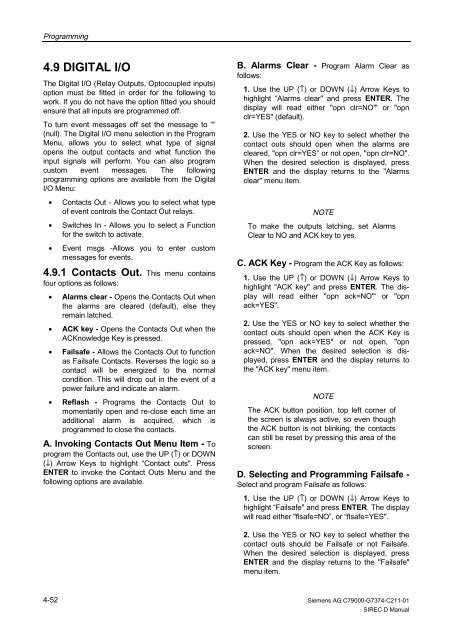SIREC D Display Recorder 7ND4000
SIREC D Display Recorder 7ND4000
SIREC D Display Recorder 7ND4000
Erfolgreiche ePaper selbst erstellen
Machen Sie aus Ihren PDF Publikationen ein blätterbares Flipbook mit unserer einzigartigen Google optimierten e-Paper Software.
Programming<br />
4.9 DIGITAL I/O<br />
The Digital I/O (Relay Outputs, Optocoupled inputs)<br />
option must be fitted in order for the following to<br />
work. If you do not have the option fitted you should<br />
ensure that all inputs are programmed off.<br />
To turn event messages off set the message to “”<br />
(null). The Digital I/O menu selection in the Program<br />
Menu, allows you to select what type of signal<br />
opens the output contacts and what function the<br />
input signals will perform. You can also program<br />
custom event messages. The following<br />
programming options are available from the Digital<br />
I/O Menu:<br />
• Contacts Out - Allows you to select what type<br />
of event controls the Contact Out relays.<br />
• Switches In - Allows you to select a Function<br />
for the switch to activate.<br />
• Event msgs -Allows you to enter custom<br />
messages for events.<br />
4.9.1 Contacts Out. This menu contains<br />
four options as follows:<br />
• Alarms clear - Opens the Contacts Out when<br />
the alarms are cleared (default), else they<br />
remain latched.<br />
• ACK key - Opens the Contacts Out when the<br />
ACKnowledge Key is pressed.<br />
• Failsafe - Allows the Contacts Out to function<br />
as Failsafe Contacts. Reverses the logic so a<br />
contact will be energized to the normal<br />
condition. This will drop out in the event of a<br />
power failure and indicate an alarm.<br />
• Reflash - Programs the Contacts Out to<br />
momentarily open and re-close each time an<br />
additional alarm is acquired, which is<br />
programmed to close the contacts.<br />
A. Invoking Contacts Out Menu Item - To<br />
program the Contacts out, use the UP (↑) or DOWN<br />
(↓) Arrow Keys to highlight “Contact outs". Press<br />
ENTER to invoke the Contact Outs Menu and the<br />
following options are available.<br />
4-52<br />
B. Alarms Clear - Program Alarm Clear as<br />
follows:<br />
1. Use the UP (↑) or DOWN (↓) Arrow Keys to<br />
highlight “Alarms clear" and press ENTER. The<br />
display will read either "opn clr=NO"' or "opn<br />
clr=YES" (default).<br />
2. Use the YES or NO key to select whether the<br />
contact outs should open when the alarms are<br />
cleared, "opn clr=YES” or not open, "opn clr=NO".<br />
When the desired selection is displayed, press<br />
ENTER and the display returns to the "Alarms<br />
clear" menu item.<br />
NOTE<br />
To make the outputs latching, set Alarms<br />
Clear to NO and ACK key to yes.<br />
C. ACK Key - Program the ACK Key as follows:<br />
1. Use the UP (↑) or DOWN (↓) Arrow Keys to<br />
highlight “ACK key" and press ENTER. The display<br />
will read either "opn ack=NO"' or "opn<br />
ack=YES".<br />
2. Use the YES or NO key to select whether the<br />
contact outs should open when the ACK Key is<br />
pressed, "opn ack=YES" or not open, "opn<br />
ack=NO". When the desired selection is displayed,<br />
press ENTER and the display returns to<br />
the "ACK key" menu item.<br />
NOTE<br />
The ACK button position, top left corner of<br />
the screen is always active, so even though<br />
the ACK button is not blinking, the contacts<br />
can still be reset by pressing this area of the<br />
screen.<br />
D. Selecting and Programming Failsafe -<br />
Select and program Failsafe as follows:<br />
1. Use the UP (↑) or DOWN (↓) Arrow Keys to<br />
highlight “Failsafe" and press ENTER. The display<br />
will read either "flsafe=NO”, or “flsafe=YES".<br />
2. Use the YES or NO key to select whether the<br />
contact outs should be Failsafe or not Failsafe.<br />
When the desired selection is displayed, press<br />
ENTER and the display returns to the "Failsafe"<br />
menu item.<br />
Siemens AG C79000-G7374-C211-01<br />
<strong>SIREC</strong> D Manual