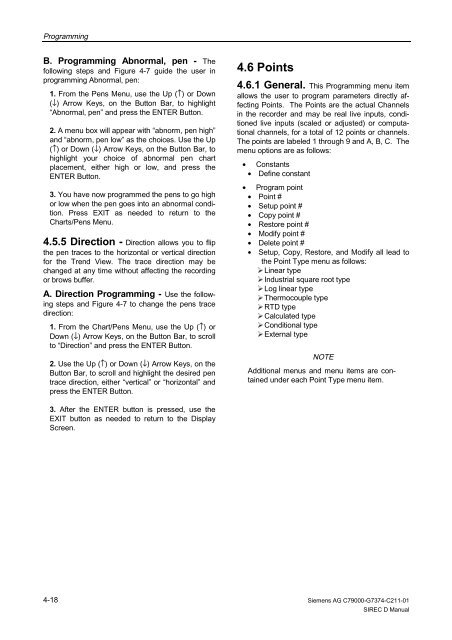SIREC D Display Recorder 7ND4000
SIREC D Display Recorder 7ND4000
SIREC D Display Recorder 7ND4000
Erfolgreiche ePaper selbst erstellen
Machen Sie aus Ihren PDF Publikationen ein blätterbares Flipbook mit unserer einzigartigen Google optimierten e-Paper Software.
Programming<br />
B. Programming Abnormal, pen - The<br />
following steps and Figure 4-7 guide the user in<br />
programming Abnormal, pen:<br />
1. From the Pens Menu, use the Up (↑) or Down<br />
(↓) Arrow Keys, on the Button Bar, to highlight<br />
“Abnormal, pen” and press the ENTER Button.<br />
2. A menu box will appear with “abnorm, pen high”<br />
and “abnorm, pen low” as the choices. Use the Up<br />
(↑) or Down (↓) Arrow Keys, on the Button Bar, to<br />
highlight your choice of abnormal pen chart<br />
placement, either high or low, and press the<br />
ENTER Button.<br />
3. You have now programmed the pens to go high<br />
or low when the pen goes into an abnormal condition.<br />
Press EXIT as needed to return to the<br />
Charts/Pens Menu.<br />
4.5.5 Direction - Direction allows you to flip<br />
the pen traces to the horizontal or vertical direction<br />
for the Trend View. The trace direction may be<br />
changed at any time without affecting the recording<br />
or brows buffer.<br />
A. Direction Programming - Use the following<br />
steps and Figure 4-7 to change the pens trace<br />
direction:<br />
1. From the Chart/Pens Menu, use the Up (↑) or<br />
Down (↓) Arrow Keys, on the Button Bar, to scroll<br />
to “Direction” and press the ENTER Button.<br />
2. Use the Up (↑) or Down (↓) Arrow Keys, on the<br />
Button Bar, to scroll and highlight the desired pen<br />
trace direction, either “vertical” or “horizontal” and<br />
press the ENTER Button.<br />
3. After the ENTER button is pressed, use the<br />
EXIT button as needed to return to the <strong>Display</strong><br />
Screen.<br />
4-18<br />
4.6 Points<br />
4.6.1 General. This Programming menu item<br />
allows the user to program parameters directly affecting<br />
Points. The Points are the actual Channels<br />
in the recorder and may be real live inputs, conditioned<br />
live inputs (scaled or adjusted) or computational<br />
channels, for a total of 12 points or channels.<br />
The points are labeled 1 through 9 and A, B, C. The<br />
menu options are as follows:<br />
• Constants<br />
• Define constant<br />
• Program point<br />
• Point #<br />
• Setup point #<br />
• Copy point #<br />
• Restore point #<br />
• Modify point #<br />
• Delete point #<br />
• Setup, Copy, Restore, and Modify all lead to<br />
the Point Type menu as follows:<br />
�Linear type<br />
�Industrial square root type<br />
�Log linear type<br />
�Thermocouple type<br />
�RTD type<br />
�Calculated type<br />
�Conditional type<br />
�External type<br />
NOTE<br />
Additional menus and menu items are contained<br />
under each Point Type menu item.<br />
Siemens AG C79000-G7374-C211-01<br />
<strong>SIREC</strong> D Manual