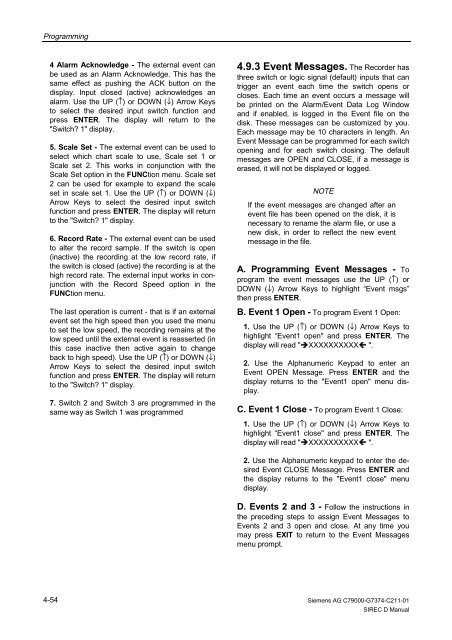SIREC D Display Recorder 7ND4000
SIREC D Display Recorder 7ND4000
SIREC D Display Recorder 7ND4000
Sie wollen auch ein ePaper? Erhöhen Sie die Reichweite Ihrer Titel.
YUMPU macht aus Druck-PDFs automatisch weboptimierte ePaper, die Google liebt.
Programming<br />
4 Alarm Acknowledge - The external event can<br />
be used as an Alarm Acknowledge. This has the<br />
same effect as pushing the ACK button on the<br />
display. Input closed (active) acknowledges an<br />
alarm. Use the UP (↑) or DOWN (↓) Arrow Keys<br />
to select the desired input switch function and<br />
press ENTER. The display will return to the<br />
"Switch? 1" display.<br />
5. Scale Set - The external event can be used to<br />
select which chart scale to use, Scale set 1 or<br />
Scale set 2. This works in conjunction with the<br />
Scale Set option in the FUNCtion menu. Scale set<br />
2 can be used for example to expand the scale<br />
set in scale set 1. Use the UP (↑) or DOWN (↓)<br />
Arrow Keys to select the desired input switch<br />
function and press ENTER. The display will return<br />
to the "Switch? 1" display.<br />
6. Record Rate - The external event can be used<br />
to alter the record sample. If the switch is open<br />
(inactive) the recording at the low record rate, if<br />
the switch is closed (active) the recording is at the<br />
high record rate. The external input works in conjunction<br />
with the Record Speed option in the<br />
FUNCtion menu.<br />
The last operation is current - that is if an external<br />
event set the high speed then you used the menu<br />
to set the low speed, the recording remains at the<br />
low speed until the external event is reasserted (in<br />
this case inactive then active again to change<br />
back to high speed). Use the UP (↑) or DOWN (↓)<br />
Arrow Keys to select the desired input switch<br />
function and press ENTER. The display will return<br />
to the "Switch? 1" display.<br />
7. Switch 2 and Switch 3 are programmed in the<br />
same way as Switch 1 was programmed<br />
4-54<br />
4.9.3 Event Messages. The <strong>Recorder</strong> has<br />
three switch or logic signal (default) inputs that can<br />
trigger an event each time the switch opens or<br />
closes. Each time an event occurs a message will<br />
be printed on the Alarm/Event Data Log Window<br />
and if enabled, is logged in the Event file on the<br />
disk. These messages can be customized by you.<br />
Each message may be 10 characters in length. An<br />
Event Message can be programmed for each switch<br />
opening and for each switch closing. The default<br />
messages are OPEN and CLOSE, if a message is<br />
erased, it will not be displayed or logged.<br />
NOTE<br />
If the event messages are changed after an<br />
event file has been opened on the disk, it is<br />
necessary to rename the alarm file, or use a<br />
new disk, in order to reflect the new event<br />
message in the file.<br />
A. Programming Event Messages - To<br />
program the event messages use the UP (↑) or<br />
DOWN (↓) Arrow Keys to highlight “Event msgs”<br />
then press ENTER.<br />
B. Event 1 Open - To program Event 1 Open:<br />
1. Use the UP (↑) or DOWN (↓) Arrow Keys to<br />
highlight “Event1 open" and press ENTER. The<br />
display will read "�XXXXXXXXXX� ".<br />
2. Use the Alphanumeric Keypad to enter an<br />
Event OPEN Message. Press ENTER and the<br />
display returns to the "Event1 open" menu display.<br />
C. Event 1 Close - To program Event 1 Close:<br />
1. Use the UP (↑) or DOWN (↓) Arrow Keys to<br />
highlight “Event1 close" and press ENTER. The<br />
display will read "�XXXXXXXXXX� ".<br />
2. Use the Alphanumeric keypad to enter the desired<br />
Event CLOSE Message. Press ENTER and<br />
the display returns to the "Event1 close" menu<br />
display.<br />
D. Events 2 and 3 - Follow the instructions in<br />
the preceding steps to assign Event Messages to<br />
Events 2 and 3 open and close. At any time you<br />
may press EXIT to return to the Event Messages<br />
menu prompt.<br />
Siemens AG C79000-G7374-C211-01<br />
<strong>SIREC</strong> D Manual