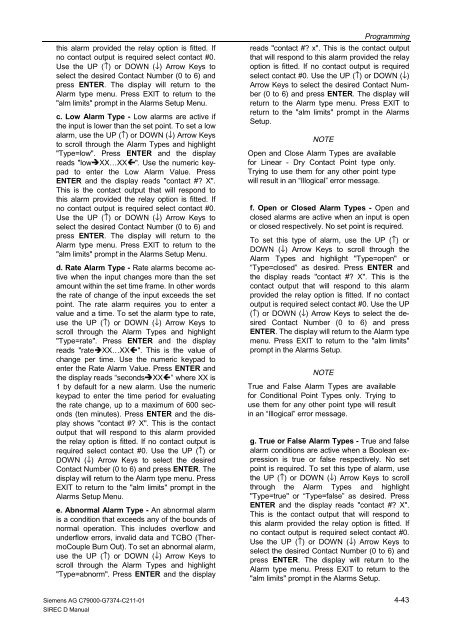SIREC D Display Recorder 7ND4000
SIREC D Display Recorder 7ND4000
SIREC D Display Recorder 7ND4000
Erfolgreiche ePaper selbst erstellen
Machen Sie aus Ihren PDF Publikationen ein blätterbares Flipbook mit unserer einzigartigen Google optimierten e-Paper Software.
this alarm provided the relay option is fitted. If<br />
no contact output is required select contact #0.<br />
Use the UP (↑) or DOWN (↓) Arrow Keys to<br />
select the desired Contact Number (0 to 6) and<br />
press ENTER. The display will return to the<br />
Alarm type menu. Press EXIT to return to the<br />
"alm limits" prompt in the Alarms Setup Menu.<br />
c. Low Alarm Type - Low alarms are active if<br />
the input is lower than the set point. To set a low<br />
alarm, use the UP (↑) or DOWN (↓) Arrow Keys<br />
to scroll through the Alarm Types and highlight<br />
"Type=low". Press ENTER and the display<br />
reads "low�XX…XX�". Use the numeric keypad<br />
to enter the Low Alarm Value. Press<br />
ENTER and the display reads "contact #? X".<br />
This is the contact output that will respond to<br />
this alarm provided the relay option is fitted. If<br />
no contact output is required select contact #0.<br />
Use the UP (↑) or DOWN (↓) Arrow Keys to<br />
select the desired Contact Number (0 to 6) and<br />
press ENTER. The display will return to the<br />
Alarm type menu. Press EXIT to return to the<br />
"alm limits" prompt in the Alarms Setup Menu.<br />
d. Rate Alarm Type - Rate alarms become active<br />
when the input changes more than the set<br />
amount within the set time frame. In other words<br />
the rate of change of the input exceeds the set<br />
point. The rate alarm requires you to enter a<br />
value and a time. To set the alarm type to rate,<br />
use the UP (↑) or DOWN (↓) Arrow Keys to<br />
scroll through the Alarm Types and highlight<br />
"Type=rate". Press ENTER and the display<br />
reads "rate�XX…XX�". This is the value of<br />
change per time. Use the numeric keypad to<br />
enter the Rate Alarm Value. Press ENTER and<br />
the display reads “seconds�XX�” where XX is<br />
1 by default for a new alarm. Use the numeric<br />
keypad to enter the time period for evaluating<br />
the rate change, up to a maximum of 600 seconds<br />
(ten minutes). Press ENTER and the display<br />
shows "contact #? X". This is the contact<br />
output that will respond to this alarm provided<br />
the relay option is fitted. If no contact output is<br />
required select contact #0. Use the UP (↑) or<br />
DOWN (↓) Arrow Keys to select the desired<br />
Contact Number (0 to 6) and press ENTER. The<br />
display will return to the Alarm type menu. Press<br />
EXIT to return to the "alm limits" prompt in the<br />
Alarms Setup Menu.<br />
e. Abnormal Alarm Type - An abnormal alarm<br />
is a condition that exceeds any of the bounds of<br />
normal operation. This includes overflow and<br />
underflow errors, invalid data and TCBO (ThermoCouple<br />
Burn Out). To set an abnormal alarm,<br />
use the UP (↑) or DOWN (↓) Arrow Keys to<br />
scroll through the Alarm Types and highlight<br />
"Type=abnorm". Press ENTER and the display<br />
Siemens AG C79000-G7374-C211-01<br />
<strong>SIREC</strong> D Manual<br />
Programming<br />
reads "contact #? x". This is the contact output<br />
that will respond to this alarm provided the relay<br />
option is fitted. If no contact output is required<br />
select contact #0. Use the UP (↑) or DOWN (↓)<br />
Arrow Keys to select the desired Contact Number<br />
(0 to 6) and press ENTER. The display will<br />
return to the Alarm type menu. Press EXIT to<br />
return to the "alm limits" prompt in the Alarms<br />
Setup.<br />
NOTE<br />
Open and Close Alarm Types are available<br />
for Linear - Dry Contact Point type only.<br />
Trying to use them for any other point type<br />
will result in an “Illogical” error message.<br />
f. Open or Closed Alarm Types - Open and<br />
closed alarms are active when an input is open<br />
or closed respectively. No set point is required.<br />
To set this type of alarm, use the UP (↑) or<br />
DOWN (↓) Arrow Keys to scroll through the<br />
Alarm Types and highlight "Type=open" or<br />
“Type=closed” as desired. Press ENTER and<br />
the display reads "contact #? X". This is the<br />
contact output that will respond to this alarm<br />
provided the relay option is fitted. If no contact<br />
output is required select contact #0. Use the UP<br />
(↑) or DOWN (↓) Arrow Keys to select the desired<br />
Contact Number (0 to 6) and press<br />
ENTER. The display will return to the Alarm type<br />
menu. Press EXIT to return to the "alm limits"<br />
prompt in the Alarms Setup.<br />
NOTE<br />
True and False Alarm Types are available<br />
for Conditional Point Types only. Trying to<br />
use them for any other point type will result<br />
in an “Illogical” error message.<br />
g. True or False Alarm Types - True and false<br />
alarm conditions are active when a Boolean expression<br />
is true or false respectively. No set<br />
point is required. To set this type of alarm, use<br />
the UP (↑) or DOWN (↓) Arrow Keys to scroll<br />
through the Alarm Types and highlight<br />
"Type=true" or “Type=false” as desired. Press<br />
ENTER and the display reads "contact #? X".<br />
This is the contact output that will respond to<br />
this alarm provided the relay option is fitted. If<br />
no contact output is required select contact #0.<br />
Use the UP (↑) or DOWN (↓) Arrow Keys to<br />
select the desired Contact Number (0 to 6) and<br />
press ENTER. The display will return to the<br />
Alarm type menu. Press EXIT to return to the<br />
"alm limits" prompt in the Alarms Setup.<br />
4-43