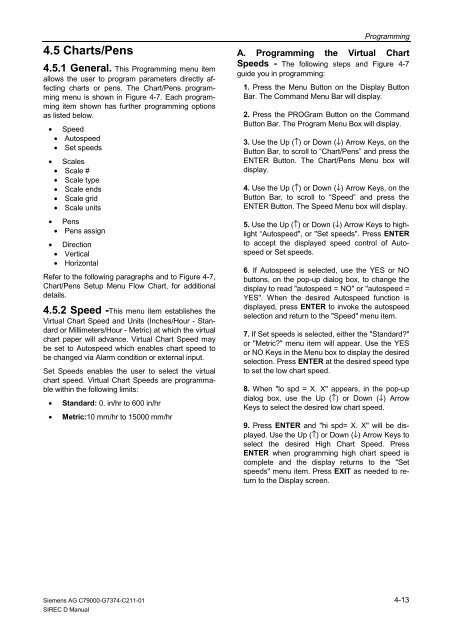SIREC D Display Recorder 7ND4000
SIREC D Display Recorder 7ND4000
SIREC D Display Recorder 7ND4000
Erfolgreiche ePaper selbst erstellen
Machen Sie aus Ihren PDF Publikationen ein blätterbares Flipbook mit unserer einzigartigen Google optimierten e-Paper Software.
4.5 Charts/Pens<br />
4.5.1 General. This Programming menu item<br />
allows the user to program parameters directly affecting<br />
charts or pens. The Chart/Pens programming<br />
menu is shown in Figure 4-7. Each programming<br />
item shown has further programming options<br />
as listed below.<br />
• Speed<br />
• Autospeed<br />
• Set speeds<br />
• Scales<br />
• Scale #<br />
• Scale type<br />
• Scale ends<br />
• Scale grid<br />
• Scale units<br />
• Pens<br />
• Pens assign<br />
• Direction<br />
• Vertical<br />
• Horizontal<br />
Refer to the following paragraphs and to Figure 4-7,<br />
Chart/Pens Setup Menu Flow Chart, for additional<br />
details.<br />
4.5.2 Speed -This menu item establishes the<br />
Virtual Chart Speed and Units (Inches/Hour - Standard<br />
or Millimeters/Hour - Metric) at which the virtual<br />
chart paper will advance. Virtual Chart Speed may<br />
be set to Autospeed which enables chart speed to<br />
be changed via Alarm condition or external input.<br />
Set Speeds enables the user to select the virtual<br />
chart speed. Virtual Chart Speeds are programmable<br />
within the following limits:<br />
• Standard: 0. in/hr to 600 in/hr<br />
• Metric:10 mm/hr to 15000 mm/hr<br />
Siemens AG C79000-G7374-C211-01<br />
<strong>SIREC</strong> D Manual<br />
Programming<br />
A. Programming the Virtual Chart<br />
Speeds - The following steps and Figure 4-7<br />
guide you in programming:<br />
1. Press the Menu Button on the <strong>Display</strong> Button<br />
Bar. The Command Menu Bar will display.<br />
2. Press the PROGram Button on the Command<br />
Button Bar. The Program Menu Box will display.<br />
3. Use the Up (↑) or Down (↓) Arrow Keys, on the<br />
Button Bar, to scroll to “Chart/Pens” and press the<br />
ENTER Button. The Chart/Pens Menu box will<br />
display.<br />
4. Use the Up (↑) or Down (↓) Arrow Keys, on the<br />
Button Bar, to scroll to “Speed” and press the<br />
ENTER Button. The Speed Menu box will display.<br />
5. Use the Up (↑) or Down (↓) Arrow Keys to highlight<br />
“Autospeed", or "Set speeds". Press ENTER<br />
to accept the displayed speed control of Autospeed<br />
or Set speeds.<br />
6. If Autospeed is selected, use the YES or NO<br />
buttons, on the pop-up dialog box, to change the<br />
display to read "autospeed = NO" or "autospeed =<br />
YES". When the desired Autospeed function is<br />
displayed, press ENTER to invoke the autospeed<br />
selection and return to the "Speed" menu item.<br />
7. If Set speeds is selected, either the "Standard?"<br />
or "Metric?" menu item will appear. Use the YES<br />
or NO Keys in the Menu box to display the desired<br />
selection. Press ENTER at the desired speed type<br />
to set the low chart speed.<br />
8. When "lo spd = X. X" appears, in the pop-up<br />
dialog box, use the Up (↑) or Down (↓) Arrow<br />
Keys to select the desired low chart speed.<br />
9. Press ENTER and "hi spd= X. X" will be displayed.<br />
Use the Up (↑) or Down (↓) Arrow Keys to<br />
select the desired High Chart Speed. Press<br />
ENTER when programming high chart speed is<br />
complete and the display returns to the "Set<br />
speeds" menu item. Press EXIT as needed to return<br />
to the <strong>Display</strong> screen.<br />
4-13