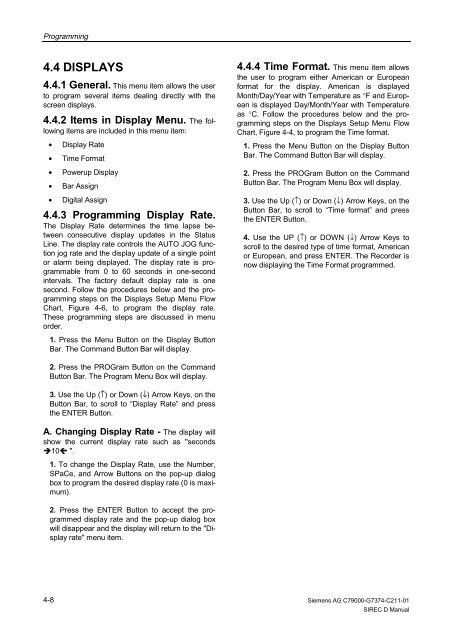SIREC D Display Recorder 7ND4000
SIREC D Display Recorder 7ND4000
SIREC D Display Recorder 7ND4000
Erfolgreiche ePaper selbst erstellen
Machen Sie aus Ihren PDF Publikationen ein blätterbares Flipbook mit unserer einzigartigen Google optimierten e-Paper Software.
Programming<br />
4.4 DISPLAYS<br />
4.4.1 General. This menu item allows the user<br />
to program several items dealing directly with the<br />
screen displays.<br />
4.4.2 Items in <strong>Display</strong> Menu. The following<br />
items are included in this menu item:<br />
• <strong>Display</strong> Rate<br />
• Time Format<br />
• Powerup <strong>Display</strong><br />
• Bar Assign<br />
• Digital Assign<br />
4.4.3 Programming <strong>Display</strong> Rate.<br />
The <strong>Display</strong> Rate determines the time lapse between<br />
consecutive display updates in the Status<br />
Line. The display rate controls the AUTO JOG function<br />
jog rate and the display update of a single point<br />
or alarm being displayed. The display rate is programmable<br />
from 0 to 60 seconds in one-second<br />
intervals. The factory default display rate is one<br />
second. Follow the procedures below and the programming<br />
steps on the <strong>Display</strong>s Setup Menu Flow<br />
Chart, Figure 4-6, to program the display rate.<br />
These programming steps are discussed in menu<br />
order.<br />
1. Press the Menu Button on the <strong>Display</strong> Button<br />
Bar. The Command Button Bar will display.<br />
2. Press the PROGram Button on the Command<br />
Button Bar. The Program Menu Box will display.<br />
3. Use the Up (↑) or Down (↓) Arrow Keys, on the<br />
Button Bar, to scroll to “<strong>Display</strong> Rate” and press<br />
the ENTER Button.<br />
A. Changing <strong>Display</strong> Rate - The display will<br />
show the current display rate such as "seconds<br />
�10� ".<br />
1. To change the <strong>Display</strong> Rate, use the Number,<br />
SPaCe, and Arrow Buttons on the pop-up dialog<br />
box to program the desired display rate (0 is maximum).<br />
2. Press the ENTER Button to accept the programmed<br />
display rate and the pop-up dialog box<br />
will disappear and the display will return to the "<strong>Display</strong><br />
rate" menu item.<br />
4-8<br />
4.4.4 Time Format. This menu item allows<br />
the user to program either American or European<br />
format for the display. American is displayed<br />
Month/Day/Year with Temperature as °F and European<br />
is displayed Day/Month/Year with Temperature<br />
as °C. Follow the procedures below and the programming<br />
steps on the <strong>Display</strong>s Setup Menu Flow<br />
Chart, Figure 4-4, to program the Time format.<br />
1. Press the Menu Button on the <strong>Display</strong> Button<br />
Bar. The Command Button Bar will display.<br />
2. Press the PROGram Button on the Command<br />
Button Bar. The Program Menu Box will display.<br />
3. Use the Up (↑) or Down (↓) Arrow Keys, on the<br />
Button Bar, to scroll to “Time format” and press<br />
the ENTER Button.<br />
4. Use the UP (↑) or DOWN (↓) Arrow Keys to<br />
scroll to the desired type of time format, American<br />
or European, and press ENTER. The <strong>Recorder</strong> is<br />
now displaying the Time Format programmed.<br />
Siemens AG C79000-G7374-C211-01<br />
<strong>SIREC</strong> D Manual