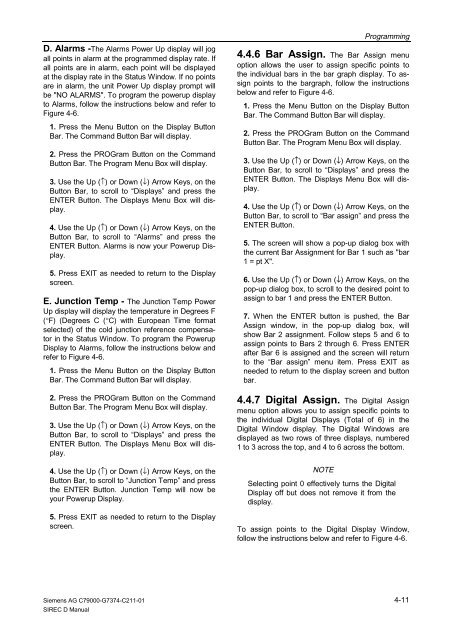SIREC D Display Recorder 7ND4000
SIREC D Display Recorder 7ND4000
SIREC D Display Recorder 7ND4000
Erfolgreiche ePaper selbst erstellen
Machen Sie aus Ihren PDF Publikationen ein blätterbares Flipbook mit unserer einzigartigen Google optimierten e-Paper Software.
D. Alarms -The Alarms Power Up display will jog<br />
all points in alarm at the programmed display rate. If<br />
all points are in alarm, each point will be displayed<br />
at the display rate in the Status Window. If no points<br />
are in alarm, the unit Power Up display prompt will<br />
be "NO ALARMS". To program the powerup display<br />
to Alarms, follow the instructions below and refer to<br />
Figure 4-6.<br />
1. Press the Menu Button on the <strong>Display</strong> Button<br />
Bar. The Command Button Bar will display.<br />
2. Press the PROGram Button on the Command<br />
Button Bar. The Program Menu Box will display.<br />
3. Use the Up (↑) or Down (↓) Arrow Keys, on the<br />
Button Bar, to scroll to “<strong>Display</strong>s” and press the<br />
ENTER Button. The <strong>Display</strong>s Menu Box will display.<br />
4. Use the Up (↑) or Down (↓) Arrow Keys, on the<br />
Button Bar, to scroll to “Alarms” and press the<br />
ENTER Button. Alarms is now your Powerup <strong>Display</strong>.<br />
5. Press EXIT as needed to return to the <strong>Display</strong><br />
screen.<br />
E. Junction Temp - The Junction Temp Power<br />
Up display will display the temperature in Degrees F<br />
(°F) (Degrees C (°C) with European Time format<br />
selected) of the cold junction reference compensator<br />
in the Status Window. To program the Powerup<br />
<strong>Display</strong> to Alarms, follow the instructions below and<br />
refer to Figure 4-6.<br />
1. Press the Menu Button on the <strong>Display</strong> Button<br />
Bar. The Command Button Bar will display.<br />
2. Press the PROGram Button on the Command<br />
Button Bar. The Program Menu Box will display.<br />
3. Use the Up (↑) or Down (↓) Arrow Keys, on the<br />
Button Bar, to scroll to “<strong>Display</strong>s” and press the<br />
ENTER Button. The <strong>Display</strong>s Menu Box will display.<br />
4. Use the Up (↑) or Down (↓) Arrow Keys, on the<br />
Button Bar, to scroll to “Junction Temp” and press<br />
the ENTER Button. Junction Temp will now be<br />
your Powerup <strong>Display</strong>.<br />
5. Press EXIT as needed to return to the <strong>Display</strong><br />
screen.<br />
Siemens AG C79000-G7374-C211-01<br />
<strong>SIREC</strong> D Manual<br />
Programming<br />
4.4.6 Bar Assign. The Bar Assign menu<br />
option allows the user to assign specific points to<br />
the individual bars in the bar graph display. To assign<br />
points to the bargraph, follow the instructions<br />
below and refer to Figure 4-6.<br />
1. Press the Menu Button on the <strong>Display</strong> Button<br />
Bar. The Command Button Bar will display.<br />
2. Press the PROGram Button on the Command<br />
Button Bar. The Program Menu Box will display.<br />
3. Use the Up (↑) or Down (↓) Arrow Keys, on the<br />
Button Bar, to scroll to “<strong>Display</strong>s” and press the<br />
ENTER Button. The <strong>Display</strong>s Menu Box will display.<br />
4. Use the Up (↑) or Down (↓) Arrow Keys, on the<br />
Button Bar, to scroll to “Bar assign” and press the<br />
ENTER Button.<br />
5. The screen will show a pop-up dialog box with<br />
the current Bar Assignment for Bar 1 such as "bar<br />
1 = pt X".<br />
6. Use the Up (↑) or Down (↓) Arrow Keys, on the<br />
pop-up dialog box, to scroll to the desired point to<br />
assign to bar 1 and press the ENTER Button.<br />
7. When the ENTER button is pushed, the Bar<br />
Assign window, in the pop-up dialog box, will<br />
show Bar 2 assignment. Follow steps 5 and 6 to<br />
assign points to Bars 2 through 6. Press ENTER<br />
after Bar 6 is assigned and the screen will return<br />
to the “Bar assign” menu item. Press EXIT as<br />
needed to return to the display screen and button<br />
bar.<br />
4.4.7 Digital Assign. The Digital Assign<br />
menu option allows you to assign specific points to<br />
the individual Digital <strong>Display</strong>s (Total of 6) in the<br />
Digital Window display. The Digital Windows are<br />
displayed as two rows of three displays, numbered<br />
1 to 3 across the top, and 4 to 6 across the bottom.<br />
NOTE<br />
Selecting point 0 effectively turns the Digital<br />
<strong>Display</strong> off but does not remove it from the<br />
display.<br />
To assign points to the Digital <strong>Display</strong> Window,<br />
follow the instructions below and refer to Figure 4-6.<br />
4-11