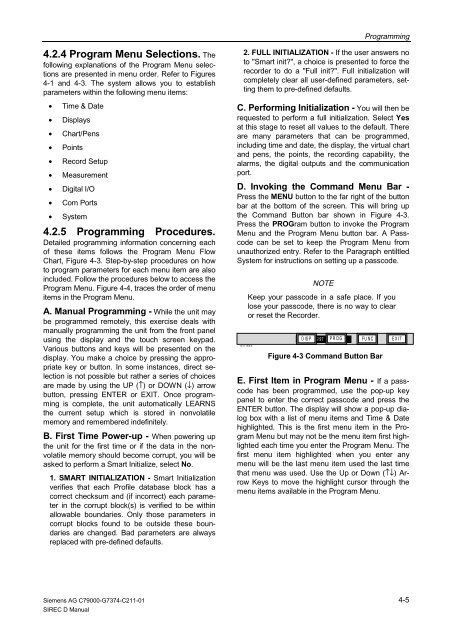SIREC D Display Recorder 7ND4000
SIREC D Display Recorder 7ND4000
SIREC D Display Recorder 7ND4000
Sie wollen auch ein ePaper? Erhöhen Sie die Reichweite Ihrer Titel.
YUMPU macht aus Druck-PDFs automatisch weboptimierte ePaper, die Google liebt.
4.2.4 Program Menu Selections. The<br />
following explanations of the Program Menu selections<br />
are presented in menu order. Refer to Figures<br />
4-1 and 4-3. The system allows you to establish<br />
parameters within the following menu items:<br />
• Time & Date<br />
• <strong>Display</strong>s<br />
• Chart/Pens<br />
• Points<br />
• Record Setup<br />
• Measurement<br />
• Digital I/O<br />
• Com Ports<br />
• System<br />
4.2.5 Programming Procedures.<br />
Detailed programming information concerning each<br />
of these items follows the Program Menu Flow<br />
Chart, Figure 4-3. Step-by-step procedures on how<br />
to program parameters for each menu item are also<br />
included. Follow the procedures below to access the<br />
Program Menu. Figure 4-4, traces the order of menu<br />
items in the Program Menu.<br />
A. Manual Programming - While the unit may<br />
be programmed remotely, this exercise deals with<br />
manually programming the unit from the front panel<br />
using the display and the touch screen keypad.<br />
Various buttons and keys will be presented on the<br />
display. You make a choice by pressing the appropriate<br />
key or button. In some instances, direct selection<br />
is not possible but rather a series of choices<br />
are made by using the UP (↑) or DOWN (↓) arrow<br />
button, pressing ENTER or EXIT. Once programming<br />
is complete, the unit automatically LEARNS<br />
the current setup which is stored in nonvolatile<br />
memory and remembered indefinitely.<br />
B. First Time Power-up - When powering up<br />
the unit for the first time or if the data in the nonvolatile<br />
memory should become corrupt, you will be<br />
asked to perform a Smart Initialize, select No.<br />
1. SMART INITIALIZATION - Smart Initialization<br />
verifies that each Profile database block has a<br />
correct checksum and (if incorrect) each parameter<br />
in the corrupt block(s) is verified to be within<br />
allowable boundaries. Only those parameters in<br />
corrupt blocks found to be outside these boundaries<br />
are changed. Bad parameters are always<br />
replaced with pre-defined defaults.<br />
Siemens AG C79000-G7374-C211-01<br />
<strong>SIREC</strong> D Manual<br />
Programming<br />
2. FULL INITIALIZATION - If the user answers no<br />
to "Smart init?", a choice is presented to force the<br />
recorder to do a "Full init?". Full initialization will<br />
completely clear all user-defined parameters, setting<br />
them to pre-defined defaults.<br />
C. Performing Initialization - You will then be<br />
requested to perform a full initialization. Select Yes<br />
at this stage to reset all values to the default. There<br />
are many parameters that can be programmed,<br />
including time and date, the display, the virtual chart<br />
and pens, the points, the recording capability, the<br />
alarms, the digital outputs and the communication<br />
port.<br />
D. Invoking the Command Menu Bar -<br />
Press the MENU button to the far right of the button<br />
bar at the bottom of the screen. This will bring up<br />
the Command Button bar shown in Figure 4-3.<br />
Press the PROGram button to invoke the Program<br />
Menu and the Program Menu button bar. A Passcode<br />
can be set to keep the Program Menu from<br />
unauthorized entry. Refer to the Paragraph entiltled<br />
System for instructions on setting up a passcode.<br />
1 0 3 7 1 5 M A<br />
NOTE<br />
Keep your passcode in a safe place. If you<br />
lose your passcode, there is no way to clear<br />
or reset the <strong>Recorder</strong>.<br />
D IS0 P4/<br />
16/ 97 4: P 59 R O:2 G9<br />
F U N C E X I T<br />
Figure 4-3 Command Button Bar<br />
E. First Item in Program Menu - If a passcode<br />
has been programmed, use the pop-up key<br />
panel to enter the correct passcode and press the<br />
ENTER button. The display will show a pop-up dialog<br />
box with a list of menu items and Time & Date<br />
highlighted. This is the first menu item in the Program<br />
Menu but may not be the menu item first highlighted<br />
each time you enter the Program Menu. The<br />
first menu item highlighted when you enter any<br />
menu will be the last menu item used the last time<br />
that menu was used. Use the Up or Down (↑↓) Arrow<br />
Keys to move the highlight cursor through the<br />
menu items available in the Program Menu.<br />
4-5