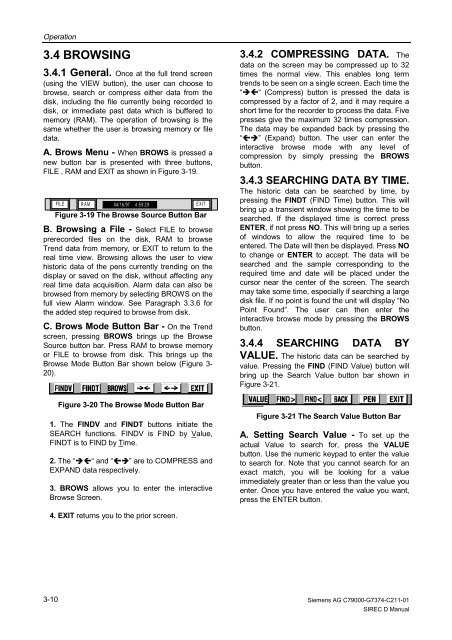SIREC D Display Recorder 7ND4000
SIREC D Display Recorder 7ND4000
SIREC D Display Recorder 7ND4000
Erfolgreiche ePaper selbst erstellen
Machen Sie aus Ihren PDF Publikationen ein blätterbares Flipbook mit unserer einzigartigen Google optimierten e-Paper Software.
Operation<br />
3.4 BROWSING<br />
3.4.1 General. Once at the full trend screen<br />
(using the VIEW button), the user can choose to<br />
browse, search or compress either data from the<br />
disk, including the file currently being recorded to<br />
disk, or immediate past data which is buffered to<br />
memory (RAM). The operation of browsing is the<br />
same whether the user is browsing memory or file<br />
data.<br />
A. Brows Menu - When BROWS is pressed a<br />
new button bar is presented with three buttons,<br />
FILE , RAM and EXIT as shown in Figure 3-19.<br />
B. Browsing a File - Select FILE to browse<br />
prerecorded files on the disk, RAM to browse<br />
Trend data from memory, or EXIT to return to the<br />
real time view. Browsing allows the user to view<br />
historic data of the pens currently trending on the<br />
display or saved on the disk, without affecting any<br />
real time data acquisition. Alarm data can also be<br />
browsed from memory by selecting BROWS on the<br />
full view Alarm window. See Paragraph 3.3.6 for<br />
the added step required to browse from disk.<br />
C. Brows Mode Button Bar - On the Trend<br />
screen, pressing BROWS brings up the Browse<br />
Source button bar. Press RAM to browse memory<br />
or FILE to browse from disk. This brings up the<br />
Browse Mode Button Bar shown below (Figure 3-<br />
20).<br />
1. The FINDV and FINDT buttons initiate the<br />
SEARCH functions. FINDV is FIND by Value,<br />
FINDT is to FIND by Time.<br />
2. The “��“ and “��” are to COMPRESS and<br />
EXPAND data respectively.<br />
3. BROWS allows you to enter the interactive<br />
Browse Screen.<br />
4. EXIT returns you to the prior screen.<br />
3-10<br />
F IL E R A M 04/ 16 /97 4 :5 9:2 9 E X IT<br />
Figure 3-19 The Browse Source Button Bar<br />
Figure 3-20 The Browse Mode Button Bar<br />
3.4.2 COMPRESSING DATA. The<br />
data on the screen may be compressed up to 32<br />
times the normal view. This enables long term<br />
trends to be seen on a single screen. Each time the<br />
“��“ (Compress) button is pressed the data is<br />
compressed by a factor of 2, and it may require a<br />
short time for the recorder to process the data. Five<br />
presses give the maximum 32 times compression.<br />
The data may be expanded back by pressing the<br />
“��” (Expand) button. The user can enter the<br />
interactive browse mode with any level of<br />
compression by simply pressing the BROWS<br />
button.<br />
3.4.3 SEARCHING DATA BY TIME.<br />
The historic data can be searched by time, by<br />
pressing the FINDT (FIND Time) button. This will<br />
bring up a transient window showing the time to be<br />
searched. If the displayed time is correct press<br />
ENTER, if not press NO. This will bring up a series<br />
of windows to allow the required time to be<br />
entered. The Date will then be displayed. Press NO<br />
to change or ENTER to accept. The data will be<br />
searched and the sample corresponding to the<br />
required time and date will be placed under the<br />
cursor near the center of the screen. The search<br />
may take some time, especially if searching a large<br />
disk file. If no point is found the unit will display “No<br />
Point Found”. The user can then enter the<br />
interactive browse mode by pressing the BROWS<br />
button.<br />
3.4.4 SEARCHING DATA BY<br />
VALUE. The historic data can be searched by<br />
value. Pressing the FIND (FIND Value) button will<br />
bring up the Search Value button bar shown in<br />
Figure 3-21.<br />
Figure 3-21 The Search Value Button Bar<br />
A. Setting Search Value - To set up the<br />
actual Value to search for, press the VALUE<br />
button. Use the numeric keypad to enter the value<br />
to search for. Note that you cannot search for an<br />
exact match, you will be looking for a value<br />
immediately greater than or less than the value you<br />
enter. Once you have entered the value you want,<br />
press the ENTER button.<br />
Siemens AG C79000-G7374-C211-01<br />
<strong>SIREC</strong> D Manual