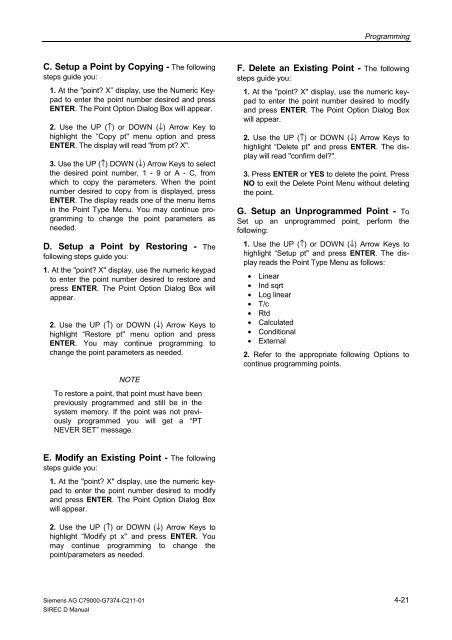SIREC D Display Recorder 7ND4000
SIREC D Display Recorder 7ND4000
SIREC D Display Recorder 7ND4000
Sie wollen auch ein ePaper? Erhöhen Sie die Reichweite Ihrer Titel.
YUMPU macht aus Druck-PDFs automatisch weboptimierte ePaper, die Google liebt.
C. Setup a Point by Copying - The following<br />
steps guide you:<br />
1. At the "point? X” display, use the Numeric Keypad<br />
to enter the point number desired and press<br />
ENTER. The Point Option Dialog Box will appear.<br />
2. Use the UP (↑) or DOWN (↓) Arrow Key to<br />
highlight the “Copy pt" menu option and press<br />
ENTER. The display will read "from pt? X".<br />
3. Use the UP (↑) DOWN (↓) Arrow Keys to select<br />
the desired point number, 1 - 9 or A - C, from<br />
which to copy the parameters. When the point<br />
number desired to copy from is displayed, press<br />
ENTER. The display reads one of the menu items<br />
in the Point Type Menu. You may continue programming<br />
to change the point parameters as<br />
needed.<br />
D. Setup a Point by Restoring - The<br />
following steps guide you:<br />
1. At the "point? X" display, use the numeric keypad<br />
to enter the point number desired to restore and<br />
press ENTER. The Point Option Dialog Box will<br />
appear.<br />
2. Use the UP (↑) or DOWN (↓) Arrow Keys to<br />
highlight “Restore pt" menu option and press<br />
ENTER. You may continue programming to<br />
change the point parameters as needed.<br />
NOTE<br />
To restore a point, that point must have been<br />
previously programmed and still be in the<br />
system memory. If the point was not previously<br />
programmed you will get a “PT<br />
NEVER SET” message.<br />
E. Modify an Existing Point - The following<br />
steps guide you:<br />
1. At the "point? X" display, use the numeric keypad<br />
to enter the point number desired to modify<br />
and press ENTER. The Point Option Dialog Box<br />
will appear.<br />
2. Use the UP (↑) or DOWN (↓) Arrow Keys to<br />
highlight “Modify pt x" and press ENTER. You<br />
may continue programming to change the<br />
point/parameters as needed.<br />
Siemens AG C79000-G7374-C211-01<br />
<strong>SIREC</strong> D Manual<br />
Programming<br />
F. Delete an Existing Point - The following<br />
steps guide you:<br />
1. At the "point? X" display, use the numeric keypad<br />
to enter the point number desired to modify<br />
and press ENTER. The Point Option Dialog Box<br />
will appear.<br />
2. Use the UP (↑) or DOWN (↓) Arrow Keys to<br />
highlight “Delete pt" and press ENTER. The display<br />
will read "confirm del?".<br />
3. Press ENTER or YES to delete the point. Press<br />
NO to exit the Delete Point Menu without deleting<br />
the point.<br />
G. Setup an Unprogrammed Point - To<br />
Set up an unprogrammed point, perform the<br />
following:<br />
1. Use the UP (↑) or DOWN (↓) Arrow Keys to<br />
highlight “Setup pt" and press ENTER. The display<br />
reads the Point Type Menu as follows:<br />
• Linear<br />
• Ind sqrt<br />
• Log linear<br />
• T/c<br />
• Rtd<br />
• Calculated<br />
• Conditional<br />
• External<br />
2. Refer to the appropriate following Options to<br />
continue programming points.<br />
4-21