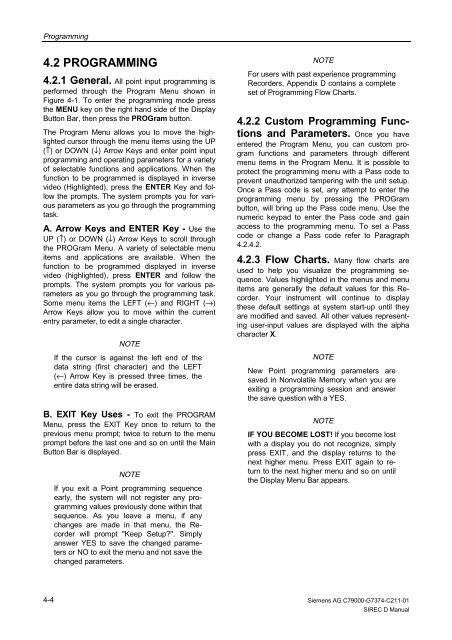SIREC D Display Recorder 7ND4000
SIREC D Display Recorder 7ND4000
SIREC D Display Recorder 7ND4000
Erfolgreiche ePaper selbst erstellen
Machen Sie aus Ihren PDF Publikationen ein blätterbares Flipbook mit unserer einzigartigen Google optimierten e-Paper Software.
Programming<br />
4.2 PROGRAMMING<br />
4.2.1 General. All point input programming is<br />
performed through the Program Menu shown in<br />
Figure 4-1. To enter the programming mode press<br />
the MENU key on the right hand side of the <strong>Display</strong><br />
Button Bar, then press the PROGram button.<br />
The Program Menu allows you to move the highlighted<br />
cursor through the menu items using the UP<br />
(↑) or DOWN (↓) Arrow Keys and enter point input<br />
programming and operating parameters for a variety<br />
of selectable functions and applications. When the<br />
function to be programmed is displayed in inverse<br />
video (Highlighted), press the ENTER Key and follow<br />
the prompts. The system prompts you for various<br />
parameters as you go through the programming<br />
task.<br />
A. Arrow Keys and ENTER Key - Use the<br />
UP (↑) or DOWN (↓) Arrow Keys to scroll through<br />
the PROGram Menu. A variety of selectable menu<br />
items and applications are available. When the<br />
function to be programmed displayed in inverse<br />
video (highlighted), press ENTER and follow the<br />
prompts. The system prompts you for various parameters<br />
as you go through the programming task.<br />
Some menu items the LEFT (←) and RIGHT (→)<br />
Arrow Keys allow you to move within the current<br />
entry parameter, to edit a single character.<br />
4-4<br />
NOTE<br />
If the cursor is against the left end of the<br />
data string (first character) and the LEFT<br />
(←) Arrow Key is pressed three times, the<br />
entire data string will be erased.<br />
B. EXIT Key Uses - To exit the PROGRAM<br />
Menu, press the EXIT Key once to return to the<br />
previous menu prompt; twice to return to the menu<br />
prompt before the last one and so on until the Main<br />
Button Bar is displayed.<br />
NOTE<br />
If you exit a Point programming sequence<br />
early, the system will not register any programming<br />
values previously done within that<br />
sequence. As you leave a menu, if any<br />
changes are made in that menu, the <strong>Recorder</strong><br />
will prompt "Keep Setup?". Simply<br />
answer YES to save the changed parameters<br />
or NO to exit the menu and not save the<br />
changed parameters.<br />
NOTE<br />
For users with past experience programming<br />
<strong>Recorder</strong>s, Appendix D contains a complete<br />
set of Programming Flow Charts.<br />
4.2.2 Custom Programming Functions<br />
and Parameters. Once you have<br />
entered the Program Menu, you can custom program<br />
functions and parameters through different<br />
menu items in the Program Menu. It is possible to<br />
protect the programming menu with a Pass code to<br />
prevent unauthorized tampering with the unit setup.<br />
Once a Pass code is set, any attempt to enter the<br />
programming menu by pressing the PROGram<br />
button, will bring up the Pass code menu. Use the<br />
numeric keypad to enter the Pass code and gain<br />
access to the programming menu. To set a Pass<br />
code or change a Pass code refer to Paragraph<br />
4.2.4.2.<br />
4.2.3 Flow Charts. Many flow charts are<br />
used to help you visualize the programming sequence.<br />
Values highlighted in the menus and menu<br />
items are generally the default values for this <strong>Recorder</strong>.<br />
Your instrument will continue to display<br />
these default settings at system start-up until they<br />
are modified and saved. All other values representing<br />
user-input values are displayed with the alpha<br />
character X.<br />
NOTE<br />
New Point programming parameters are<br />
saved in Nonvolatile Memory when you are<br />
exiting a programming session and answer<br />
the save question with a YES.<br />
NOTE<br />
IF YOU BECOME LOST! If you become lost<br />
with a display you do not recognize, simply<br />
press EXIT, and the display returns to the<br />
next higher menu. Press EXIT again to return<br />
to the next higher menu and so on until<br />
the <strong>Display</strong> Menu Bar appears.<br />
Siemens AG C79000-G7374-C211-01<br />
<strong>SIREC</strong> D Manual