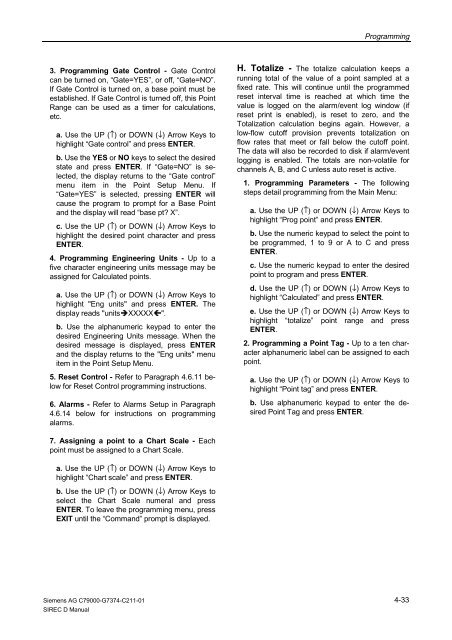SIREC D Display Recorder 7ND4000
SIREC D Display Recorder 7ND4000
SIREC D Display Recorder 7ND4000
Erfolgreiche ePaper selbst erstellen
Machen Sie aus Ihren PDF Publikationen ein blätterbares Flipbook mit unserer einzigartigen Google optimierten e-Paper Software.
3. Programming Gate Control - Gate Control<br />
can be turned on, “Gate=YES”, or off, “Gate=NO”.<br />
If Gate Control is turned on, a base point must be<br />
established. If Gate Control is turned off, this Point<br />
Range can be used as a timer for calculations,<br />
etc.<br />
a. Use the UP (↑) or DOWN (↓) Arrow Keys to<br />
highlight “Gate control” and press ENTER.<br />
b. Use the YES or NO keys to select the desired<br />
state and press ENTER. If “Gate=NO” is selected,<br />
the display returns to the “Gate control”<br />
menu item in the Point Setup Menu. If<br />
“Gate=YES” is selected, pressing ENTER will<br />
cause the program to prompt for a Base Point<br />
and the display will read “base pt? X”.<br />
c. Use the UP (↑) or DOWN (↓) Arrow Keys to<br />
highlight the desired point character and press<br />
ENTER.<br />
4. Programming Engineering Units - Up to a<br />
five character engineering units message may be<br />
assigned for Calculated points.<br />
a. Use the UP (↑) or DOWN (↓) Arrow Keys to<br />
highlight "Eng units" and press ENTER. The<br />
display reads "units�XXXXX�".<br />
b. Use the alphanumeric keypad to enter the<br />
desired Engineering Units message. When the<br />
desired message is displayed, press ENTER<br />
and the display returns to the "Eng units" menu<br />
item in the Point Setup Menu.<br />
5. Reset Control - Refer to Paragraph 4.6.11 below<br />
for Reset Control programming instructions.<br />
6. Alarms - Refer to Alarms Setup in Paragraph<br />
4.6.14 below for instructions on programming<br />
alarms.<br />
7. Assigning a point to a Chart Scale - Each<br />
point must be assigned to a Chart Scale.<br />
a. Use the UP (↑) or DOWN (↓) Arrow Keys to<br />
highlight “Chart scale” and press ENTER.<br />
b. Use the UP (↑) or DOWN (↓) Arrow Keys to<br />
select the Chart Scale numeral and press<br />
ENTER. To leave the programming menu, press<br />
EXIT until the “Command” prompt is displayed.<br />
Siemens AG C79000-G7374-C211-01<br />
<strong>SIREC</strong> D Manual<br />
Programming<br />
H. Totalize - The totalize calculation keeps a<br />
running total of the value of a point sampled at a<br />
fixed rate. This will continue until the programmed<br />
reset interval time is reached at which time the<br />
value is logged on the alarm/event log window (if<br />
reset print is enabled), is reset to zero, and the<br />
Totalization calculation begins again. However, a<br />
low-flow cutoff provision prevents totalization on<br />
flow rates that meet or fall below the cutoff point.<br />
The data will also be recorded to disk if alarm/event<br />
logging is enabled. The totals are non-volatile for<br />
channels A, B, and C unless auto reset is active.<br />
1. Programming Parameters - The following<br />
steps detail programming from the Main Menu:<br />
a. Use the UP (↑) or DOWN (↓) Arrow Keys to<br />
highlight “Prog point” and press ENTER.<br />
b. Use the numeric keypad to select the point to<br />
be programmed, 1 to 9 or A to C and press<br />
ENTER.<br />
c. Use the numeric keypad to enter the desired<br />
point to program and press ENTER.<br />
d. Use the UP (↑) or DOWN (↓) Arrow Keys to<br />
highlight “Calculated” and press ENTER.<br />
e. Use the UP (↑) or DOWN (↓) Arrow Keys to<br />
highlight “totalize” point range and press<br />
ENTER.<br />
2. Programming a Point Tag - Up to a ten character<br />
alphanumeric label can be assigned to each<br />
point.<br />
a. Use the UP (↑) or DOWN (↓) Arrow Keys to<br />
highlight “Point tag” and press ENTER.<br />
b. Use alphanumeric keypad to enter the desired<br />
Point Tag and press ENTER.<br />
4-33