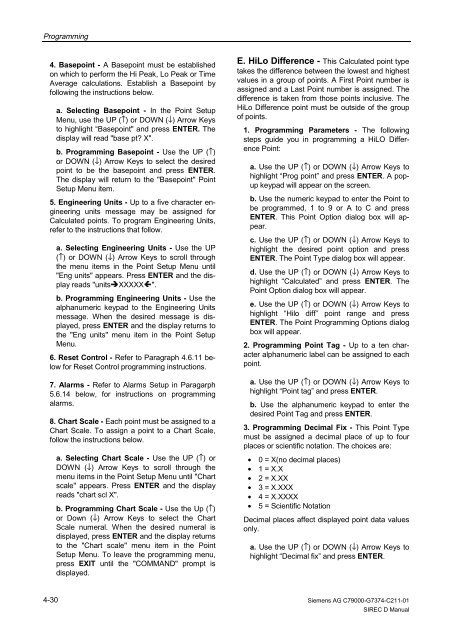SIREC D Display Recorder 7ND4000
SIREC D Display Recorder 7ND4000
SIREC D Display Recorder 7ND4000
Sie wollen auch ein ePaper? Erhöhen Sie die Reichweite Ihrer Titel.
YUMPU macht aus Druck-PDFs automatisch weboptimierte ePaper, die Google liebt.
Programming<br />
4. Basepoint - A Basepoint must be established<br />
on which to perform the Hi Peak, Lo Peak or Time<br />
Average calculations. Establish a Basepoint by<br />
following the instructions below.<br />
4-30<br />
a. Selecting Basepoint - In the Point Setup<br />
Menu, use the UP (↑) or DOWN (↓) Arrow Keys<br />
to highlight “Basepoint" and press ENTER. The<br />
display will read "base pt? X".<br />
b. Programming Basepoint - Use the UP (↑)<br />
or DOWN (↓) Arrow Keys to select the desired<br />
point to be the basepoint and press ENTER.<br />
The display will return to the "Basepoint" Point<br />
Setup Menu item.<br />
5. Engineering Units - Up to a five character engineering<br />
units message may be assigned for<br />
Calculated points. To program Engineering Units,<br />
refer to the instructions that follow.<br />
a. Selecting Engineering Units - Use the UP<br />
(↑) or DOWN (↓) Arrow Keys to scroll through<br />
the menu items in the Point Setup Menu until<br />
"Eng units" appears. Press ENTER and the display<br />
reads "units�XXXXX�".<br />
b. Programming Engineering Units - Use the<br />
alphanumeric keypad to the Engineering Units<br />
message. When the desired message is displayed,<br />
press ENTER and the display returns to<br />
the "Eng units" menu item in the Point Setup<br />
Menu.<br />
6. Reset Control - Refer to Paragraph 4.6.11 below<br />
for Reset Control programming instructions.<br />
7. Alarms - Refer to Alarms Setup in Paragarph<br />
5.6.14 below, for instructions on programming<br />
alarms.<br />
8. Chart Scale - Each point must be assigned to a<br />
Chart Scale. To assign a point to a Chart Scale,<br />
follow the instructions below.<br />
a. Selecting Chart Scale - Use the UP (↑) or<br />
DOWN (↓) Arrow Keys to scroll through the<br />
menu items in the Point Setup Menu until "Chart<br />
scale" appears. Press ENTER and the display<br />
reads "chart scl X".<br />
b. Programming Chart Scale - Use the Up (↑)<br />
or Down (↓) Arrow Keys to select the Chart<br />
Scale numeral. When the desired numeral is<br />
displayed, press ENTER and the display returns<br />
to the "Chart scale" menu item in the Point<br />
Setup Menu. To leave the programming menu,<br />
press EXIT until the "COMMAND" prompt is<br />
displayed.<br />
E. HiLo Difference - This Calculated point type<br />
takes the difference between the lowest and highest<br />
values in a group of points. A First Point number is<br />
assigned and a Last Point number is assigned. The<br />
difference is taken from those points inclusive. The<br />
HiLo Difference point must be outside of the group<br />
of points.<br />
1. Programming Parameters - The following<br />
steps guide you in programming a HiLO Difference<br />
Point:<br />
a. Use the UP (↑) or DOWN (↓) Arrow Keys to<br />
highlight “Prog point” and press ENTER. A popup<br />
keypad will appear on the screen.<br />
b. Use the numeric keypad to enter the Point to<br />
be programmed, 1 to 9 or A to C and press<br />
ENTER. This Point Option dialog box will appear.<br />
c. Use the UP (↑) or DOWN (↓) Arrow Keys to<br />
highlight the desired point option and press<br />
ENTER. The Point Type dialog box will appear.<br />
d. Use the UP (↑) or DOWN (↓) Arrow Keys to<br />
highlight “Calculated” and press ENTER. The<br />
Point Option dialog box will appear.<br />
e. Use the UP (↑) or DOWN (↓) Arrow Keys to<br />
highlight “Hilo diff” point range and press<br />
ENTER. The Point Programming Options dialog<br />
box will appear.<br />
2. Programming Point Tag - Up to a ten character<br />
alphanumeric label can be assigned to each<br />
point.<br />
a. Use the UP (↑) or DOWN (↓) Arrow Keys to<br />
highlight “Point tag” and press ENTER.<br />
b. Use the alphanumeric keypad to enter the<br />
desired Point Tag and press ENTER.<br />
3. Programming Decimal Fix - This Point Type<br />
must be assigned a decimal place of up to four<br />
places or scientific notation. The choices are:<br />
• 0 = X(no decimal places)<br />
• 1 = X.X<br />
• 2 = X.XX<br />
• 3 = X.XXX<br />
• 4 = X.XXXX<br />
• 5 = Scientific Notation<br />
Decimal places affect displayed point data values<br />
only.<br />
a. Use the UP (↑) or DOWN (↓) Arrow Keys to<br />
highlight “Decimal fix” and press ENTER.<br />
Siemens AG C79000-G7374-C211-01<br />
<strong>SIREC</strong> D Manual