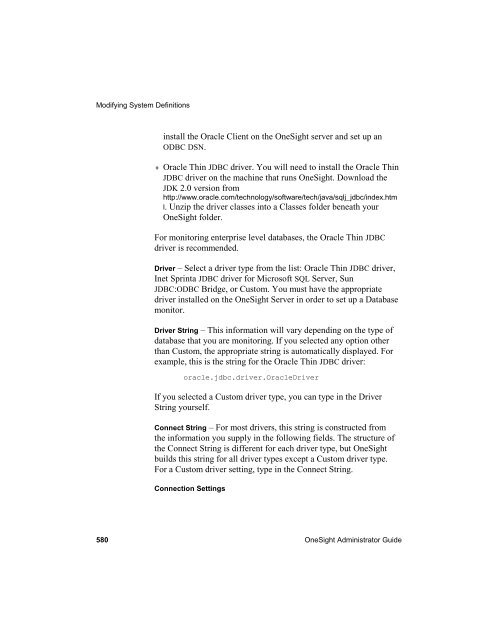- Page 1 and 2:
Administrator Guide Empirix OneSigh
- Page 3 and 4:
Contents Contents Preface xvii Abou
- Page 5 and 6:
Contents To check for SQL objects i
- Page 7 and 8:
Contents Configuring Database Monit
- Page 9 and 10:
Contents General Tab Main Settings
- Page 11 and 12:
Contents Modifying System Definitio
- Page 13 and 14:
Contents C h a p t e r 1 0 Configur
- Page 15 and 16:
Contents Contents Passing Arguments
- Page 17 and 18:
Preface Preface About This Guide We
- Page 19 and 20:
Preface Related Documentation OneSi
- Page 21 and 22:
Preface The following features are
- Page 23 and 24:
C h a p t e r 1 Introduction Featur
- Page 25 and 26:
What OneSight Monitors Log File, D
- Page 27 and 28:
System Requirements The following d
- Page 29 and 30:
System Requirements Database Requir
- Page 31 and 32:
System Requirements The evaluation
- Page 33 and 34:
C h a p t e r 2 Installing OneSight
- Page 35 and 36:
Installing OneSight run under a dom
- Page 37 and 38:
Installing OneSight name of the One
- Page 39 and 40:
Installing OneSight Configuring SQL
- Page 41 and 42:
Installing the OneSight Data Collec
- Page 43 and 44:
Installing the OneSight Data Collec
- Page 45 and 46:
Installing the OneSight Data Collec
- Page 47 and 48:
Installing the OneSight Data Collec
- Page 49 and 50:
Installing the OneSight Data Collec
- Page 51 and 52:
Installing the OneSight Data Collec
- Page 53 and 54:
Installing the OneSight Data Collec
- Page 55 and 56:
Installing the OneSight Data Collec
- Page 57 and 58:
Using the JMX Proxy Using the JMX P
- Page 59 and 60:
Using the JMX Proxy To uninstall th
- Page 61 and 62:
OneSight Agent Proxy box on the One
- Page 63 and 64:
OneSight Agent Proxy 2. From the On
- Page 65 and 66:
OneSight Agent Proxy 3. Repeat for
- Page 67 and 68:
OneSight Agent Proxy 5. To stop the
- Page 69 and 70:
Configuring Contact Center Componen
- Page 71 and 72:
Configuring Contact Center Componen
- Page 73 and 74:
Configuring Contact Center Componen
- Page 75 and 76:
Uninstalling OneSight Note: If you
- Page 77 and 78:
Removing the Data Collector from a
- Page 79 and 80:
Uninstalling Agent Proxy Note: This
- Page 81 and 82:
Viewing Version and Database Inform
- Page 83 and 84:
Viewing Version and Database Inform
- Page 85 and 86:
Database Maintenance Database Maint
- Page 87 and 88:
Database Maintenance the Connection
- Page 89 and 90:
Database Maintenance in the newly c
- Page 91 and 92:
Updating Data Collectors and Remote
- Page 93 and 94:
Updating Data Collectors and Remote
- Page 95 and 96:
Updating Data Collectors and Remote
- Page 97 and 98:
C h a p t e r 3 Getting Started To
- Page 99 and 100:
Deciding Which Monitors to Use such
- Page 101 and 102:
Tips On Using OneSight Can I check
- Page 103 and 104:
Tuning OneSight Database Backup Tun
- Page 105 and 106:
Tuning OneSight criteria for all ma
- Page 107 and 108:
C h a p t e r 4 Configuring Monitor
- Page 109 and 110:
Adding a Monitor Group 5. Define ac
- Page 111 and 112:
Adding a Monitor Group Description
- Page 113 and 114:
Modifying a Monitor Group 2. Click
- Page 115 and 116:
Modifying a Monitor Group Check All
- Page 117 and 118:
Modifying a Monitor Group 4. Monito
- Page 119 and 120:
Specifying the Status Chart Data So
- Page 121 and 122:
Specifying Alert Dependencies Speci
- Page 123 and 124:
Specifying Alert Dependencies Moni
- Page 125 and 126:
Specifying Alert Dependencies 3. Sp
- Page 127 and 128:
Adding a Smartlink to a Monitor Gro
- Page 129 and 130:
Enabling/Disabling a Monitor Group
- Page 131 and 132:
Adding Monitors to a Monitor Group
- Page 133 and 134:
Adding Monitors to a Monitor Group
- Page 135 and 136:
C h a p t e r 5 Configuring Monitor
- Page 137 and 138:
Authentication Authentication Monit
- Page 139 and 140:
Configuring the VQ Inspector Monito
- Page 141 and 142:
Configuring the VQ Inspector Monito
- Page 143 and 144:
Configuring the VQ Inspector Monito
- Page 145 and 146:
Configuring the VQ Inspector Monito
- Page 147 and 148:
Configuring the VQ Inspector Monito
- Page 149 and 150:
Configuring the VQ Inspector Monito
- Page 151 and 152:
Configuring the Cisco Call Manager
- Page 153 and 154:
Configuring the Cisco Call Manager
- Page 155 and 156:
Configuring the Cisco Call Manager
- Page 157 and 158:
Configuring the Cisco Call Manager
- Page 159 and 160:
Configuring the Cisco Call Manager
- Page 161 and 162:
Configuring the Cisco Call Manager
- Page 163 and 164:
Configuring the Cisco Call Manager
- Page 165 and 166:
Configuring the Cisco Call Manager
- Page 167 and 168:
Configuring the Cisco Call Manager
- Page 169 and 170:
Configuring the Cisco Call Manager
- Page 171 and 172:
Configuring the Cisco Call Manager
- Page 173 and 174:
Configuring the IDMC Profile Monito
- Page 175 and 176:
Configuring OneSight Compound Metri
- Page 177 and 178:
Configuring OneSight Compound Metri
- Page 179 and 180:
Configuring OneSight Compound Metri
- Page 181 and 182:
Configuring OneSight Compound Metri
- Page 183 and 184:
Configuring OneSight Compound Metri
- Page 185 and 186:
Configuring OneSight Compound Metri
- Page 187 and 188:
Configuring OneSight Compound Metri
- Page 189 and 190:
Configuring Database Monitors Confi
- Page 191 and 192:
Configuring Database Monitors part
- Page 193 and 194:
Configuring Database Monitors Use t
- Page 195 and 196:
Configuring Database Monitors 3. Ea
- Page 197 and 198:
Configuring Database Monitors Retu
- Page 199 and 200:
Configuring Database Monitors 2. Pr
- Page 201 and 202:
Configuring Database Monitors Monit
- Page 203 and 204:
Configuring DNS Monitors 3. Expand
- Page 205 and 206:
Configuring DNS Monitors of the hos
- Page 207 and 208:
Configuring DNS Monitors Sample Eve
- Page 209 and 210:
Configuring Gomez GPN Monitors Smar
- Page 211 and 212:
Configuring Gomez GPN Monitors this
- Page 213 and 214:
Configuring Gomez GPN Profile Monit
- Page 215 and 216:
Configuring Gomez GPN Profile Monit
- Page 217 and 218:
Configuring Gomez GPN Profile Monit
- Page 219 and 220:
Configuring OneSight Call Statistic
- Page 221 and 222:
Configuring OneSight Call Statistic
- Page 223 and 224:
Configuring OneSight Probe Monitors
- Page 225 and 226:
Configuring OneSight Probe Monitors
- Page 227 and 228:
Configuring OneSight Voice Transact
- Page 229 and 230:
Configuring OneSight Voice Transact
- Page 231 and 232:
Configuring OneSight Voice Transact
- Page 233 and 234:
Configuring OneSight Voice Transact
- Page 235 and 236:
Configuring OneSight Voice Transact
- Page 237 and 238:
Configuring JMX Monitors about the
- Page 239 and 240:
Configuring JMX Monitors IBM WebSph
- Page 241 and 242:
Configuring JMX Monitors PROXY.Supp
- Page 243 and 244:
Configuring JMX Monitors Host Name
- Page 245 and 246:
Configuring JMX Monitors Configurin
- Page 247 and 248:
Configuring OneSight Voice Watch Mo
- Page 249 and 250:
Configuring OneSight Voice Watch Mo
- Page 251 and 252:
Configuring OneSight Voice Watch Mo
- Page 253 and 254:
Configuring OneSight Voice Watch Pr
- Page 255 and 256:
Configuring OneSight Voice Watch Pr
- Page 257 and 258:
Configuring OneSight Voice Watch Pr
- Page 259 and 260:
Configuring OneSight Voice Watch Pr
- Page 261 and 262:
Configuring Event Log Monitors Loca
- Page 263 and 264:
Configuring Event Log Monitors Auth
- Page 265 and 266:
Configuring Event Log Monitors 8. O
- Page 267 and 268:
Configuring FTP Monitors If you neg
- Page 269 and 270:
Configuring FTP Monitors available
- Page 271 and 272:
Configuring FTP Monitors When openi
- Page 273 and 274:
Configuring FTP Monitors monitor to
- Page 275 and 276:
Configuring LDAP Monitors SmartLink
- Page 277 and 278:
Configuring LDAP Monitors Compare T
- Page 279 and 280:
Configuring Log File, Directory Mon
- Page 281 and 282:
Configuring Log File, Directory Mon
- Page 283 and 284:
Configuring Log File, Directory Mon
- Page 285 and 286:
Configuring Log File, Directory Mon
- Page 287 and 288:
Configuring Mail Monitors is retrie
- Page 289 and 290:
Configuring Mail Monitors Use the o
- Page 291 and 292:
Configuring Mail Monitors On Failur
- Page 293 and 294:
Configuring Mail Monitors 12. If th
- Page 295 and 296:
Configuring Oracle OpenScript Profi
- Page 297 and 298:
Configuring Oracle OpenScript Profi
- Page 299 and 300:
Configuring Oracle OpenScript Profi
- Page 301 and 302:
Configuring Oracle OpenScript Profi
- Page 303 and 304:
Configuring Oracle OpenScript Profi
- Page 305 and 306:
Configuring Oracle Test for Web App
- Page 307 and 308:
Configuring Oracle Test for Web App
- Page 309 and 310:
Configuring Oracle Test for Web App
- Page 311 and 312:
Configuring Oracle Test for Web App
- Page 313 and 314:
Configuring Oracle Test for Web App
- Page 315 and 316:
Configuring Perfmon Monitors Add -
- Page 317 and 318:
Configuring Perfmon Monitors SmartL
- Page 319 and 320:
Configuring Perfmon Monitors Authen
- Page 321 and 322:
Configuring Perfmon Monitors instal
- Page 323 and 324:
Configuring Perfmon Monitors Retrie
- Page 325 and 326:
Configuring Ping Monitors Locations
- Page 327 and 328:
Configuring Ping Monitors Length -
- Page 329 and 330:
Configuring Port Monitors In the Ad
- Page 331 and 332:
Configuring Port Monitors 2. The Mo
- Page 333 and 334:
Configuring Port Monitors should re
- Page 335 and 336:
Configuring Process Monitors Match
- Page 337 and 338:
Configuring Process Monitors 2. The
- Page 339 and 340:
Configuring Process Monitors Sample
- Page 341 and 342:
Configuring Service Monitors Down T
- Page 343 and 344:
Configuring Service Monitors NetBI
- Page 345 and 346:
Configuring SNMP Monitors Configuri
- Page 347 and 348:
Configuring SNMP Monitors 2. The Mo
- Page 349 and 350:
Configuring SNMP Monitors 6. Click
- Page 351 and 352:
Configuring SNMP Monitors expressed
- Page 353 and 354:
Configuring SNMP Monitors If you ne
- Page 355 and 356:
Configuring SNMP Trap Monitors Gene
- Page 357 and 358:
Configuring SNMP Trap Monitors defi
- Page 359 and 360:
Configuring SNMP Trap Monitors the
- Page 361 and 362:
Configuring TCP/IP Socket Monitors
- Page 363 and 364:
Configuring TCP/IP Socket Monitors
- Page 365 and 366:
Configuring TCP/IP Socket Monitors
- Page 367 and 368:
Configuring URL Monitors what actio
- Page 369 and 370:
Configuring URL Monitors Good Conte
- Page 371 and 372:
Configuring URL Monitors Note: Some
- Page 373 and 374:
Configuring URL Monitors 6. Under H
- Page 375 and 376:
Configuring URL Monitors String Ma
- Page 377 and 378:
Configuring URL Monitors 2. Type in
- Page 379 and 380:
Configuring OneSight Virtual Agent
- Page 381 and 382:
Configuring OneSight Virtual Agent
- Page 383 and 384:
Configuring OneSight Virtual Agent
- Page 385 and 386:
Configuring OneSight Virtual Agent
- Page 387 and 388:
Configuring OneSight Virtual Agent
- Page 389 and 390:
Configuring OneSight Virtual Agent
- Page 391 and 392:
Configuring OneSight Virtual Agent
- Page 393 and 394:
Configuring OneSight Voice Quality
- Page 395 and 396:
Configuring OneSight Voice Quality
- Page 397 and 398:
Configuring OneSight Voice Quality
- Page 399 and 400:
Configuring OneSight Voice Quality
- Page 401 and 402:
Configuring OneSight Voice Quality
- Page 403 and 404:
Configuring OneSight Voice Quality
- Page 405 and 406:
Configuring OneSight Voice Quality
- Page 407 and 408:
Configuring OneSight Voice Quality
- Page 409 and 410:
Configuring WMI Monitors about the
- Page 411 and 412:
Configuring WMI Monitors 2. The Mon
- Page 413 and 414:
Configuring WMI Monitors 4. On the
- Page 415 and 416:
Configuring WMI Monitors Rate (min
- Page 417 and 418:
Sample Every Settings Sample Every
- Page 419 and 420:
Sample Every Settings minutes in a
- Page 421 and 422:
Exporting and Importing Monitors Ex
- Page 423 and 424:
Configuring a Profile Monitor The t
- Page 425 and 426:
Configuring a Profile Monitor For
- Page 427 and 428:
Configuring a Profile Monitor profi
- Page 429 and 430:
Configuring a Profile Monitor 5. Cl
- Page 431 and 432:
Configuring a Profile Monitor Prom
- Page 433 and 434:
Configuring a Profile Monitor Pass
- Page 435 and 436:
Configuring a Profile Monitor If yo
- Page 437 and 438:
Using Regular Expressions for Patte
- Page 439 and 440:
Using Regular Expressions for Patte
- Page 441 and 442:
Adding Alerts to a Monitor Adding A
- Page 443 and 444:
Adding Alerts to a Monitor Note: DN
- Page 445 and 446:
Setting Up an Alert to Trigger an A
- Page 447 and 448:
Setting Up an Alert to Trigger an A
- Page 449 and 450:
Setting Up an Alert to Trigger an A
- Page 451 and 452:
Setting Up an Alert to Trigger an A
- Page 453 and 454:
Setting Up an Alert to Trigger an A
- Page 455 and 456:
Setting Up an Alert to Trigger an A
- Page 457 and 458:
Setting Up an Alert to Trigger an A
- Page 459 and 460:
Setting Up an Alert to Trigger an A
- Page 461 and 462:
Setting Up an Alert to Trigger an A
- Page 463 and 464:
Setting Up an Alert to Trigger an A
- Page 465 and 466:
Setting Up an Alert to Trigger an A
- Page 467 and 468:
Setting Up an Alert to Trigger an A
- Page 469 and 470:
Editing a Response to an Alert - De
- Page 471 and 472:
Editing a Response to an Alert - Pr
- Page 473 and 474:
Displaying the Windows Event Viewer
- Page 475 and 476:
Adding a SmartLink to a Monitor Net
- Page 477 and 478:
Adding a SmartLink to a Monitor Ope
- Page 479 and 480:
Configure Monitor Attributes Tab %
- Page 481 and 482:
Configure Monitor Attributes Tab At
- Page 483 and 484:
Configure Monitor Groups Tab Config
- Page 485 and 486:
Applying Downtime to a Monitor Dele
- Page 487 and 488:
Modifying Monitors When you select
- Page 489 and 490:
Testing a Dedicated Monitor 2. Clic
- Page 491 and 492:
Testing a Dedicated Monitor Log Fil
- Page 493 and 494:
Enabling/Disabling a Monitor To tes
- Page 495 and 496:
Modifying Alerts for Multiple Monit
- Page 497 and 498:
Modifying Alerts for Multiple Monit
- Page 499 and 500:
Modifying Alerts for Multiple Monit
- Page 501 and 502:
Modifying Alerts for Multiple Monit
- Page 503 and 504:
Modifying the Location of Multiple
- Page 505 and 506:
Modifying the Location of Multiple
- Page 507 and 508:
Modifying the Location of Multiple
- Page 509 and 510:
Globally Changing Proxy Settings Wh
- Page 511 and 512:
C h a p t e r 6 Using Profiles A pr
- Page 513 and 514:
The Profile Manager HP-UX 11i Appl
- Page 515 and 516:
The Profile Manager 1. Click the Co
- Page 517 and 518:
The Profile Manager Metrics Tab Set
- Page 519 and 520:
The Profile Manager All Attributes
- Page 521 and 522:
The Profile Manager Available Metri
- Page 523 and 524:
The Profile Manager 1. In the Profi
- Page 525 and 526:
The Profile Manager willing to repl
- Page 527 and 528:
Global Metric Manager What to remem
- Page 529 and 530:
Global Metric Manager Remove - To p
- Page 531 and 532:
Global Metric Manager Enter or edi
- Page 533 and 534:
Global Metric Manager General Tab S
- Page 535 and 536:
Global Metric Manager Cisco-Stack-M
- Page 537 and 538:
Global Metric Manager Report Catego
- Page 539 and 540:
Global Metric Manager to take the f
- Page 541 and 542:
Global Metric Manager Attribute Edi
- Page 543 and 544:
Global Metric Manager Access Contro
- Page 545 and 546:
Global Metric Manager SNMP Trap UNI
- Page 547 and 548:
Global Metric Manager Query result
- Page 549 and 550:
Global Metric Manager Setting Scale
- Page 551 and 552: Global Metric Manager File/Directo
- Page 553 and 554: Global Metric Manager If you neglec
- Page 555 and 556: Global Metric Manager Report Alert
- Page 557 and 558: Global Metric Manager Perfmon Dialo
- Page 559 and 560: Global Metric Manager Ping Dialog B
- Page 561 and 562: Global Metric Manager request will
- Page 563 and 564: Global Metric Manager Note: OneSigh
- Page 565 and 566: Global Metric Manager instance of t
- Page 567 and 568: Global Metric Manager example, you
- Page 569 and 570: Global Metric Manager You can selec
- Page 571 and 572: Global Metric Manager Number of Ma
- Page 573 and 574: Global Metric Manager Report First
- Page 575 and 576: Global Metric Manager df - Retriev
- Page 577 and 578: Global Metric Manager Report on - L
- Page 579 and 580: Global Metric Manager Virtual Agent
- Page 581 and 582: Global Metric Manager 1 - the Virt
- Page 583 and 584: Global Metric Manager WMI System Di
- Page 585 and 586: Global Metric Manager Removing Metr
- Page 587 and 588: C h a p t e r 7 Configuring Systems
- Page 589 and 590: Adding Systems Modify - To change t
- Page 591 and 592: Adding Systems Network Device - On
- Page 593 and 594: Adding Multiple Systems Adding Mult
- Page 595 and 596: Adding Multiple Systems Following
- Page 597 and 598: Adding a New Component Type Adding
- Page 599 and 600: Modifying System Definitions Data S
- Page 601: Modifying System Definitions Virtua
- Page 605 and 606: Modifying System Definitions OneSig
- Page 607 and 608: Modifying System Definitions Sample
- Page 609 and 610: Modifying System Definitions Compon
- Page 611 and 612: Modifying System Definitions WMI Ta
- Page 613 and 614: Modifying System Definitions device
- Page 615 and 616: Modifying System Definitions To use
- Page 617 and 618: Modifying System Definitions DNS N
- Page 619 and 620: Modifying System Definitions reply
- Page 621 and 622: Modifying System Definitions Autho
- Page 623 and 624: Modifying System Definitions Compon
- Page 625 and 626: Modifying System Definitions Using
- Page 627 and 628: Modifying System Definitions The fo
- Page 629 and 630: Modifying System Definitions Port
- Page 631 and 632: Adding System Components System Com
- Page 633 and 634: Adding System Components Component
- Page 635 and 636: Adding System Components To automat
- Page 637 and 638: Adding System Components 3. Click A
- Page 639 and 640: Adding System Components each subse
- Page 641 and 642: Adding System Components Windows 1
- Page 643 and 644: Adding System Components Key Store
- Page 645 and 646: Adding System Components 6. Select
- Page 647 and 648: Adding System Components 5. Enter t
- Page 649 and 650: Adding System Components Modifying
- Page 651 and 652: Changing Passwords System List - Sh
- Page 653 and 654:
Changing Passwords URL Script Passw
- Page 655 and 656:
C h a p t e r 8 Creating Action Pla
- Page 657 and 658:
Creating a New Action Plan Creating
- Page 659 and 660:
Creating a New Action Plan 3. In th
- Page 661 and 662:
Adding Actions to the Plan To creat
- Page 663 and 664:
Adding Actions to the Plan the rema
- Page 665 and 666:
Adding Actions to the Plan 3. When
- Page 667 and 668:
Configuring Global Action Options
- Page 669 and 670:
Configuring Global Action Options 2
- Page 671 and 672:
Configuring Global Action Options M
- Page 673 and 674:
Configuring Global Action Options a
- Page 675 and 676:
Configuring Global Action Options V
- Page 677 and 678:
Configuring Global Action Options A
- Page 679 and 680:
Configuring Global Action Options T
- Page 681 and 682:
Configuring Global Action Options r
- Page 683 and 684:
Configuring Global Action Options w
- Page 685 and 686:
Configuring Global Action Options %
- Page 687 and 688:
Configuring Global Action Options T
- Page 689 and 690:
Configuring Global Action Options A
- Page 691 and 692:
Configuring Global Action Options T
- Page 693 and 694:
Configuring Global Action Options N
- Page 695 and 696:
Configuring Global Action Options
- Page 697 and 698:
Configuring Global Action Options 5
- Page 699 and 700:
Configuring Global Action Options 4
- Page 701 and 702:
Configuring Global Action Options U
- Page 703 and 704:
Configuring Global Action Options 4
- Page 705 and 706:
Configuring Global Action Options 8
- Page 707 and 708:
Configuring Global Action Options E
- Page 709 and 710:
Configuring Global Action Options T
- Page 711 and 712:
Configuring Global Action Options R
- Page 713 and 714:
Configuring Global Action Options T
- Page 715 and 716:
Configuring Global Action Options R
- Page 717 and 718:
Configuring Global Action Options e
- Page 719 and 720:
Configuring Global Action Options R
- Page 721 and 722:
Configuring Global Action Options N
- Page 723 and 724:
Configuring Global Action Options c
- Page 725 and 726:
Configuring Global Action Options M
- Page 727 and 728:
Configuring Global Action Options 2
- Page 729 and 730:
Modifying An Action Plan Enable Scr
- Page 731 and 732:
Modifying An Action Plan 2. In the
- Page 733 and 734:
Modifying An Action Plan 7. In the
- Page 735 and 736:
Modifying An Action Plan 9. If the
- Page 737 and 738:
Modifying An Action Plan 2. In the
- Page 739 and 740:
Modifying An Action Plan 9. Click O
- Page 741 and 742:
Modifying An Action Plan 8. For pos
- Page 743 and 744:
Action Plans Not Associated With an
- Page 745 and 746:
C h a p t e r 9 Configuring Downtim
- Page 747 and 748:
Items Available for Downtime Schedu
- Page 749 and 750:
Items Available for Downtime Schedu
- Page 751 and 752:
Items Available for Downtime Schedu
- Page 753 and 754:
Items Available for Downtime Schedu
- Page 755 and 756:
Putting a Monitor Immediately Into
- Page 757 and 758:
C h a p t e r 10 Configuring Attrib
- Page 759 and 760:
Configuring Attributes Monitor Typ
- Page 761 and 762:
Configuring Attributes Access Contr
- Page 763 and 764:
Assigning Attributes to Objects Ass
- Page 765 and 766:
Configuring Saved Status Groupings
- Page 767 and 768:
Configuring Saved Status Groupings
- Page 769 and 770:
Configuring Attribute Matrix Views
- Page 771 and 772:
Configuring Attribute Matrix Views
- Page 773 and 774:
Configuring Attribute Matrix Views
- Page 775 and 776:
Configuring Custom Status Views Del
- Page 777 and 778:
Configuring Custom Status Views 2.
- Page 779 and 780:
Configuring Custom Status Views Re
- Page 781 and 782:
Configuring Custom Status Views To
- Page 783 and 784:
Configuring Custom Status Views 1.
- Page 785 and 786:
Configuring Custom Status Views URL
- Page 787 and 788:
Configuring Custom Status Views Bro
- Page 789 and 790:
Configuring Custom Status Views 4.
- Page 791 and 792:
Configuring Custom Status Views 6.
- Page 793 and 794:
Configuring Custom Status Views 2.
- Page 795 and 796:
Configuring Custom Status Views Nam
- Page 797 and 798:
Configuring Custom Status Views 3.
- Page 799 and 800:
Configuring Custom Status Views 2.
- Page 801 and 802:
Configuring Custom Status Views 7.
- Page 803 and 804:
Configuring Custom Status Views 11.
- Page 805 and 806:
Configuring Custom Status Views 13.
- Page 807 and 808:
Configuring Custom Status Views 16.
- Page 809 and 810:
Configuring Custom Status Views 25.
- Page 811 and 812:
Configuring Custom Status Views 32.
- Page 813 and 814:
Configuring Custom Status Views ico
- Page 815 and 816:
Configuring Custom Status Views 44.
- Page 817 and 818:
C h a p t e r 11 Configuring Databa
- Page 819 and 820:
Specifying When to Delete Database
- Page 821 and 822:
Configuring Locations Locations Gro
- Page 823 and 824:
Configuring Locations Modifying Loc
- Page 825 and 826:
Configuring Locations Remove - Clic
- Page 827 and 828:
C h a p t e r 12 Configuring Users
- Page 829 and 830:
Configuring Roles 3. Click Add to d
- Page 831 and 832:
Configuring Roles Configure Roles -
- Page 833 and 834:
Configuring Roles Reporting Rights
- Page 835 and 836:
Configuring Roles Access Control Us
- Page 837 and 838:
Configuring User Groups 2. Click Gr
- Page 839 and 840:
Configuring User Groups Avail/In Us
- Page 841 and 842:
Adding New Users 3. Select the User
- Page 843 and 844:
Modifying User Settings Modifying U
- Page 845 and 846:
Modifying User Settings Editing Use
- Page 847 and 848:
Configuring Global Options Expires
- Page 849 and 850:
C h a p t e r 13 Configuring Servic
- Page 851 and 852:
Creating SLAs Creating SLAs operati
- Page 853 and 854:
Creating SLAs Modify - displays th
- Page 855 and 856:
Creating SLOs Delete - Gives delete
- Page 857 and 858:
Creating SLOs 4. Click Add in the S
- Page 859 and 860:
Creating SLOs Average - averages t
- Page 861 and 862:
Creating SLOs Target - enter the p
- Page 863 and 864:
Updating SLAs 3. Select the SLA tha
- Page 865 and 866:
Updating SLOs Service Level Indicat
- Page 867 and 868:
Configuring Date Intervals 2. Click
- Page 869 and 870:
Configuring Date Intervals Owner -
- Page 871 and 872:
C h a p t e r 14 Configuring Custom
- Page 873 and 874:
Report Templates Properties File On
- Page 875 and 876:
Creating a Gauge Report Passing Arg
- Page 877 and 878:
Post-Processing of SQL results usin
- Page 879 and 880:
Report Templates Configuration File
- Page 881 and 882:
Report Templates Configuration File
- Page 883 and 884:
Report Templates Configuration File
- Page 885 and 886:
C h a p t e r 15 Configuring Time I
- Page 887 and 888:
Creating New Time Intervals 3. Clic
- Page 889 and 890:
Deleting Time Intervals 3. Click Mo
- Page 891 and 892:
C h a p t e r 16 Configuring VQ Pro
- Page 893 and 894:
Editing VQ Probes monitor group. Th
- Page 895 and 896:
Editing VQ Probes Used By - Display
- Page 897 and 898:
Editing VQ Probes 6. In the tree, s
- Page 899 and 900:
Editing VQ Probes Note: The Codec u
- Page 901 and 902:
Editing VQ Probes Register with PB
- Page 903 and 904:
Editing VQ Probes 2. Click VQ Probe
- Page 905 and 906:
Editing VQ Probes Note: If you need
- Page 907 and 908:
Editing Dial Numbers Editing Dial N
- Page 909 and 910:
C h a p t e r 17 Configuring XMS Sy
- Page 911 and 912:
Adding XMS Systems 4. Enter the sys
- Page 913 and 914:
Modifying XMS Systems 8. OneSight f
- Page 915 and 916:
Viewing Call Data Records Viewing C
- Page 917 and 918:
C h a p t e r 18 OneSight Utilities
- Page 919 and 920:
Regular Expressions 2. Click Regex
- Page 921 and 922:
MIB Browser MIB Configuration Host
- Page 923 and 924:
MIB Browser Creating Metrics You ca
- Page 925 and 926:
Support and Diagnostics Create Metr
- Page 927 and 928:
C h a p t e r 19 Troubleshooting Vi
- Page 929 and 930:
Troubleshooting Setup Setup also co
- Page 931 and 932:
Troubleshooting Setup 5. Use Query
- Page 933 and 934:
Oracle Test for Web Applications Er
- Page 935 and 936:
Oracle Test for Web Applications Er
- Page 937 and 938:
Oracle Test for Web Applications Er
- Page 939 and 940:
Oracle Test for Web Applications Er
- Page 941 and 942:
Critical State Error Messages 5. St
- Page 943 and 944:
Critical State Error Messages 3. Cl
- Page 945 and 946:
C h a p t e r 20 Glossary Action -
- Page 947 and 948:
Glossary sources. In other products
- Page 949 and 950:
Glossary package (University of Cal
- Page 951 and 952:
Glossary one. A profile can be appl
- Page 953 and 954:
Glossary Web farm - A cluster of we
- Page 955 and 956:
Index Access Control, 813 Access Co
- Page 957 and 958:
Index XMS Systems, 887 Configuring
- Page 959 and 960:
Index Deleting, 803 Location Tab, 4
- Page 961 and 962:
Index Remote Agent, 23 Web Componen