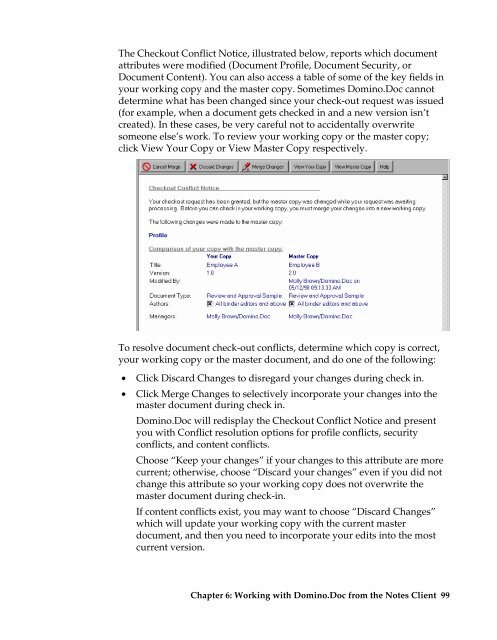Chapter 7 Working with Domino.Doc from a Browser - Lotus ...
Chapter 7 Working with Domino.Doc from a Browser - Lotus ...
Chapter 7 Working with Domino.Doc from a Browser - Lotus ...
You also want an ePaper? Increase the reach of your titles
YUMPU automatically turns print PDFs into web optimized ePapers that Google loves.
The Checkout Conflict Notice, illustrated below, reports which document<br />
attributes were modified (<strong>Doc</strong>ument Profile, <strong>Doc</strong>ument Security, or<br />
<strong>Doc</strong>ument Content). You can also access a table of some of the key fields in<br />
your working copy and the master copy. Sometimes <strong>Domino</strong>.<strong>Doc</strong> cannot<br />
determine what has been changed since your check-out request was issued<br />
(for example, when a document gets checked in and a new version isn’t<br />
created). In these cases, be very careful not to accidentally overwrite<br />
someone else’s work. To review your working copy or the master copy;<br />
click View Your Copy or View Master Copy respectively.<br />
To resolve document check-out conflicts, determine which copy is correct,<br />
your working copy or the master document, and do one of the following:<br />
• Click Discard Changes to disregard your changes during check in.<br />
• Click Merge Changes to selectively incorporate your changes into the<br />
master document during check in.<br />
<strong>Domino</strong>.<strong>Doc</strong> will redisplay the Checkout Conflict Notice and present<br />
you <strong>with</strong> Conflict resolution options for profile conflicts, security<br />
conflicts, and content conflicts.<br />
Choose “Keep your changes” if your changes to this attribute are more<br />
current; otherwise, choose “Discard your changes” even if you did not<br />
change this attribute so your working copy does not overwrite the<br />
master document during check-in.<br />
If content conflicts exist, you may want to choose “Discard Changes”<br />
which will update your working copy <strong>with</strong> the current master<br />
document, and then you need to incorporate your edits into the most<br />
current version.<br />
<strong>Chapter</strong> 6: <strong>Working</strong> <strong>with</strong> <strong>Domino</strong>.<strong>Doc</strong> <strong>from</strong> the Notes Client 99