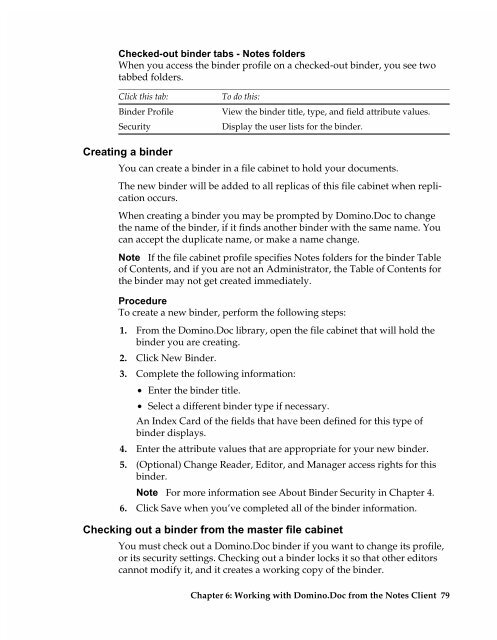Chapter 7 Working with Domino.Doc from a Browser - Lotus ...
Chapter 7 Working with Domino.Doc from a Browser - Lotus ...
Chapter 7 Working with Domino.Doc from a Browser - Lotus ...
You also want an ePaper? Increase the reach of your titles
YUMPU automatically turns print PDFs into web optimized ePapers that Google loves.
Checked-out binder tabs - Notes folders<br />
When you access the binder profile on a checked-out binder, you see two<br />
tabbed folders.<br />
Click this tab:<br />
Binder Profile<br />
Security<br />
Creating a binder<br />
To do this:<br />
View the binder title, type, and field attribute values.<br />
Display the user lists for the binder.<br />
You can create a binder in a file cabinet to hold your documents.<br />
The new binder will be added to all replicas of this file cabinet when replication<br />
occurs.<br />
When creating a binder you may be prompted by <strong>Domino</strong>.<strong>Doc</strong> to change<br />
the name of the binder, if it finds another binder <strong>with</strong> the same name. You<br />
can accept the duplicate name, or make a name change.<br />
Note If the file cabinet profile specifies Notes folders for the binder Table<br />
of Contents, and if you are not an Administrator, the Table of Contents for<br />
the binder may not get created immediately.<br />
Procedure<br />
To create a new binder, perform the following steps:<br />
1. From the <strong>Domino</strong>.<strong>Doc</strong> library, open the file cabinet that will hold the<br />
binder you are creating.<br />
2. Click New Binder.<br />
3. Complete the following information:<br />
• Enter the binder title.<br />
• Select a different binder type if necessary.<br />
An Index Card of the fields that have been defined for this type of<br />
binder displays.<br />
4. Enter the attribute values that are appropriate for your new binder.<br />
5. (Optional) Change Reader, Editor, and Manager access rights for this<br />
binder.<br />
Note For more information see About Binder Security in <strong>Chapter</strong> 4.<br />
6. Click Save when you’ve completed all of the binder information.<br />
Checking out a binder <strong>from</strong> the master file cabinet<br />
You must check out a <strong>Domino</strong>.<strong>Doc</strong> binder if you want to change its profile,<br />
or its security settings. Checking out a binder locks it so that other editors<br />
cannot modify it, and it creates a working copy of the binder.<br />
<strong>Chapter</strong> 6: <strong>Working</strong> <strong>with</strong> <strong>Domino</strong>.<strong>Doc</strong> <strong>from</strong> the Notes Client 79