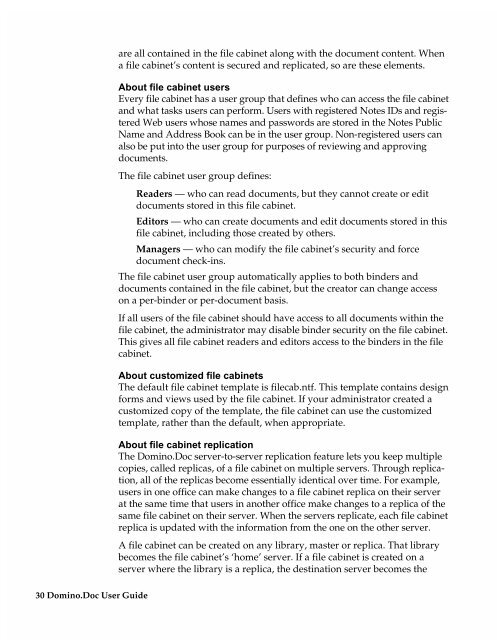Chapter 7 Working with Domino.Doc from a Browser - Lotus ...
Chapter 7 Working with Domino.Doc from a Browser - Lotus ...
Chapter 7 Working with Domino.Doc from a Browser - Lotus ...
You also want an ePaper? Increase the reach of your titles
YUMPU automatically turns print PDFs into web optimized ePapers that Google loves.
30 <strong>Domino</strong>.<strong>Doc</strong> User Guide<br />
are all contained in the file cabinet along <strong>with</strong> the document content. When<br />
a file cabinet’s content is secured and replicated, so are these elements.<br />
About file cabinet users<br />
Every file cabinet has a user group that defines who can access the file cabinet<br />
and what tasks users can perform. Users <strong>with</strong> registered Notes IDs and registered<br />
Web users whose names and passwords are stored in the Notes Public<br />
Name and Address Book can be in the user group. Non-registered users can<br />
also be put into the user group for purposes of reviewing and approving<br />
documents.<br />
The file cabinet user group defines:<br />
Readers — who can read documents, but they cannot create or edit<br />
documents stored in this file cabinet.<br />
Editors — who can create documents and edit documents stored in this<br />
file cabinet, including those created by others.<br />
Managers — who can modify the file cabinet’s security and force<br />
document check-ins.<br />
The file cabinet user group automatically applies to both binders and<br />
documents contained in the file cabinet, but the creator can change access<br />
on a per-binder or per-document basis.<br />
If all users of the file cabinet should have access to all documents <strong>with</strong>in the<br />
file cabinet, the administrator may disable binder security on the file cabinet.<br />
This gives all file cabinet readers and editors access to the binders in the file<br />
cabinet.<br />
About customized file cabinets<br />
The default file cabinet template is filecab.ntf. This template contains design<br />
forms and views used by the file cabinet. If your administrator created a<br />
customized copy of the template, the file cabinet can use the customized<br />
template, rather than the default, when appropriate.<br />
About file cabinet replication<br />
The <strong>Domino</strong>.<strong>Doc</strong> server-to-server replication feature lets you keep multiple<br />
copies, called replicas, of a file cabinet on multiple servers. Through replication,<br />
all of the replicas become essentially identical over time. For example,<br />
users in one office can make changes to a file cabinet replica on their server<br />
at the same time that users in another office make changes to a replica of the<br />
same file cabinet on their server. When the servers replicate, each file cabinet<br />
replica is updated <strong>with</strong> the information <strong>from</strong> the one on the other server.<br />
A file cabinet can be created on any library, master or replica. That library<br />
becomes the file cabinet’s ‘home’ server. If a file cabinet is created on a<br />
server where the library is a replica, the destination server becomes the