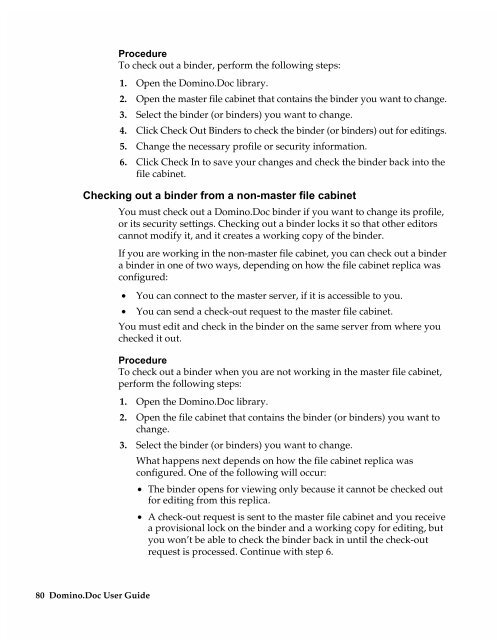Chapter 7 Working with Domino.Doc from a Browser - Lotus ...
Chapter 7 Working with Domino.Doc from a Browser - Lotus ...
Chapter 7 Working with Domino.Doc from a Browser - Lotus ...
You also want an ePaper? Increase the reach of your titles
YUMPU automatically turns print PDFs into web optimized ePapers that Google loves.
Procedure<br />
To check out a binder, perform the following steps:<br />
1. Open the <strong>Domino</strong>.<strong>Doc</strong> library.<br />
2. Open the master file cabinet that contains the binder you want to change.<br />
3. Select the binder (or binders) you want to change.<br />
4. Click Check Out Binders to check the binder (or binders) out for editings.<br />
5. Change the necessary profile or security information.<br />
6. Click Check In to save your changes and check the binder back into the<br />
file cabinet.<br />
Checking out a binder <strong>from</strong> a non-master file cabinet<br />
You must check out a <strong>Domino</strong>.<strong>Doc</strong> binder if you want to change its profile,<br />
or its security settings. Checking out a binder locks it so that other editors<br />
cannot modify it, and it creates a working copy of the binder.<br />
If you are working in the non-master file cabinet, you can check out a binder<br />
a binder in one of two ways, depending on how the file cabinet replica was<br />
configured:<br />
80 <strong>Domino</strong>.<strong>Doc</strong> User Guide<br />
• You can connect to the master server, if it is accessible to you.<br />
• You can send a check-out request to the master file cabinet.<br />
You must edit and check in the binder on the same server <strong>from</strong> where you<br />
checked it out.<br />
Procedure<br />
To check out a binder when you are not working in the master file cabinet,<br />
perform the following steps:<br />
1. Open the <strong>Domino</strong>.<strong>Doc</strong> library.<br />
2. Open the file cabinet that contains the binder (or binders) you want to<br />
change.<br />
3. Select the binder (or binders) you want to change.<br />
What happens next depends on how the file cabinet replica was<br />
configured. One of the following will occur:<br />
• The binder opens for viewing only because it cannot be checked out<br />
for editing <strong>from</strong> this replica.<br />
• A check-out request is sent to the master file cabinet and you receive<br />
a provisional lock on the binder and a working copy for editing, but<br />
you won’t be able to check the binder back in until the check-out<br />
request is processed. Continue <strong>with</strong> step 6.