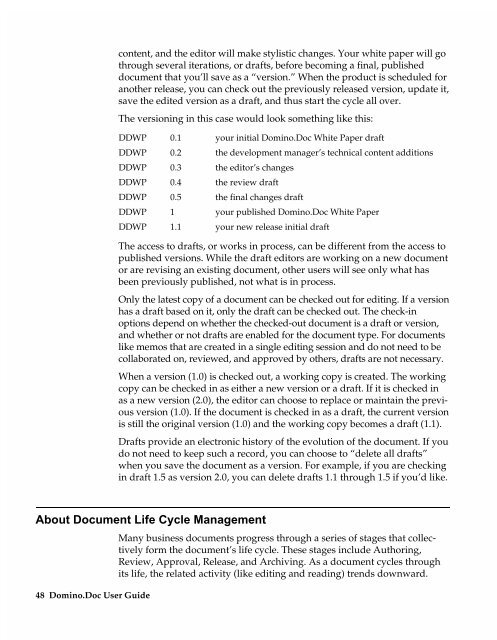Chapter 7 Working with Domino.Doc from a Browser - Lotus ...
Chapter 7 Working with Domino.Doc from a Browser - Lotus ...
Chapter 7 Working with Domino.Doc from a Browser - Lotus ...
You also want an ePaper? Increase the reach of your titles
YUMPU automatically turns print PDFs into web optimized ePapers that Google loves.
content, and the editor will make stylistic changes. Your white paper will go<br />
through several iterations, or drafts, before becoming a final, published<br />
document that you’ll save as a “version.” When the product is scheduled for<br />
another release, you can check out the previously released version, update it,<br />
save the edited version as a draft, and thus start the cycle all over.<br />
The versioning in this case would look something like this:<br />
DDWP<br />
DDWP<br />
DDWP<br />
DDWP<br />
DDWP<br />
DDWP<br />
DDWP<br />
0.1<br />
0.2<br />
0.3<br />
0.4<br />
0.5<br />
1<br />
1.1<br />
your initial <strong>Domino</strong>.<strong>Doc</strong> White Paper draft<br />
the development manager’s technical content additions<br />
the editor’s changes<br />
the review draft<br />
the final changes draft<br />
your published <strong>Domino</strong>.<strong>Doc</strong> White Paper<br />
your new release initial draft<br />
The access to drafts, or works in process, can be different <strong>from</strong> the access to<br />
published versions. While the draft editors are working on a new document<br />
or are revising an existing document, other users will see only what has<br />
been previously published, not what is in process.<br />
Only the latest copy of a document can be checked out for editing. If a version<br />
has a draft based on it, only the draft can be checked out. The check-in<br />
options depend on whether the checked-out document is a draft or version,<br />
and whether or not drafts are enabled for the document type. For documents<br />
like memos that are created in a single editing session and do not need to be<br />
collaborated on, reviewed, and approved by others, drafts are not necessary.<br />
When a version (1.0) is checked out, a working copy is created. The working<br />
copy can be checked in as either a new version or a draft. If it is checked in<br />
as a new version (2.0), the editor can choose to replace or maintain the previous<br />
version (1.0). If the document is checked in as a draft, the current version<br />
is still the original version (1.0) and the working copy becomes a draft (1.1).<br />
Drafts provide an electronic history of the evolution of the document. If you<br />
do not need to keep such a record, you can choose to “delete all drafts”<br />
when you save the document as a version. For example, if you are checking<br />
in draft 1.5 as version 2.0, you can delete drafts 1.1 through 1.5 if you’d like.<br />
About <strong>Doc</strong>ument Life Cycle Management<br />
48 <strong>Domino</strong>.<strong>Doc</strong> User Guide<br />
Many business documents progress through a series of stages that collectively<br />
form the document’s life cycle. These stages include Authoring,<br />
Review, Approval, Release, and Archiving. As a document cycles through<br />
its life, the related activity (like editing and reading) trends downward.