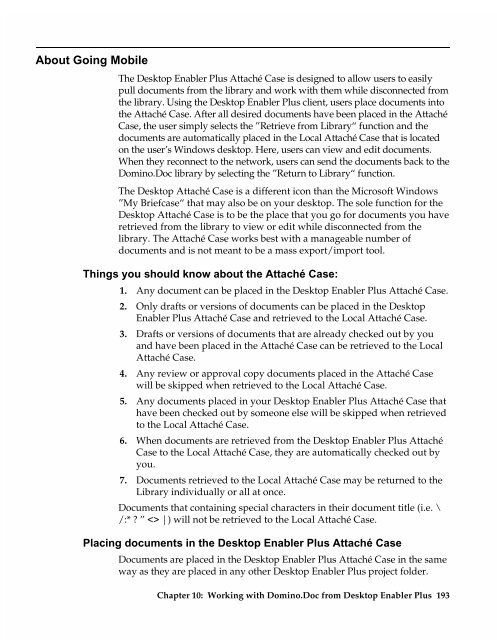Chapter 7 Working with Domino.Doc from a Browser - Lotus ...
Chapter 7 Working with Domino.Doc from a Browser - Lotus ...
Chapter 7 Working with Domino.Doc from a Browser - Lotus ...
Create successful ePaper yourself
Turn your PDF publications into a flip-book with our unique Google optimized e-Paper software.
About Going Mobile<br />
The Desktop Enabler Plus Attaché Case is designed to allow users to easily<br />
pull documents <strong>from</strong> the library and work <strong>with</strong> them while disconnected <strong>from</strong><br />
the library. Using the Desktop Enabler Plus client, users place documents into<br />
the Attaché Case. After all desired documents have been placed in the Attaché<br />
Case, the user simply selects the ”Retrieve <strong>from</strong> Library“ function and the<br />
documents are automatically placed in the Local Attaché Case that is located<br />
on the user’s Windows desktop. Here, users can view and edit documents.<br />
When they reconnect to the network, users can send the documents back to the<br />
<strong>Domino</strong>.<strong>Doc</strong> library by selecting the ”Return to Library“ function.<br />
The Desktop Attaché Case is a different icon than the Microsoft Windows<br />
”My Briefcase“ that may also be on your desktop. The sole function for the<br />
Desktop Attaché Case is to be the place that you go for documents you have<br />
retrieved <strong>from</strong> the library to view or edit while disconnected <strong>from</strong> the<br />
library. The Attaché Case works best <strong>with</strong> a manageable number of<br />
documents and is not meant to be a mass export/import tool.<br />
Things you should know about the Attaché Case:<br />
1. Any document can be placed in the Desktop Enabler Plus Attaché Case.<br />
2. Only drafts or versions of documents can be placed in the Desktop<br />
Enabler Plus Attaché Case and retrieved to the Local Attaché Case.<br />
3. Drafts or versions of documents that are already checked out by you<br />
and have been placed in the Attaché Case can be retrieved to the Local<br />
Attaché Case.<br />
4. Any review or approval copy documents placed in the Attaché Case<br />
will be skipped when retrieved to the Local Attaché Case.<br />
5. Any documents placed in your Desktop Enabler Plus Attaché Case that<br />
have been checked out by someone else will be skipped when retrieved<br />
to the Local Attaché Case.<br />
6. When documents are retrieved <strong>from</strong> the Desktop Enabler Plus Attaché<br />
Case to the Local Attaché Case, they are automatically checked out by<br />
you.<br />
7. <strong>Doc</strong>uments retrieved to the Local Attaché Case may be returned to the<br />
Library individually or all at once.<br />
<strong>Doc</strong>uments that containing special characters in their document title (i.e. \<br />
/:* ? ” |) will not be retrieved to the Local Attaché Case.<br />
Placing documents in the Desktop Enabler Plus Attaché Case<br />
<strong>Doc</strong>uments are placed in the Desktop Enabler Plus Attaché Case in the same<br />
way as they are placed in any other Desktop Enabler Plus project folder.<br />
<strong>Chapter</strong> 10: <strong>Working</strong> <strong>with</strong> <strong>Domino</strong>.<strong>Doc</strong> <strong>from</strong> Desktop Enabler Plus 193