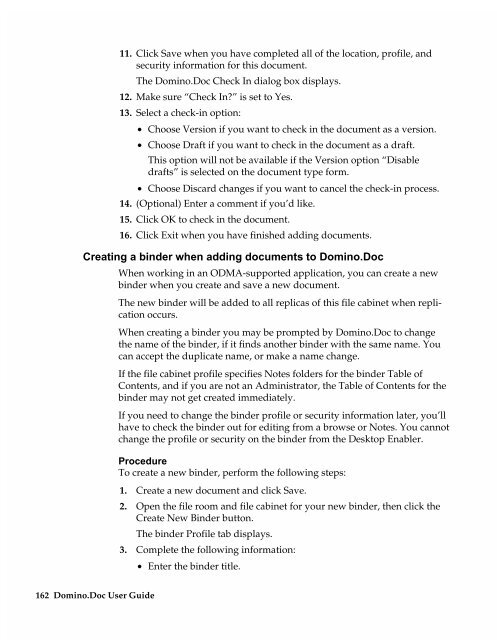Chapter 7 Working with Domino.Doc from a Browser - Lotus ...
Chapter 7 Working with Domino.Doc from a Browser - Lotus ...
Chapter 7 Working with Domino.Doc from a Browser - Lotus ...
Create successful ePaper yourself
Turn your PDF publications into a flip-book with our unique Google optimized e-Paper software.
11. Click Save when you have completed all of the location, profile, and<br />
security information for this document.<br />
The <strong>Domino</strong>.<strong>Doc</strong> Check In dialog box displays.<br />
12. Make sure “Check In?” is set to Yes.<br />
13. Select a check-in option:<br />
• Choose Version if you want to check in the document as a version.<br />
• Choose Draft if you want to check in the document as a draft.<br />
This option will not be available if the Version option “Disable<br />
drafts” is selected on the document type form.<br />
• Choose Discard changes if you want to cancel the check-in process.<br />
14. (Optional) Enter a comment if you’d like.<br />
15. Click OK to check in the document.<br />
16. Click Exit when you have finished adding documents.<br />
Creating a binder when adding documents to <strong>Domino</strong>.<strong>Doc</strong><br />
162 <strong>Domino</strong>.<strong>Doc</strong> User Guide<br />
When working in an ODMA-supported application, you can create a new<br />
binder when you create and save a new document.<br />
The new binder will be added to all replicas of this file cabinet when replication<br />
occurs.<br />
When creating a binder you may be prompted by <strong>Domino</strong>.<strong>Doc</strong> to change<br />
the name of the binder, if it finds another binder <strong>with</strong> the same name. You<br />
can accept the duplicate name, or make a name change.<br />
If the file cabinet profile specifies Notes folders for the binder Table of<br />
Contents, and if you are not an Administrator, the Table of Contents for the<br />
binder may not get created immediately.<br />
If you need to change the binder profile or security information later, you’ll<br />
have to check the binder out for editing <strong>from</strong> a browse or Notes. You cannot<br />
change the profile or security on the binder <strong>from</strong> the Desktop Enabler.<br />
Procedure<br />
To create a new binder, perform the following steps:<br />
1. Create a new document and click Save.<br />
2. Open the file room and file cabinet for your new binder, then click the<br />
Create New Binder button.<br />
The binder Profile tab displays.<br />
3. Complete the following information:<br />
• Enter the binder title.