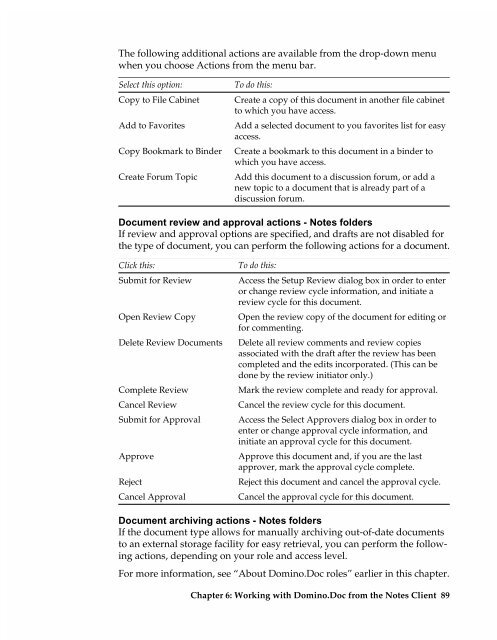Chapter 7 Working with Domino.Doc from a Browser - Lotus ...
Chapter 7 Working with Domino.Doc from a Browser - Lotus ...
Chapter 7 Working with Domino.Doc from a Browser - Lotus ...
You also want an ePaper? Increase the reach of your titles
YUMPU automatically turns print PDFs into web optimized ePapers that Google loves.
The following additional actions are available <strong>from</strong> the drop-down menu<br />
when you choose Actions <strong>from</strong> the menu bar.<br />
Select this option:<br />
Copy to File Cabinet<br />
Add to Favorites<br />
Copy Bookmark to Binder<br />
Create Forum Topic<br />
To do this:<br />
Create a copy of this document in another file cabinet<br />
to which you have access.<br />
Add a selected document to you favorites list for easy<br />
access.<br />
Create a bookmark to this document in a binder to<br />
which you have access.<br />
Add this document to a discussion forum, or add a<br />
new topic to a document that is already part of a<br />
discussion forum.<br />
<strong>Doc</strong>ument review and approval actions - Notes folders<br />
If review and approval options are specified, and drafts are not disabled for<br />
the type of document, you can perform the following actions for a document.<br />
Click this:<br />
Submit for Review<br />
Open Review Copy<br />
Delete Review <strong>Doc</strong>uments<br />
Complete Review<br />
Cancel Review<br />
Submit for Approval<br />
Approve<br />
Reject<br />
Cancel Approval<br />
To do this:<br />
Access the Setup Review dialog box in order to enter<br />
or change review cycle information, and initiate a<br />
review cycle for this document.<br />
Open the review copy of the document for editing or<br />
for commenting.<br />
Delete all review comments and review copies<br />
associated <strong>with</strong> the draft after the review has been<br />
completed and the edits incorporated. (This can be<br />
done by the review initiator only.)<br />
Mark the review complete and ready for approval.<br />
Cancel the review cycle for this document.<br />
Access the Select Approvers dialog box in order to<br />
enter or change approval cycle information, and<br />
initiate an approval cycle for this document.<br />
Approve this document and, if you are the last<br />
approver, mark the approval cycle complete.<br />
Reject this document and cancel the approval cycle.<br />
Cancel the approval cycle for this document.<br />
<strong>Doc</strong>ument archiving actions - Notes folders<br />
If the document type allows for manually archiving out-of-date documents<br />
to an external storage facility for easy retrieval, you can perform the following<br />
actions, depending on your role and access level.<br />
For more information, see “About <strong>Domino</strong>.<strong>Doc</strong> roles” earlier in this chapter.<br />
<strong>Chapter</strong> 6: <strong>Working</strong> <strong>with</strong> <strong>Domino</strong>.<strong>Doc</strong> <strong>from</strong> the Notes Client 89