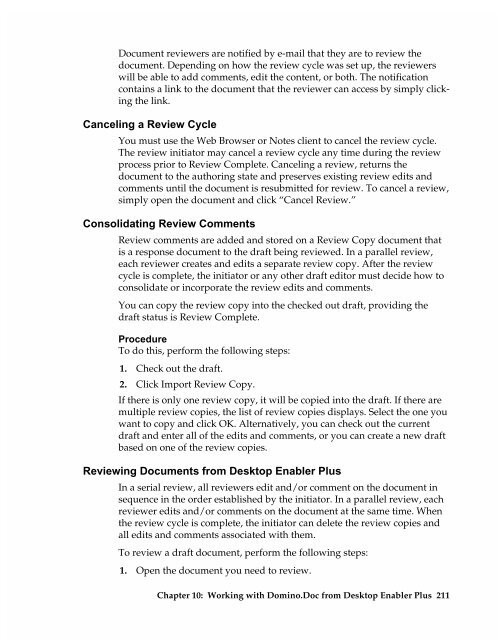Chapter 7 Working with Domino.Doc from a Browser - Lotus ...
Chapter 7 Working with Domino.Doc from a Browser - Lotus ...
Chapter 7 Working with Domino.Doc from a Browser - Lotus ...
Create successful ePaper yourself
Turn your PDF publications into a flip-book with our unique Google optimized e-Paper software.
<strong>Doc</strong>ument reviewers are notified by e-mail that they are to review the<br />
document. Depending on how the review cycle was set up, the reviewers<br />
will be able to add comments, edit the content, or both. The notification<br />
contains a link to the document that the reviewer can access by simply clicking<br />
the link.<br />
Canceling a Review Cycle<br />
You must use the Web <strong>Browser</strong> or Notes client to cancel the review cycle.<br />
The review initiator may cancel a review cycle any time during the review<br />
process prior to Review Complete. Canceling a review, returns the<br />
document to the authoring state and preserves existing review edits and<br />
comments until the document is resubmitted for review. To cancel a review,<br />
simply open the document and click “Cancel Review.”<br />
Consolidating Review Comments<br />
Review comments are added and stored on a Review Copy document that<br />
is a response document to the draft being reviewed. In a parallel review,<br />
each reviewer creates and edits a separate review copy. After the review<br />
cycle is complete, the initiator or any other draft editor must decide how to<br />
consolidate or incorporate the review edits and comments.<br />
You can copy the review copy into the checked out draft, providing the<br />
draft status is Review Complete.<br />
Procedure<br />
To do this, perform the following steps:<br />
1. Check out the draft.<br />
2. Click Import Review Copy.<br />
If there is only one review copy, it will be copied into the draft. If there are<br />
multiple review copies, the list of review copies displays. Select the one you<br />
want to copy and click OK. Alternatively, you can check out the current<br />
draft and enter all of the edits and comments, or you can create a new draft<br />
based on one of the review copies.<br />
Reviewing <strong>Doc</strong>uments <strong>from</strong> Desktop Enabler Plus<br />
In a serial review, all reviewers edit and/or comment on the document in<br />
sequence in the order established by the initiator. In a parallel review, each<br />
reviewer edits and/or comments on the document at the same time. When<br />
the review cycle is complete, the initiator can delete the review copies and<br />
all edits and comments associated <strong>with</strong> them.<br />
To review a draft document, perform the following steps:<br />
1. Open the document you need to review.<br />
<strong>Chapter</strong> 10: <strong>Working</strong> <strong>with</strong> <strong>Domino</strong>.<strong>Doc</strong> <strong>from</strong> Desktop Enabler Plus 211