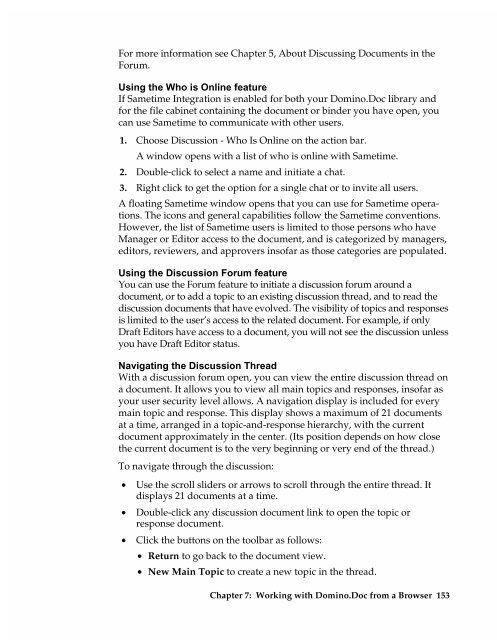Chapter 7 Working with Domino.Doc from a Browser - Lotus ...
Chapter 7 Working with Domino.Doc from a Browser - Lotus ...
Chapter 7 Working with Domino.Doc from a Browser - Lotus ...
You also want an ePaper? Increase the reach of your titles
YUMPU automatically turns print PDFs into web optimized ePapers that Google loves.
For more information see <strong>Chapter</strong> 5, About Discussing <strong>Doc</strong>uments in the<br />
Forum.<br />
Using the Who is Online feature<br />
If Sametime Integration is enabled for both your <strong>Domino</strong>.<strong>Doc</strong> library and<br />
for the file cabinet containing the document or binder you have open, you<br />
can use Sametime to communicate <strong>with</strong> other users.<br />
1. Choose Discussion - Who Is Online on the action bar.<br />
A window opens <strong>with</strong> a list of who is online <strong>with</strong> Sametime.<br />
2. Double-click to select a name and initiate a chat.<br />
3. Right click to get the option for a single chat or to invite all users.<br />
A floating Sametime window opens that you can use for Sametime operations.<br />
The icons and general capabilities follow the Sametime conventions.<br />
However, the list of Sametime users is limited to those persons who have<br />
Manager or Editor access to the document, and is categorized by managers,<br />
editors, reviewers, and approvers insofar as those categories are populated.<br />
Using the Discussion Forum feature<br />
You can use the Forum feature to initiate a discussion forum around a<br />
document, or to add a topic to an existing discussion thread, and to read the<br />
discussion documents that have evolved. The visibility of topics and responses<br />
is limited to the user’s access to the related document. For example, if only<br />
Draft Editors have access to a document, you will not see the discussion unless<br />
you have Draft Editor status.<br />
Navigating the Discussion Thread<br />
With a discussion forum open, you can view the entire discussion thread on<br />
a document. It allows you to view all main topics and responses, insofar as<br />
your user security level allows. A navigation display is included for every<br />
main topic and response. This display shows a maximum of 21 documents<br />
at a time, arranged in a topic-and-response hierarchy, <strong>with</strong> the current<br />
document approximately in the center. (Its position depends on how close<br />
the current document is to the very beginning or very end of the thread.)<br />
To navigate through the discussion:<br />
• Use the scroll sliders or arrows to scroll through the entire thread. It<br />
displays 21 documents at a time.<br />
• Double-click any discussion document link to open the topic or<br />
response document.<br />
• Click the buttons on the toolbar as follows:<br />
• Return to go back to the document view.<br />
• New Main Topic to create a new topic in the thread.<br />
<strong>Chapter</strong> 7: <strong>Working</strong> <strong>with</strong> <strong>Domino</strong>.<strong>Doc</strong> <strong>from</strong> a <strong>Browser</strong> 153