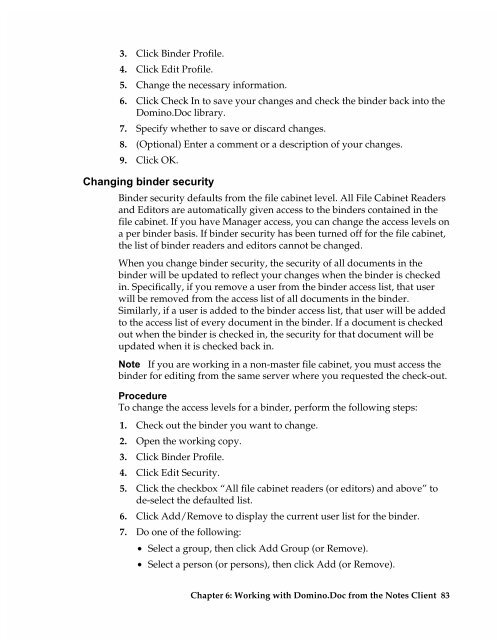Chapter 7 Working with Domino.Doc from a Browser - Lotus ...
Chapter 7 Working with Domino.Doc from a Browser - Lotus ...
Chapter 7 Working with Domino.Doc from a Browser - Lotus ...
You also want an ePaper? Increase the reach of your titles
YUMPU automatically turns print PDFs into web optimized ePapers that Google loves.
3. Click Binder Profile.<br />
4. Click Edit Profile.<br />
5. Change the necessary information.<br />
6. Click Check In to save your changes and check the binder back into the<br />
<strong>Domino</strong>.<strong>Doc</strong> library.<br />
7. Specify whether to save or discard changes.<br />
8. (Optional) Enter a comment or a description of your changes.<br />
9. Click OK.<br />
Changing binder security<br />
Binder security defaults <strong>from</strong> the file cabinet level. All File Cabinet Readers<br />
and Editors are automatically given access to the binders contained in the<br />
file cabinet. If you have Manager access, you can change the access levels on<br />
a per binder basis. If binder security has been turned off for the file cabinet,<br />
the list of binder readers and editors cannot be changed.<br />
When you change binder security, the security of all documents in the<br />
binder will be updated to reflect your changes when the binder is checked<br />
in. Specifically, if you remove a user <strong>from</strong> the binder access list, that user<br />
will be removed <strong>from</strong> the access list of all documents in the binder.<br />
Similarly, if a user is added to the binder access list, that user will be added<br />
to the access list of every document in the binder. If a document is checked<br />
out when the binder is checked in, the security for that document will be<br />
updated when it is checked back in.<br />
Note If you are working in a non-master file cabinet, you must access the<br />
binder for editing <strong>from</strong> the same server where you requested the check-out.<br />
Procedure<br />
To change the access levels for a binder, perform the following steps:<br />
1. Check out the binder you want to change.<br />
2. Open the working copy.<br />
3. Click Binder Profile.<br />
4. Click Edit Security.<br />
5. Click the checkbox “All file cabinet readers (or editors) and above” to<br />
de-select the defaulted list.<br />
6. Click Add/Remove to display the current user list for the binder.<br />
7. Do one of the following:<br />
• Select a group, then click Add Group (or Remove).<br />
• Select a person (or persons), then click Add (or Remove).<br />
<strong>Chapter</strong> 6: <strong>Working</strong> <strong>with</strong> <strong>Domino</strong>.<strong>Doc</strong> <strong>from</strong> the Notes Client 83