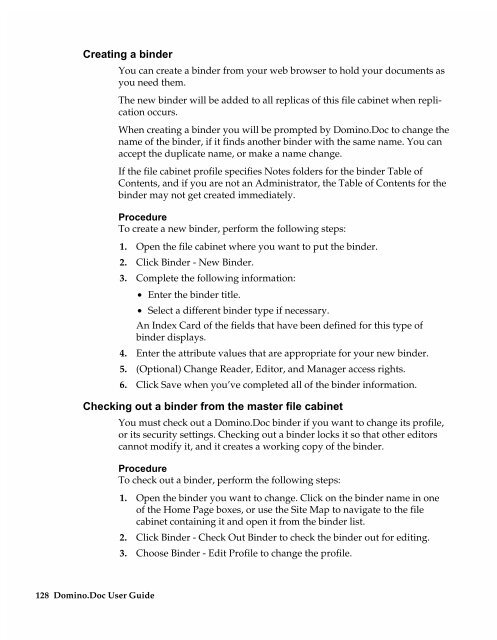Chapter 7 Working with Domino.Doc from a Browser - Lotus ...
Chapter 7 Working with Domino.Doc from a Browser - Lotus ...
Chapter 7 Working with Domino.Doc from a Browser - Lotus ...
Create successful ePaper yourself
Turn your PDF publications into a flip-book with our unique Google optimized e-Paper software.
Creating a binder<br />
You can create a binder <strong>from</strong> your web browser to hold your documents as<br />
you need them.<br />
The new binder will be added to all replicas of this file cabinet when replication<br />
occurs.<br />
When creating a binder you will be prompted by <strong>Domino</strong>.<strong>Doc</strong> to change the<br />
name of the binder, if it finds another binder <strong>with</strong> the same name. You can<br />
accept the duplicate name, or make a name change.<br />
If the file cabinet profile specifies Notes folders for the binder Table of<br />
Contents, and if you are not an Administrator, the Table of Contents for the<br />
binder may not get created immediately.<br />
Procedure<br />
To create a new binder, perform the following steps:<br />
1. Open the file cabinet where you want to put the binder.<br />
2. Click Binder - New Binder.<br />
3. Complete the following information:<br />
• Enter the binder title.<br />
• Select a different binder type if necessary.<br />
An Index Card of the fields that have been defined for this type of<br />
binder displays.<br />
4. Enter the attribute values that are appropriate for your new binder.<br />
5. (Optional) Change Reader, Editor, and Manager access rights.<br />
6. Click Save when you’ve completed all of the binder information.<br />
Checking out a binder <strong>from</strong> the master file cabinet<br />
128 <strong>Domino</strong>.<strong>Doc</strong> User Guide<br />
You must check out a <strong>Domino</strong>.<strong>Doc</strong> binder if you want to change its profile,<br />
or its security settings. Checking out a binder locks it so that other editors<br />
cannot modify it, and it creates a working copy of the binder.<br />
Procedure<br />
To check out a binder, perform the following steps:<br />
1. Open the binder you want to change. Click on the binder name in one<br />
of the Home Page boxes, or use the Site Map to navigate to the file<br />
cabinet containing it and open it <strong>from</strong> the binder list.<br />
2. Click Binder - Check Out Binder to check the binder out for editing.<br />
3. Choose Binder - Edit Profile to change the profile.