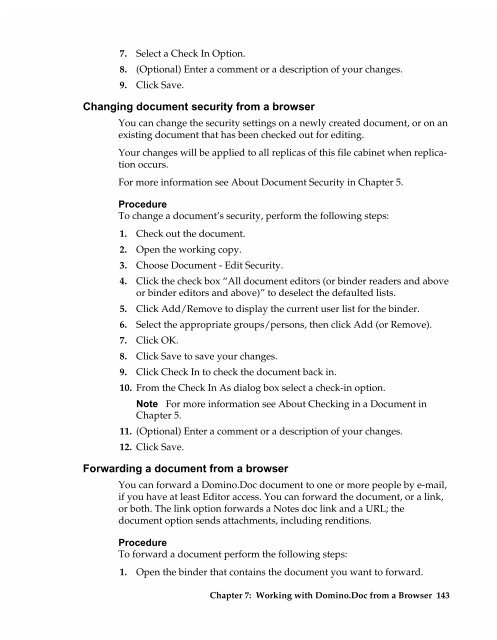Chapter 7 Working with Domino.Doc from a Browser - Lotus ...
Chapter 7 Working with Domino.Doc from a Browser - Lotus ...
Chapter 7 Working with Domino.Doc from a Browser - Lotus ...
You also want an ePaper? Increase the reach of your titles
YUMPU automatically turns print PDFs into web optimized ePapers that Google loves.
7. Select a Check In Option.<br />
8. (Optional) Enter a comment or a description of your changes.<br />
9. Click Save.<br />
Changing document security <strong>from</strong> a browser<br />
You can change the security settings on a newly created document, or on an<br />
existing document that has been checked out for editing.<br />
Your changes will be applied to all replicas of this file cabinet when replication<br />
occurs.<br />
For more information see About <strong>Doc</strong>ument Security in <strong>Chapter</strong> 5.<br />
Procedure<br />
To change a document’s security, perform the following steps:<br />
1. Check out the document.<br />
2. Open the working copy.<br />
3. Choose <strong>Doc</strong>ument - Edit Security.<br />
4. Click the check box “All document editors (or binder readers and above<br />
or binder editors and above)” to deselect the defaulted lists.<br />
5. Click Add/Remove to display the current user list for the binder.<br />
6. Select the appropriate groups/persons, then click Add (or Remove).<br />
7. Click OK.<br />
8. Click Save to save your changes.<br />
9. Click Check In to check the document back in.<br />
10. From the Check In As dialog box select a check-in option.<br />
Note For more information see About Checking in a <strong>Doc</strong>ument in<br />
<strong>Chapter</strong> 5.<br />
11. (Optional) Enter a comment or a description of your changes.<br />
12. Click Save.<br />
Forwarding a document <strong>from</strong> a browser<br />
You can forward a <strong>Domino</strong>.<strong>Doc</strong> document to one or more people by e-mail,<br />
if you have at least Editor access. You can forward the document, or a link,<br />
or both. The link option forwards a Notes doc link and a URL; the<br />
document option sends attachments, including renditions.<br />
Procedure<br />
To forward a document perform the following steps:<br />
1. Open the binder that contains the document you want to forward.<br />
<strong>Chapter</strong> 7: <strong>Working</strong> <strong>with</strong> <strong>Domino</strong>.<strong>Doc</strong> <strong>from</strong> a <strong>Browser</strong> 143