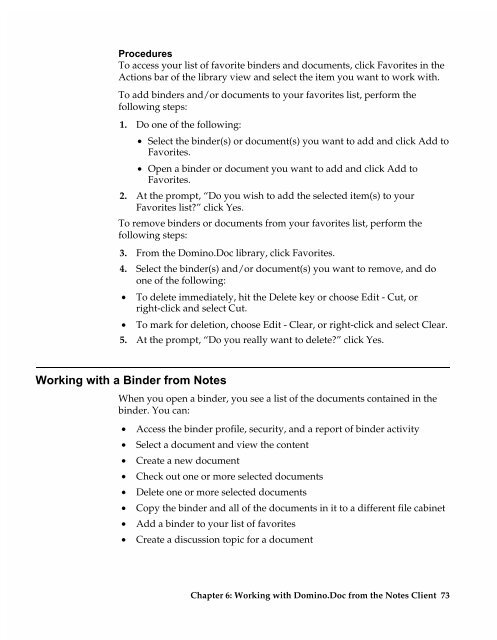Chapter 7 Working with Domino.Doc from a Browser - Lotus ...
Chapter 7 Working with Domino.Doc from a Browser - Lotus ...
Chapter 7 Working with Domino.Doc from a Browser - Lotus ...
You also want an ePaper? Increase the reach of your titles
YUMPU automatically turns print PDFs into web optimized ePapers that Google loves.
Procedures<br />
To access your list of favorite binders and documents, click Favorites in the<br />
Actions bar of the library view and select the item you want to work <strong>with</strong>.<br />
To add binders and/or documents to your favorites list, perform the<br />
following steps:<br />
1. Do one of the following:<br />
• Select the binder(s) or document(s) you want to add and click Add to<br />
Favorites.<br />
• Open a binder or document you want to add and click Add to<br />
Favorites.<br />
2. At the prompt, “Do you wish to add the selected item(s) to your<br />
Favorites list?” click Yes.<br />
To remove binders or documents <strong>from</strong> your favorites list, perform the<br />
following steps:<br />
3. From the <strong>Domino</strong>.<strong>Doc</strong> library, click Favorites.<br />
4. Select the binder(s) and/or document(s) you want to remove, and do<br />
one of the following:<br />
• To delete immediately, hit the Delete key or choose Edit - Cut, or<br />
right-click and select Cut.<br />
• To mark for deletion, choose Edit - Clear, or right-click and select Clear.<br />
5. At the prompt, “Do you really want to delete?” click Yes.<br />
<strong>Working</strong> <strong>with</strong> a Binder <strong>from</strong> Notes<br />
When you open a binder, you see a list of the documents contained in the<br />
binder. You can:<br />
• Access the binder profile, security, and a report of binder activity<br />
• Select a document and view the content<br />
• Create a new document<br />
• Check out one or more selected documents<br />
• Delete one or more selected documents<br />
• Copy the binder and all of the documents in it to a different file cabinet<br />
• Add a binder to your list of favorites<br />
• Create a discussion topic for a document<br />
<strong>Chapter</strong> 6: <strong>Working</strong> <strong>with</strong> <strong>Domino</strong>.<strong>Doc</strong> <strong>from</strong> the Notes Client 73