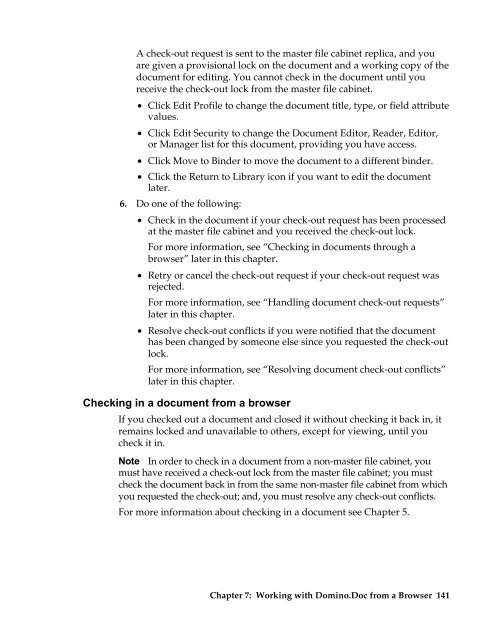Chapter 7 Working with Domino.Doc from a Browser - Lotus ...
Chapter 7 Working with Domino.Doc from a Browser - Lotus ...
Chapter 7 Working with Domino.Doc from a Browser - Lotus ...
Create successful ePaper yourself
Turn your PDF publications into a flip-book with our unique Google optimized e-Paper software.
A check-out request is sent to the master file cabinet replica, and you<br />
are given a provisional lock on the document and a working copy of the<br />
document for editing. You cannot check in the document until you<br />
receive the check-out lock <strong>from</strong> the master file cabinet.<br />
• Click Edit Profile to change the document title, type, or field attribute<br />
values.<br />
• Click Edit Security to change the <strong>Doc</strong>ument Editor, Reader, Editor,<br />
or Manager list for this document, providing you have access.<br />
• Click Move to Binder to move the document to a different binder.<br />
• Click the Return to Library icon if you want to edit the document<br />
later.<br />
6. Do one of the following:<br />
• Check in the document if your check-out request has been processed<br />
at the master file cabinet and you received the check-out lock.<br />
For more information, see “Checking in documents through a<br />
browser” later in this chapter.<br />
• Retry or cancel the check-out request if your check-out request was<br />
rejected.<br />
For more information, see “Handling document check-out requests”<br />
later in this chapter.<br />
• Resolve check-out conflicts if you were notified that the document<br />
has been changed by someone else since you requested the check-out<br />
lock.<br />
For more information, see “Resolving document check-out conflicts”<br />
later in this chapter.<br />
Checking in a document <strong>from</strong> a browser<br />
If you checked out a document and closed it <strong>with</strong>out checking it back in, it<br />
remains locked and unavailable to others, except for viewing, until you<br />
check it in.<br />
Note In order to check in a document <strong>from</strong> a non-master file cabinet, you<br />
must have received a check-out lock <strong>from</strong> the master file cabinet; you must<br />
check the document back in <strong>from</strong> the same non-master file cabinet <strong>from</strong> which<br />
you requested the check-out; and, you must resolve any check-out conflicts.<br />
For more information about checking in a document see <strong>Chapter</strong> 5.<br />
<strong>Chapter</strong> 7: <strong>Working</strong> <strong>with</strong> <strong>Domino</strong>.<strong>Doc</strong> <strong>from</strong> a <strong>Browser</strong> 141