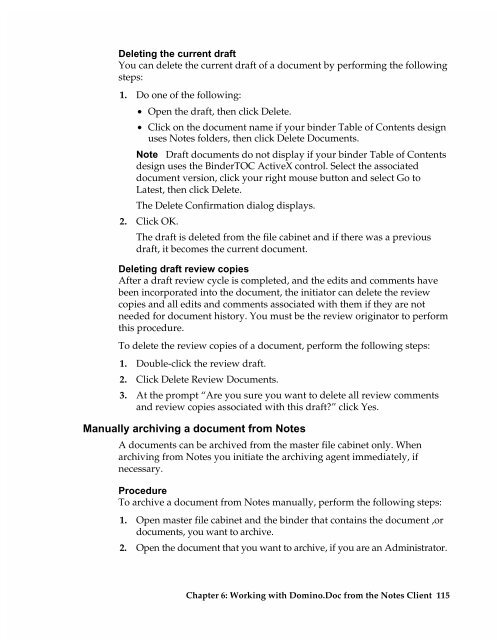Chapter 7 Working with Domino.Doc from a Browser - Lotus ...
Chapter 7 Working with Domino.Doc from a Browser - Lotus ...
Chapter 7 Working with Domino.Doc from a Browser - Lotus ...
You also want an ePaper? Increase the reach of your titles
YUMPU automatically turns print PDFs into web optimized ePapers that Google loves.
Deleting the current draft<br />
You can delete the current draft of a document by performing the following<br />
steps:<br />
1. Do one of the following:<br />
• Open the draft, then click Delete.<br />
• Click on the document name if your binder Table of Contents design<br />
uses Notes folders, then click Delete <strong>Doc</strong>uments.<br />
Note Draft documents do not display if your binder Table of Contents<br />
design uses the BinderTOC ActiveX control. Select the associated<br />
document version, click your right mouse button and select Go to<br />
Latest, then click Delete.<br />
The Delete Confirmation dialog displays.<br />
2. Click OK.<br />
The draft is deleted <strong>from</strong> the file cabinet and if there was a previous<br />
draft, it becomes the current document.<br />
Deleting draft review copies<br />
After a draft review cycle is completed, and the edits and comments have<br />
been incorporated into the document, the initiator can delete the review<br />
copies and all edits and comments associated <strong>with</strong> them if they are not<br />
needed for document history. You must be the review originator to perform<br />
this procedure.<br />
To delete the review copies of a document, perform the following steps:<br />
1. Double-click the review draft.<br />
2. Click Delete Review <strong>Doc</strong>uments.<br />
3. At the prompt “Are you sure you want to delete all review comments<br />
and review copies associated <strong>with</strong> this draft?” click Yes.<br />
Manually archiving a document <strong>from</strong> Notes<br />
A documents can be archived <strong>from</strong> the master file cabinet only. When<br />
archiving <strong>from</strong> Notes you initiate the archiving agent immediately, if<br />
necessary.<br />
Procedure<br />
To archive a document <strong>from</strong> Notes manually, perform the following steps:<br />
1. Open master file cabinet and the binder that contains the document ,or<br />
documents, you want to archive.<br />
2. Open the document that you want to archive, if you are an Administrator.<br />
<strong>Chapter</strong> 6: <strong>Working</strong> <strong>with</strong> <strong>Domino</strong>.<strong>Doc</strong> <strong>from</strong> the Notes Client 115