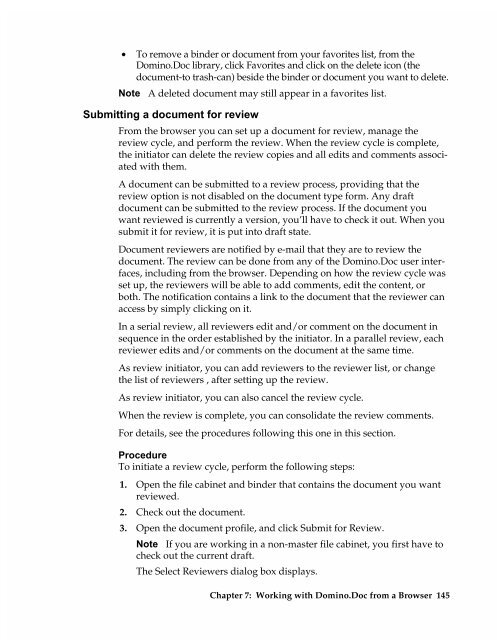Chapter 7 Working with Domino.Doc from a Browser - Lotus ...
Chapter 7 Working with Domino.Doc from a Browser - Lotus ...
Chapter 7 Working with Domino.Doc from a Browser - Lotus ...
Create successful ePaper yourself
Turn your PDF publications into a flip-book with our unique Google optimized e-Paper software.
• To remove a binder or document <strong>from</strong> your favorites list, <strong>from</strong> the<br />
<strong>Domino</strong>.<strong>Doc</strong> library, click Favorites and click on the delete icon (the<br />
document-to trash-can) beside the binder or document you want to delete.<br />
Note A deleted document may still appear in a favorites list.<br />
Submitting a document for review<br />
From the browser you can set up a document for review, manage the<br />
review cycle, and perform the review. When the review cycle is complete,<br />
the initiator can delete the review copies and all edits and comments associated<br />
<strong>with</strong> them.<br />
A document can be submitted to a review process, providing that the<br />
review option is not disabled on the document type form. Any draft<br />
document can be submitted to the review process. If the document you<br />
want reviewed is currently a version, you’ll have to check it out. When you<br />
submit it for review, it is put into draft state.<br />
<strong>Doc</strong>ument reviewers are notified by e-mail that they are to review the<br />
document. The review can be done <strong>from</strong> any of the <strong>Domino</strong>.<strong>Doc</strong> user interfaces,<br />
including <strong>from</strong> the browser. Depending on how the review cycle was<br />
set up, the reviewers will be able to add comments, edit the content, or<br />
both. The notification contains a link to the document that the reviewer can<br />
access by simply clicking on it.<br />
In a serial review, all reviewers edit and/or comment on the document in<br />
sequence in the order established by the initiator. In a parallel review, each<br />
reviewer edits and/or comments on the document at the same time.<br />
As review initiator, you can add reviewers to the reviewer list, or change<br />
the list of reviewers , after setting up the review.<br />
As review initiator, you can also cancel the review cycle.<br />
When the review is complete, you can consolidate the review comments.<br />
For details, see the procedures following this one in this section.<br />
Procedure<br />
To initiate a review cycle, perform the following steps:<br />
1. Open the file cabinet and binder that contains the document you want<br />
reviewed.<br />
2. Check out the document.<br />
3. Open the document profile, and click Submit for Review.<br />
Note If you are working in a non-master file cabinet, you first have to<br />
check out the current draft.<br />
The Select Reviewers dialog box displays.<br />
<strong>Chapter</strong> 7: <strong>Working</strong> <strong>with</strong> <strong>Domino</strong>.<strong>Doc</strong> <strong>from</strong> a <strong>Browser</strong> 145